Sort method: First open the excel table, select the cells that need to be sorted; then click the "Start" - "Sort" option at the top of the page, and select "Descending" in the drop-down menu; then in the new pop-up Select "Extend selected area" in the "Give sorting basis" window; finally click the "Sort" button.

The operating environment of this tutorial: windows7 system, WPS Office 2019 version, Dell G3 computer.
Run the WPS software, create a new XLSX table file, and enter the student's name and grades in the table.
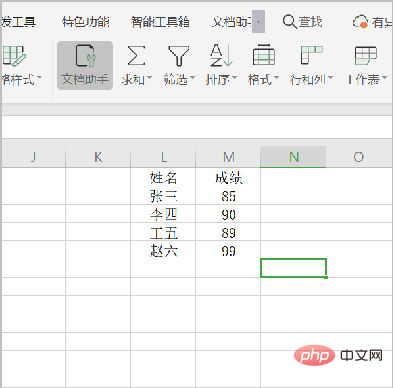
#Select the results column, and then click the [Sort] option under the [Start] menu. The sort drop-down menu appears with [Ascending Order], [Descending Order], and [Custom Sort] options.
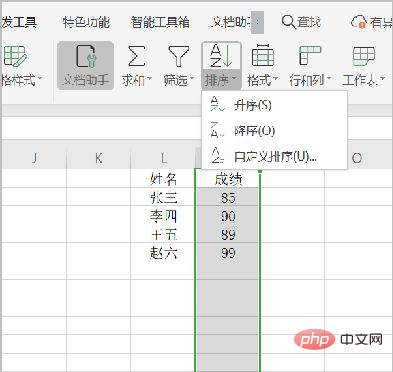
Click [Descending Order] under the [Sort] option. [Sort Warning] will appear on the page. Click "Expand Selected Area" under "Give Sorting Basis". Then click the [Sort] button.
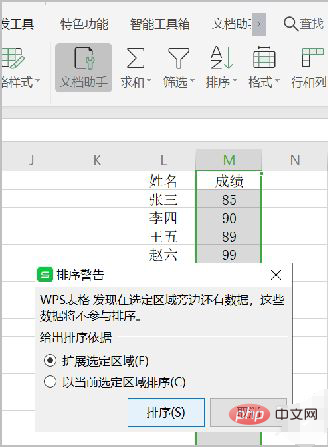
The student scores are arranged in descending order from high to low.
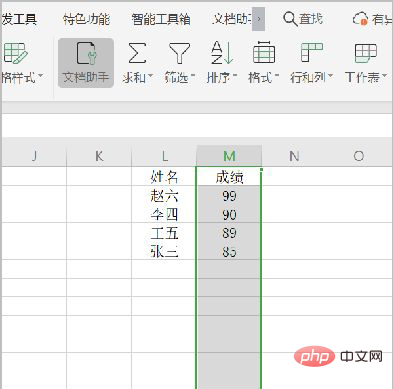
Related learning recommendations: excel tutorial
The above is the detailed content of How to sort wps according to score. For more information, please follow other related articles on the PHP Chinese website!