
Method: First click the "Power" - "system" option at the top of the page, click "lanauge" - "install" to install the new language "chinese"; then drag "Chinese" to the first one and click " Regional", select "Chinese"; finally click "System-wide" and restart.

#The operating environment of this tutorial: Ubuntu18.04 system, thinkpad t480 computer.
Find the Ubuntu system, find the power button in the upper right corner, click
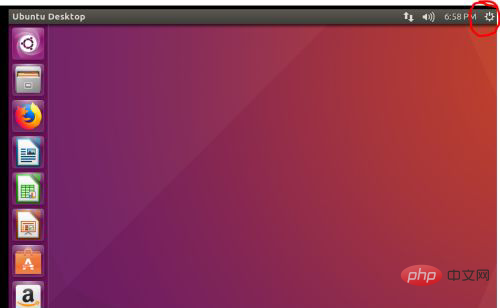
After clicking, the following interface will pop up, click the system setting option
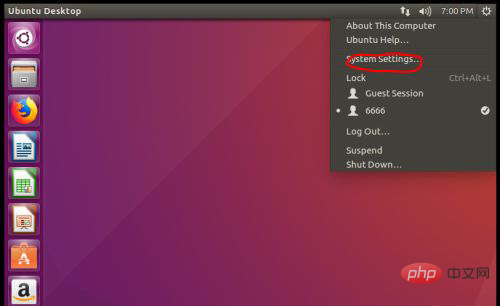
After clicking, the following interface will pop up, and then select the lanauge support button
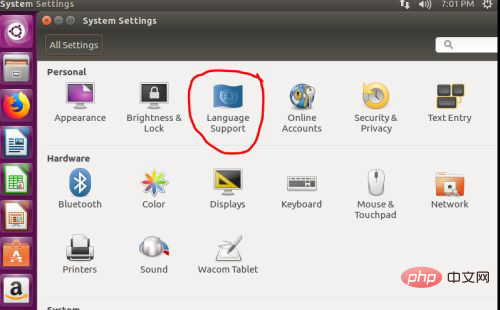
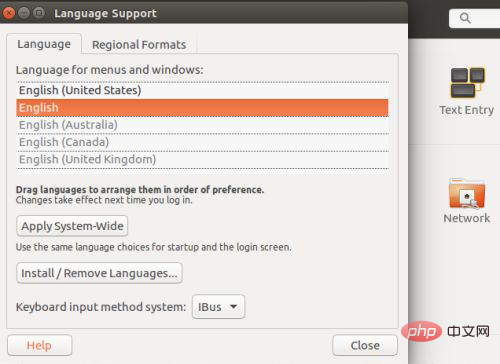
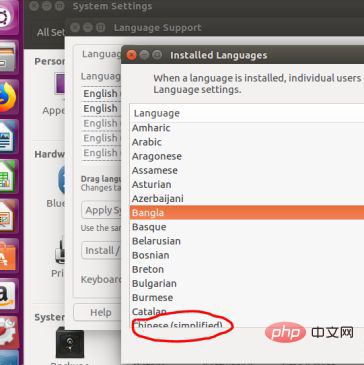
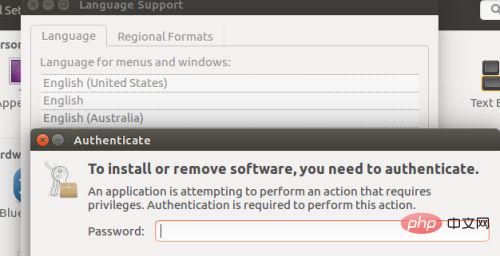
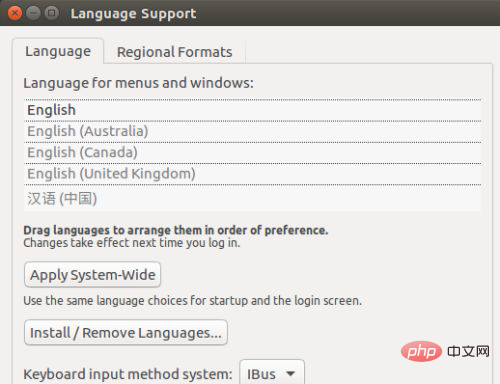
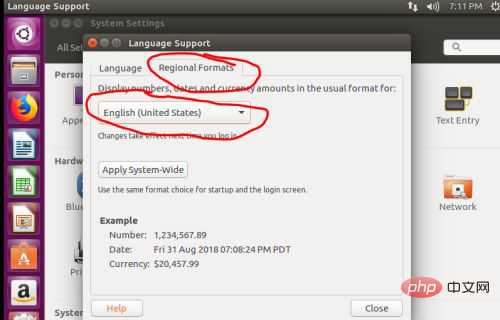
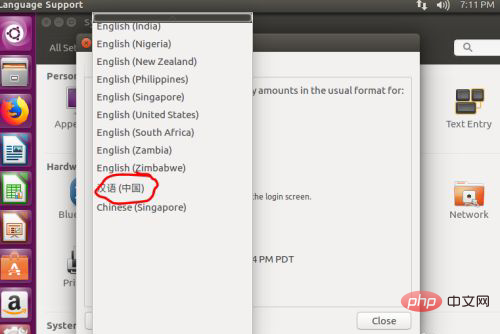
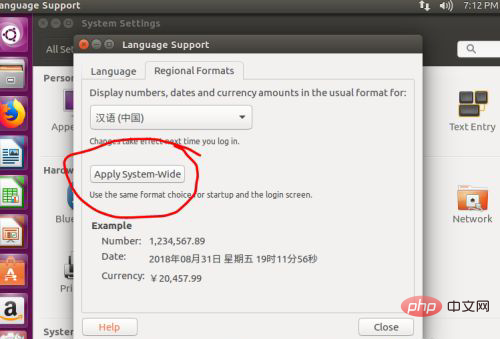
FAQ column!
The above is the detailed content of How to set Chinese in ubuntu. For more information, please follow other related articles on the PHP Chinese website!
 What are the common linux systems?
What are the common linux systems?
 Install and configure vnc on ubunt
Install and configure vnc on ubunt
 Ubuntu startup black screen solution
Ubuntu startup black screen solution
 Solution to the problem that setting the Chinese interface of vscode does not take effect
Solution to the problem that setting the Chinese interface of vscode does not take effect
 C++ software Chinese change tutorial
C++ software Chinese change tutorial
 How to modify folder 777 permissions
How to modify folder 777 permissions
 How to install ps filter
How to install ps filter
 switch statement usage
switch statement usage