Sort method: First select the first row, click "Start" - "Filter" at the top of the page; then enter the specified fields in the pop-up window "Content Filtering" and click "OK"; then select Filter For all the data, click "Start" - "Sort" - "Custom Sort"; finally, select the specified column in the pop-up window and click "OK".

The operating environment of this tutorial: Windows 7 system, WPS Office version 11.1.0.10314, Dell G3 computer.
Open the excel document on the desktop
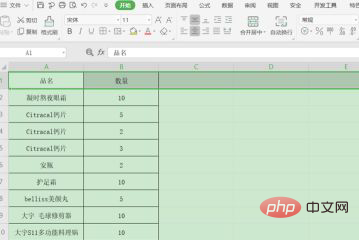
#Select the first row, and then press the "Filter" button in the "Start" menu bar, as circled in red Where:
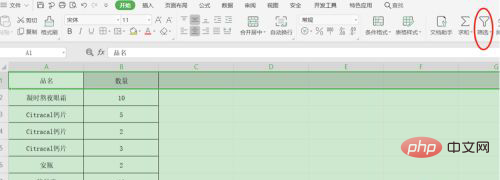
First filter the table content in Excel according to the requirements. For example, if you filter the data whose product name is calcium tablets, enter "calcium tablets" in the filter drop-down content and click OK, as follows :

At this time, all "calcium tablets" in the filtered state are displayed, but the serial numbers default to the original rows and columns, and are not sorted, as shown in the figure:
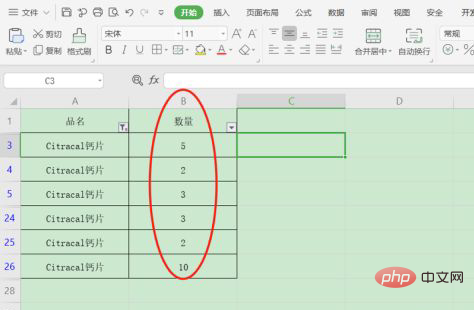
#Select the cell data area of all calcium tablets in the filter (red box selection position), then click "Sort" - "Custom Sort" in "Start", as shown in red Where the arrow points:
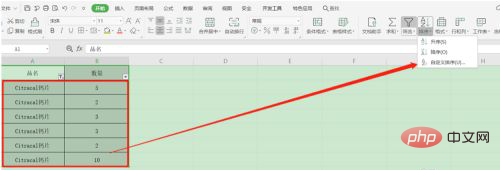
Select "Column B" in the pop-up window and click "OK":
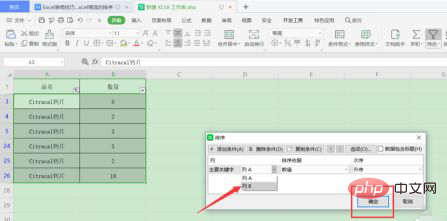
The results after sorting are displayed as follows:
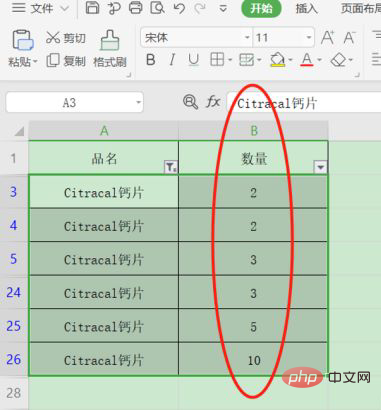
Related learning recommendations: excel tutorial
The above is the detailed content of How to sort in filtered state. For more information, please follow other related articles on the PHP Chinese website!