Solution: 1. Click "File" - "Options" - "Trust Center" - "Trust Center Settings" - "Protected View" at the top of the page, and uncheck the check box. 2. Click "Trust Center Settings" - "Trusted Locations" - "Add New Location" - "Browse", select the location where the file is located, and check "Also trust subfolders in this location".

The operating environment of this tutorial: Windows 7 system, Microsoft Office Excel 2016 version, Dell G3 computer.
Method 1 (Disable Protected View)
excel2016 prompts "The file is damaged and cannot be opened" when opening the file , click the OK button to enter the blank program interface.
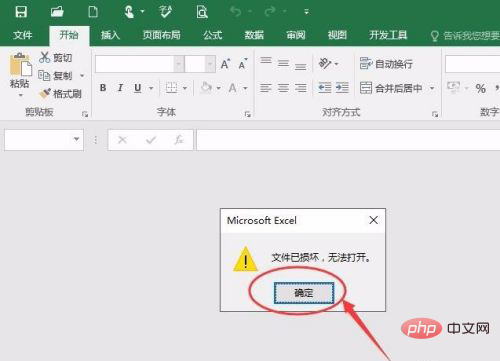
Click the file button in the upper left corner of the blank program, as shown below
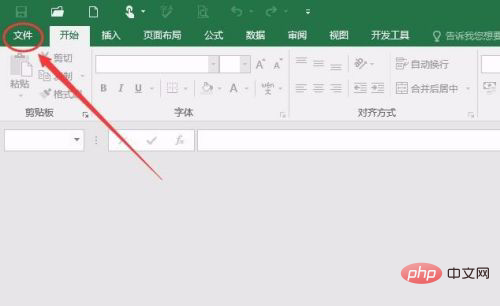
Click Options in the file menu, As shown in the picture below
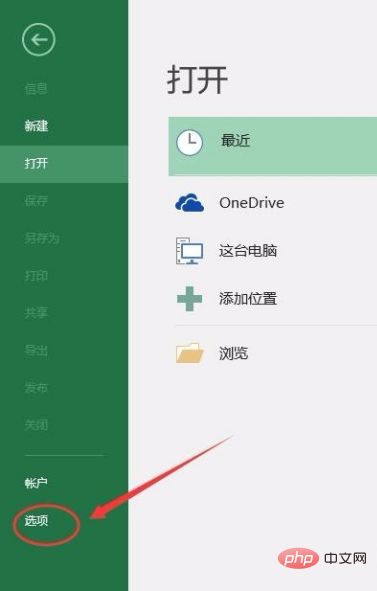
Select "Trust Center" → "Trust Center Settings" in the options, as shown in the picture below
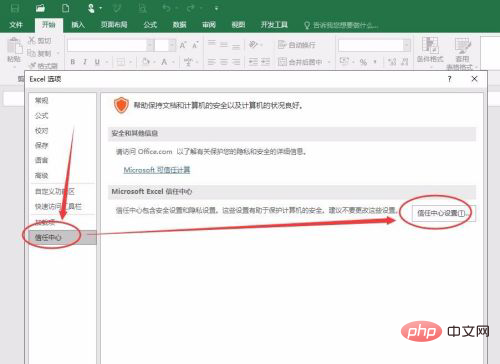
Select Protected View in the Trust Center settings sidebar, uncheck (uncheck) the three checkboxes shown below, click the OK button, reopen it, and you can use it normally!
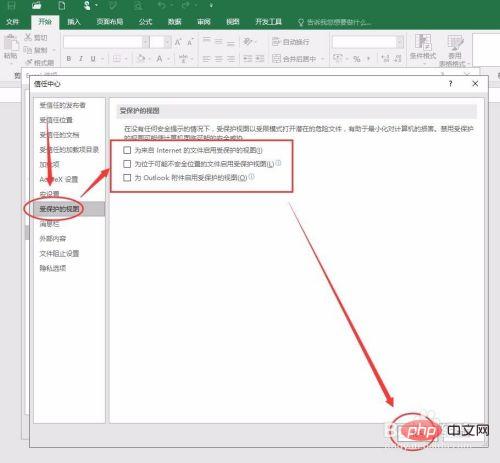
Method 2 (Add a trusted location)
Or enter excel2016----Options----Trust Center- ---Trust Center settings, click "Trusted Locations", as shown in the picture below
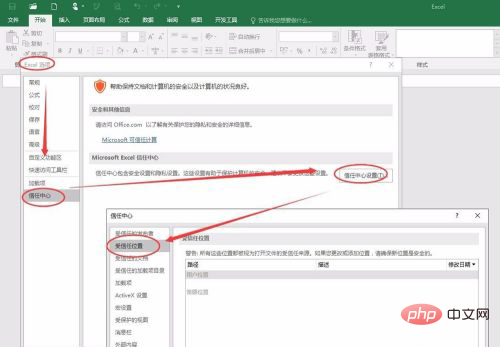
Select "Add New Location", click "Browse" in the pop-up dialog box to select Where your file is located, check "Also trust subfolders in this location" and confirm.
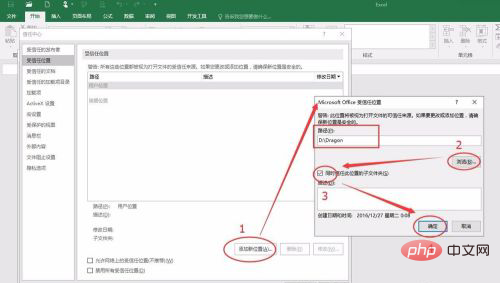
Click OK again, close excel2016, and open the file again. This time Just open the file normally.
Related learning recommendations: excel tutorial
The above is the detailed content of What to do if the excel file is damaged and cannot be opened. For more information, please follow other related articles on the PHP Chinese website!
 Compare the similarities and differences between two columns of data in excel
Compare the similarities and differences between two columns of data in excel
 excel duplicate item filter color
excel duplicate item filter color
 How to copy an Excel table to make it the same size as the original
How to copy an Excel table to make it the same size as the original
 Excel table slash divided into two
Excel table slash divided into two
 Excel diagonal header is divided into two
Excel diagonal header is divided into two
 Absolute reference input method
Absolute reference input method
 java export excel
java export excel
 Excel input value is illegal
Excel input value is illegal