Implementation method: First open the excel table, select the cells that need to be converted to uppercase; then right-click and select "Format Cells" in the pop-up right-click menu; then select "Format Cells" in the pop-up new window Numbers"-"Special"; finally, select the "Chinese uppercase numbers" option in the "Type" drop-down list and click "OK".

The operating environment of this tutorial: Windows 7 system, Microsoft Office Excel 2010 version, Dell G3 computer.
Open an excel worksheet that needs to convert lowercase numbers into uppercase format. First, use the formula to calculate the result. By default, the calculation result is a lowercase number.
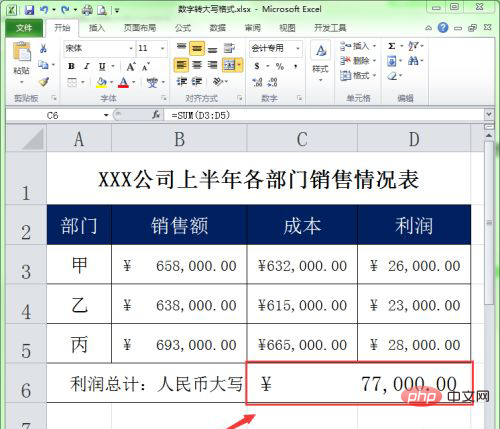
Select the cell where the calculation result of the previous step is located, right-click, and select "Format Cells..." in the pop-up right-click menu.
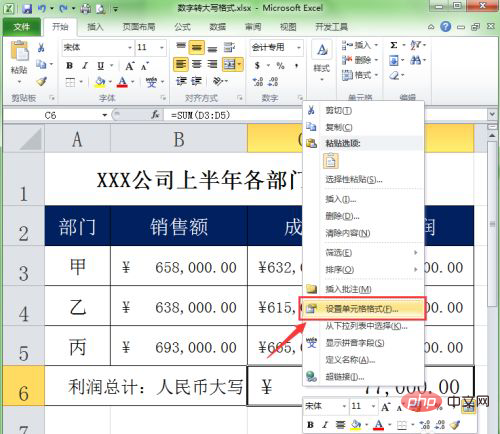
The "Format Cells" dialog box will pop up. By default, the category for the current format of the selected cell is displayed in the Category list. Select the "Special" category in "Categories".
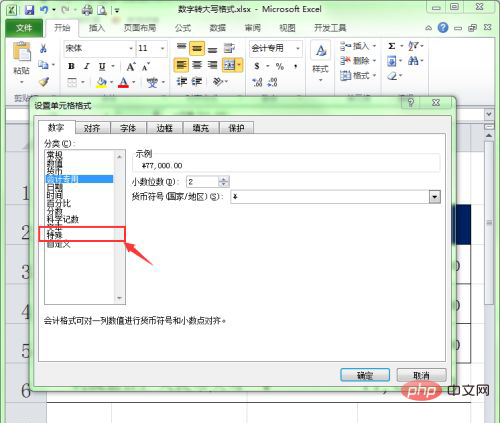
Select the "Chinese uppercase numbers" option in the "Type" list.
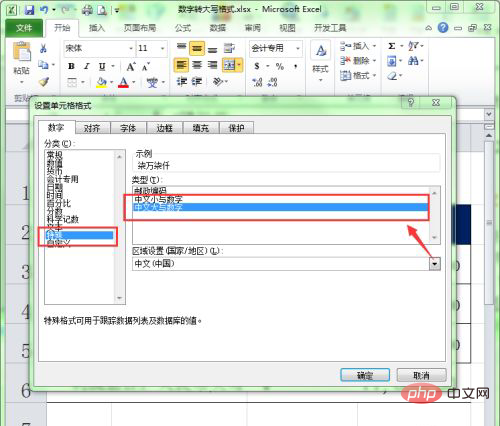
Click the "OK" button.
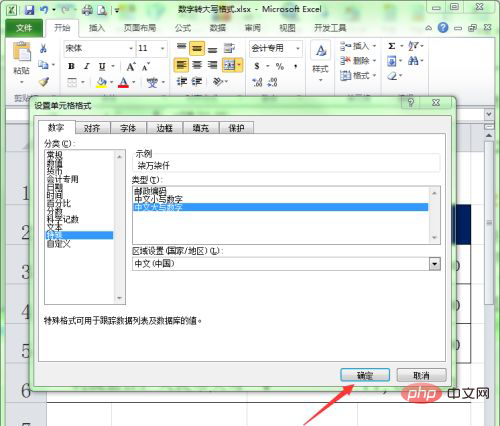
#We can see in the worksheet that the calculation results have been converted from the lowercase numbers to uppercase format.
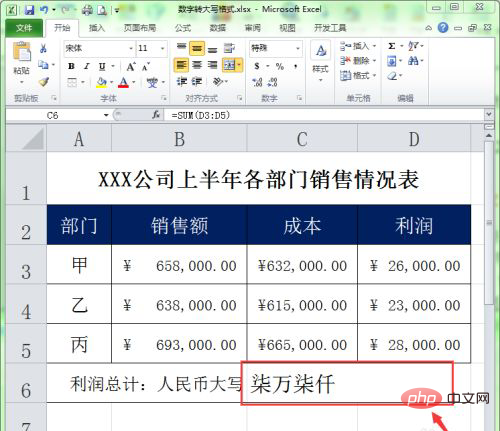
Related learning recommendations:excel tutorial
The above is the detailed content of How to convert excel numbers to uppercase. For more information, please follow other related articles on the PHP Chinese website!




