Method: First select the data that needs to be sorted into columns, select "Data" - "Sort into columns" on the top menu bar; then click "Fixed Width" on the "Text Column Sorting Wizard" interface, and click "Next" ; Then use the mouse to click in the data area of the dialog box to form a column arrow, and place the column arrow at the specified position; finally click "Next" - "Finish".

The operating environment of this tutorial: Windows 7 system, Microsoft Office Excel 2010 version, Dell G3 computer.
Sometimes a set of data in a table needs to be divided into several columns for use separately. It will be very troublesome to use formulas. Here is a simple method. First, create a new Excel table and enter some data at will
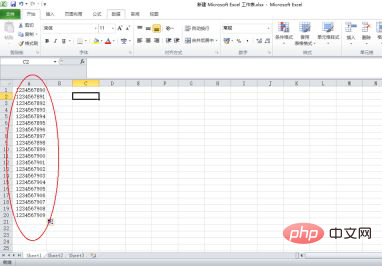
After data input is completed, find the "Data" menu in the menu bar and click to open the data
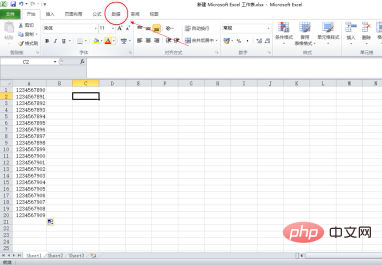
Now select the column you want to sort data, directly select the entire column
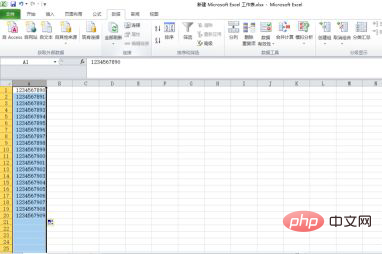
Now select "Split Column" and wait for the split dialog box to pop up
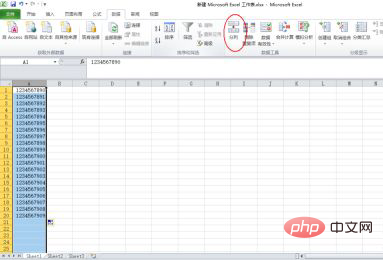
Now pops up After entering the text column wizard, click to select the second item "Fixed Width"
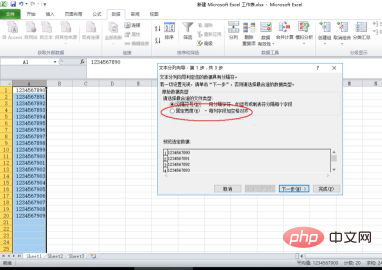
Select to complete, click "Next"
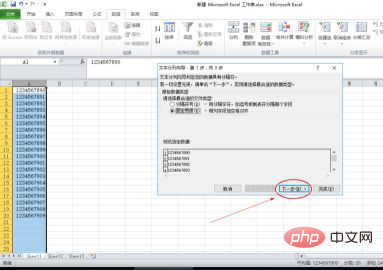
Here you can sort your data into columns. Just use the mouse to click in the data area of the dialog box and the column arrows will appear. Click the mouse and don't let go and you can drag the column arrows
Just put the column separation arrow into the data area, and just separate the data you want to separate directly
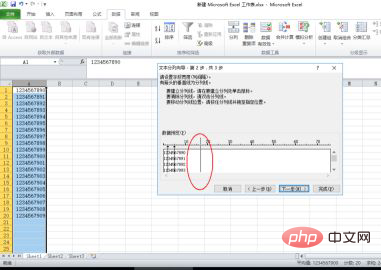
Now the column separation is completed, click "Next" Follow the wizard prompts
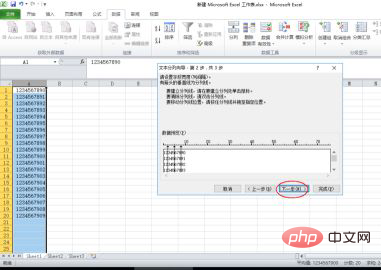
#Set according to your own needs, if not click "Finish"
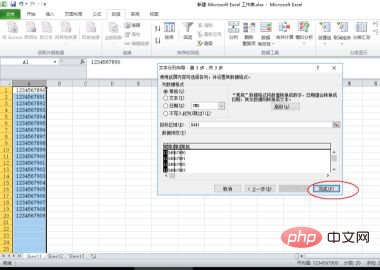
Related learning recommendations :excel tutorial
The above is the detailed content of How to divide a column of data into multiple columns. For more information, please follow other related articles on the PHP Chinese website!
 Compare the similarities and differences between two columns of data in excel
Compare the similarities and differences between two columns of data in excel
 excel duplicate item filter color
excel duplicate item filter color
 How to copy an Excel table to make it the same size as the original
How to copy an Excel table to make it the same size as the original
 Excel table slash divided into two
Excel table slash divided into two
 Excel diagonal header is divided into two
Excel diagonal header is divided into two
 Absolute reference input method
Absolute reference input method
 java export excel
java export excel
 Excel input value is illegal
Excel input value is illegal