
Method: First open the ppt file, click on the text to check the font type; then click "Start" - "Replace" in the menu bar, select "Replace Font"; then enter " ppt font type", enter "new font type" in the "Replace with" text box; finally click the "Replace" button.

The operating environment of this tutorial: windows7 system, WPS Office2019 version, Dell G3 computer.
First, we open the prepared ppt. As you can see, all the fonts in the title of our ppt are Microsoft Yahei. We want the Microsoft Yahei font on all pages of this ppt to be changed to Song Dynasty.
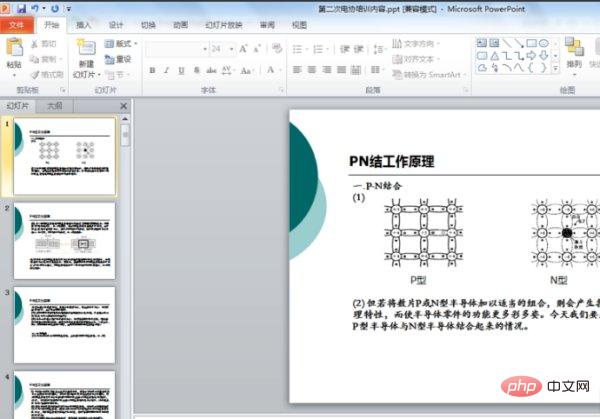
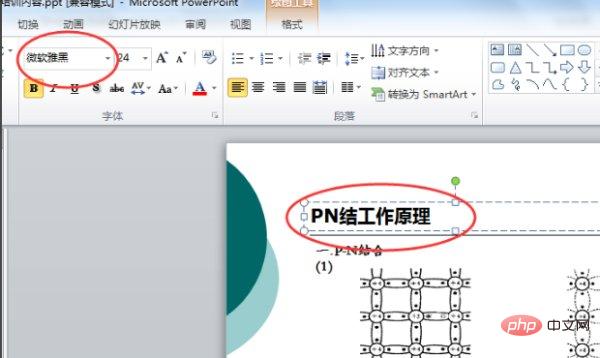
Click Replace in the position shown in the ppt picture and select the replacement font.
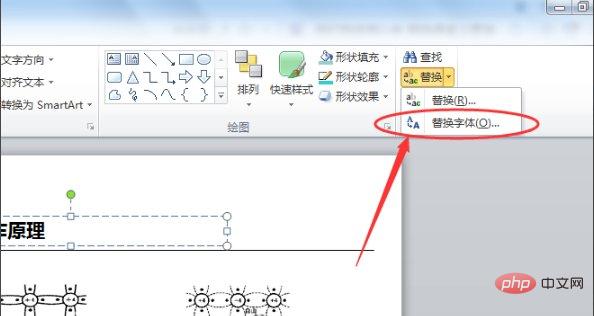
Then we will select the font that needs to be changed. For example, this ppt is Microsoft Yahei, and then choose to change it to Song Dynasty. After selecting, click Replace. As shown in the picture:
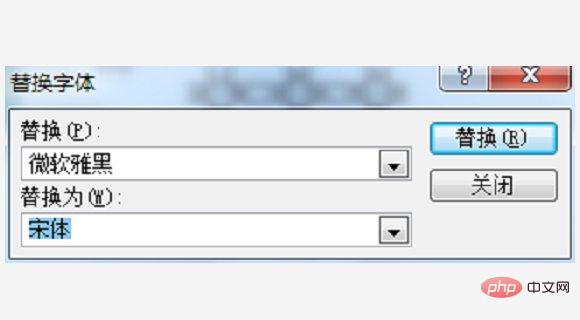
# After the replacement is successful, click Close.
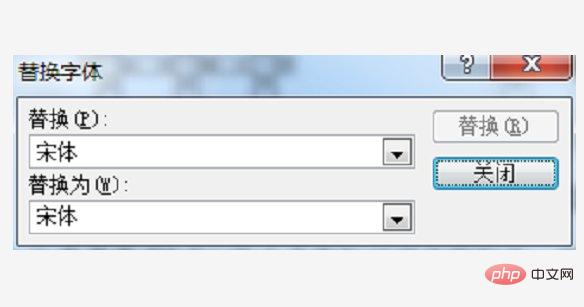
#Then we can see that the Microsoft Yahei font on all pages has changed to Song Dynasty.
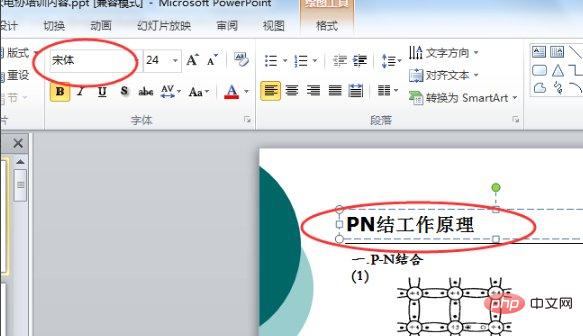
For more computer-related knowledge, please visit the FAQ column!
The above is the detailed content of How to modify the fonts of all pages in ppt uniformly. For more information, please follow other related articles on the PHP Chinese website!




