
How to convert doc to PDF: First open the word document that needs to be converted to pdf format; then click the "File" tab in the top navigation bar and select "Save As"; then click "Save as Type". Select "pdf" in the drop-down menu; finally click the "Save" button.

The operating environment of this tutorial: Windows 7 system, Microsoft Office word 2007 version, Dell G3 computer.
Open the Word document that needs to be converted to PDF format.
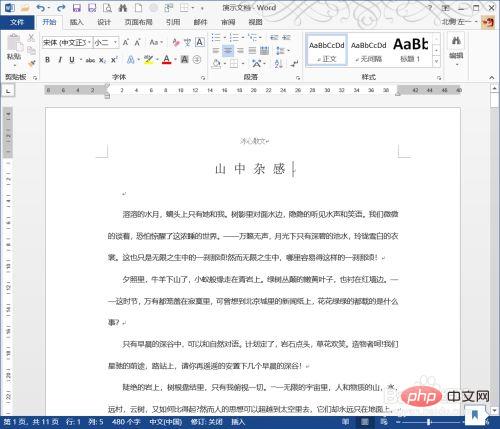
Click the "File" tab in the upper left corner.
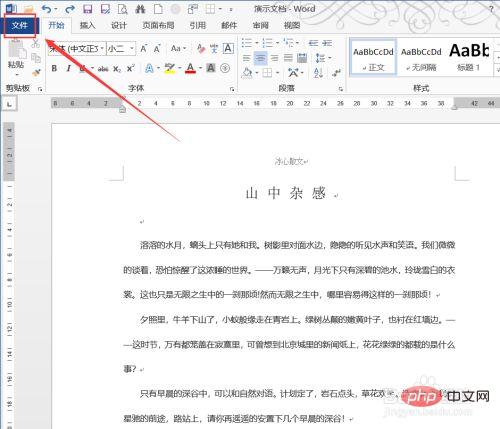
Then select "Save As" and select the save location.
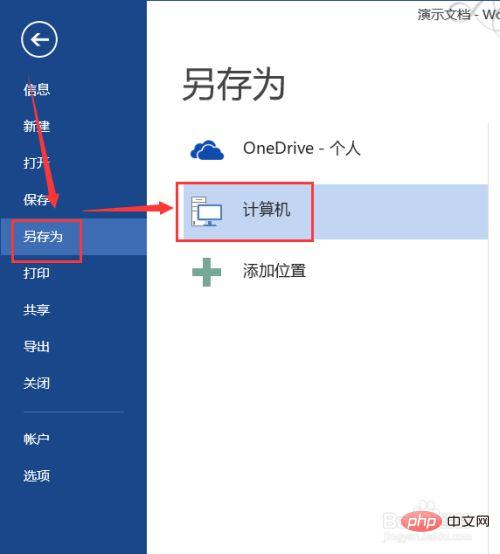
Click "Save as type" in the "Save As" dialog box.
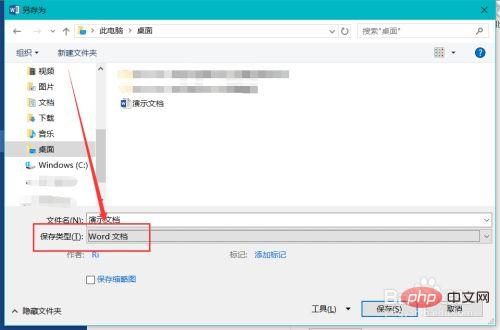
Select PDF in the drop-down menu.
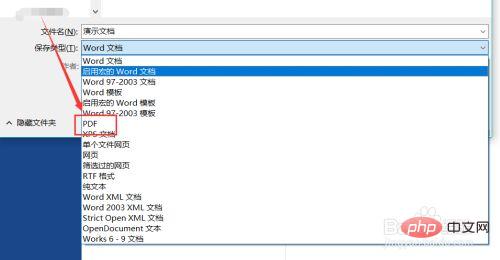
After the settings are completed, click the "Save" button.
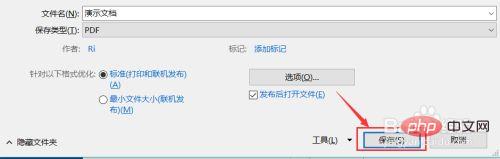
As shown in the picture, the Word document just converted into a PDF format file.
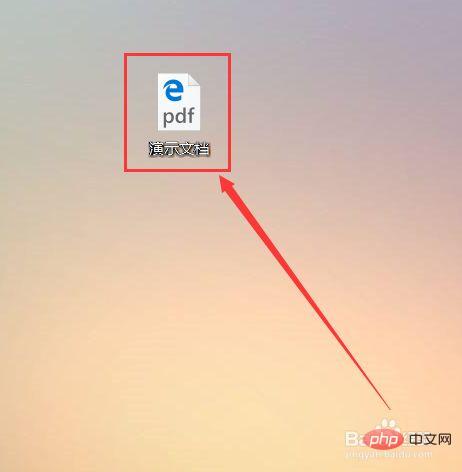
For more related knowledge, please visit the FAQ column!
The above is the detailed content of How to convert doc to PDF. For more information, please follow other related articles on the PHP Chinese website!