
How to modify the default port of Windows Remote Desktop: First open the registry editor and find the tcp file; then find the PortNumber option and modify the numerical data to the new port number; finally find the RDP-TCP file and open the PortNumber option. Just modify the numerical data to the new port number.

#The operating environment of this article: windows10 system, thinkpad t480 computer.
The specific steps are as follows:
Press the "win key r to open the run, enter "regedit" and click OK;
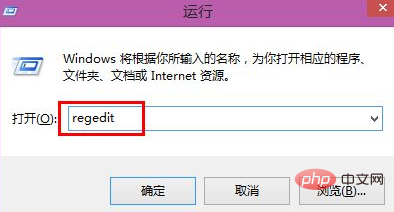
In the registry Open the "HKEY_LOCAL_MACHINE" file in the editor; continue to open the "system" file in the listed files; continue to open the "CurrentControlSet" file listed under the system file;; continue to open the "Control" file listed under the CurrentControlSet file;; continue to open Control The "Terminal server" file listed under the file;; Continue to open the "tcp" file under the wds file listed under the Terminal server;
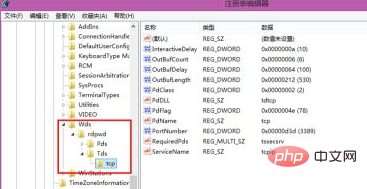
In the dialog box to the right of the opened tcp file Find "PortNumber" and double-click to open it;
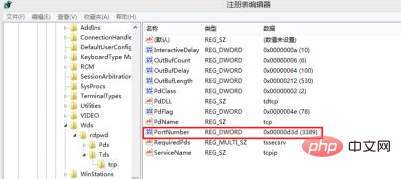
In the edit page that opens, check Decimal in the base and enter the port number you want to modify in the numerical data. The default is 3389. Here I changed it to 8168; click OK when the modification is completed;
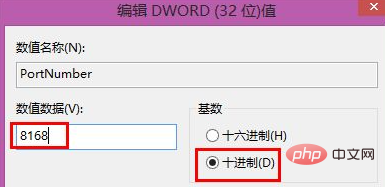
Continue to open "RDP-tcp" under the winsstations file listed under the Terminal server file and select the RDP-TCP file. Find "PortNumber" on the right and double-click to open it;
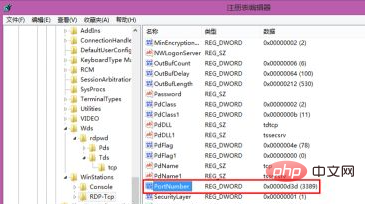
# is consistent with the modification parameters of the first editing interface, click OK to complete, and restart the computer; (required after compiling the registry It will take effect after restarting the computer)
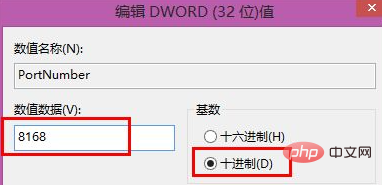
After restarting the computer, you need to add: 8168 port number after the IP address to connect normally!
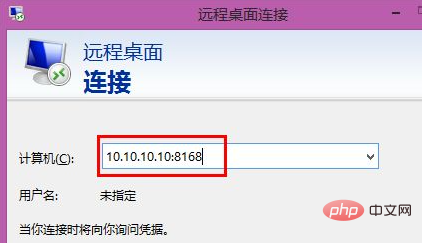
Free learning video sharing: php tutorial
The above is the detailed content of How to modify the default port of Windows Remote Desktop. For more information, please follow other related articles on the PHP Chinese website!




