
How to enable the administrator account: First press F8 after power-on self-test, enter safe mode, log in as administrator; then open Computer Management, expand System Tools, Local Users and Groups, and Users in order; finally double-click Administrator account, just uncheck the [Account is disabled] option.

#The operating environment of this article: windows10 system, thinkpad t480 computer.
Solution:
Press the F8 key after the power-on self-test, select "Safe Mode" on the "Windows Advanced Options" menu; log in as Administrator.
If prompted, click to select an item in the Why did my computer shut down unexpectedly list, and then click OK.
Right-click on "My Computer" and select "Manage".
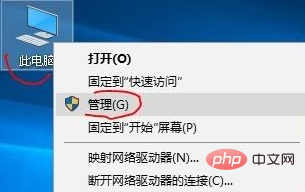
Click "Local Users and Groups" "Users" on the left side of the pop-up box, and select "Administrator" in the right pane
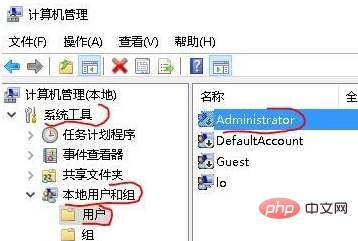
Double-click or right-click "Properties", remove the check in front of "Account has been deactivated" in the pop-up box, "OK" and then restart.
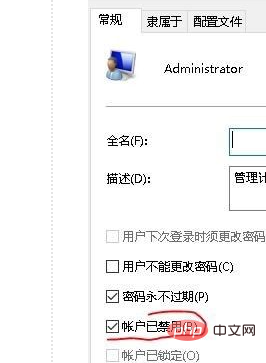
Free learning video sharing: php programming
The above is the detailed content of How to enable the administrator account if it is disabled. For more information, please follow other related articles on the PHP Chinese website!




