
This article will give you a detailed introduction to the vscode installation method. It has certain reference value. Friends in need can refer to it. I hope it will be helpful to everyone.
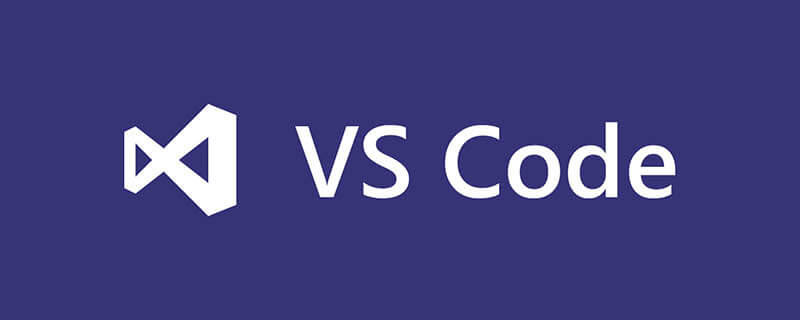
Official website download page: https://code.visualstudio.com/Download
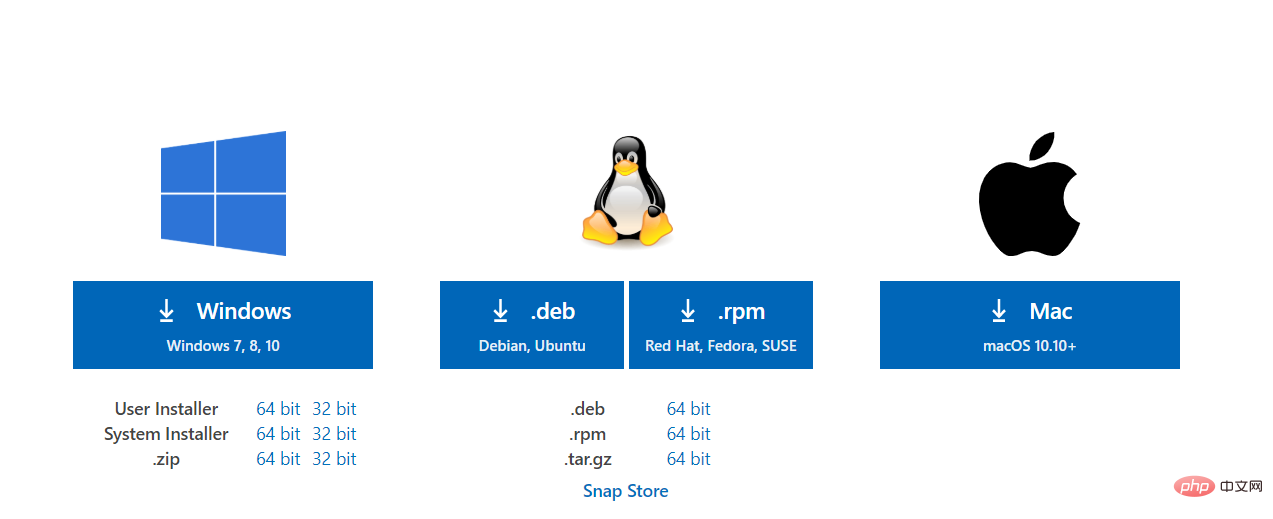
First of all, please click the download link according to the computer system and the required version (usually click the Windows button)
Additionally, if you fail to download or dislike the slow download speed of the official website, you can try to click the Link to download: https://wwx.lanzoui.com/i2AAkmyrrmh
The VSCode installation program I downloaded is as shown below:

Double-click the left mouse button to run the installation program
Zero: a reminder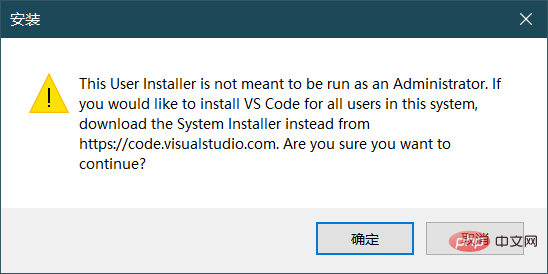
It doesn’t matter if you don’t understand, just click OK (it will not affect your use)
One: Agree to the agreement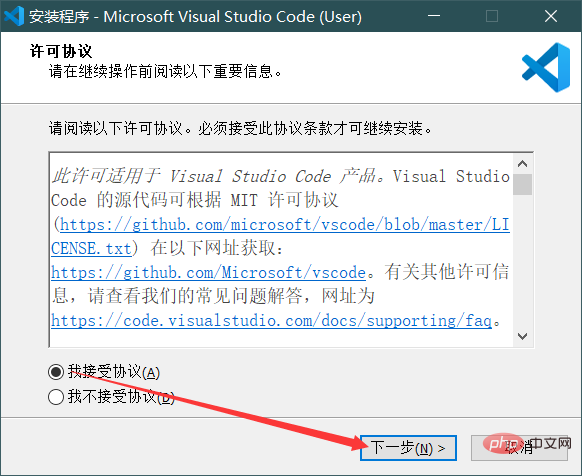
Two: Select the installation path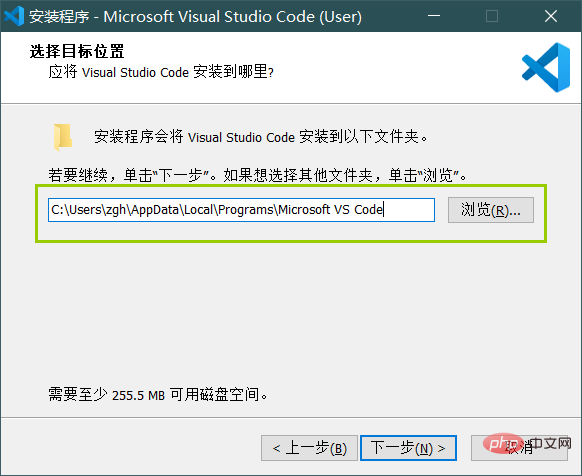
It is obvious that the default installation path of VSCode is C:\users\Username\AppData\Local\Programs\Microsoft VS Code
You can modify it:
3: Create a shortcut to VSCode in the start menu folder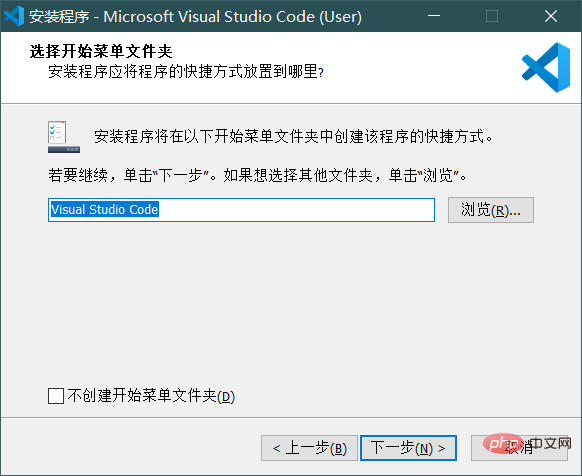
The start menu folder is: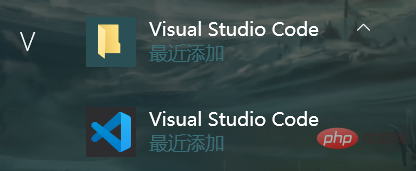
After the installation is completed, click win on the keyboard, you will understand
Four: Some very useful Settings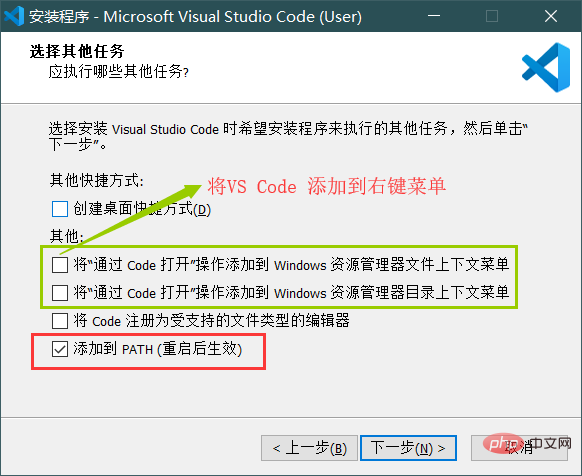
The effects after checking these options are as follows:
On the desktop The VSCode shortcut will appear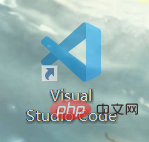
Select any file and right-click the mouse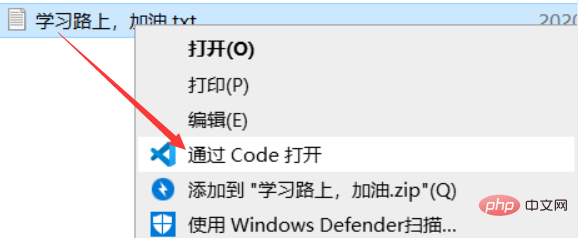
You can open the file directly through VSCode
Select any folder and right-click the mouse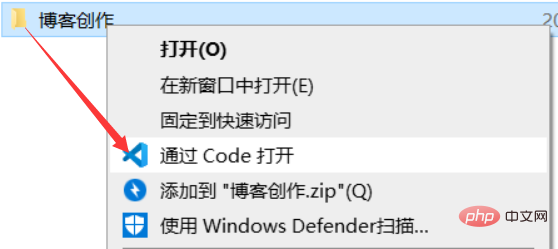
You can open the folder directly through VSCode
Add the open operation of VS Code to the file , the right-click menu of the folder will bring great convenience to our operations
For files of supported file types, you can right-click > Open with > Visual Studio Code
to open the file with VSCode
Add VSCode to the environment variable Path, you can enter code in the console (cmd or power shell) to open VS Code
or enter
code .
will be Open the folder in VSCode (the path displayed in the console)
Five: Wait for the installation to be completed 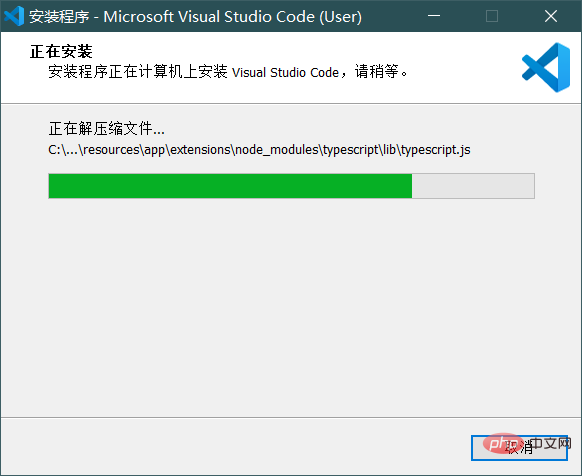
Six: The installation is completed 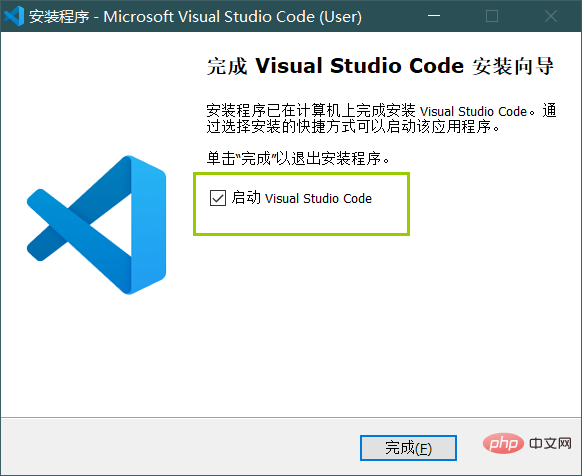
Select Do you want to open VS Code immediately
Recommended learning: "vscode tutorial"
The above is the detailed content of Take you to understand vscode installation in one minute. For more information, please follow other related articles on the PHP Chinese website!