
Close method: 1. Open IE browser, click the "Tools" icon in the upper right corner of the page, select "Internet Options" in the pop-up page and open it; 2. Click "Security" in the pop-up window tab, select "Custom Level" and open it; 3. Find the "java applet script" option and change it from enabled to disabled.

The operating environment of this tutorial: Windows 7 system, JavaScript version 1.8.5, Dell G3 computer.
Find IE browser in the desktop start menu, and then open it.
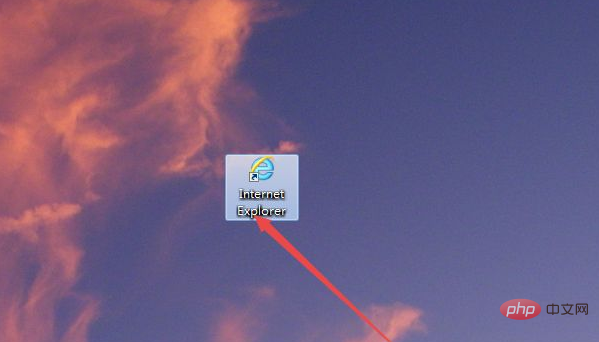
After opening, go to the page it opens by default, and then click the Tools icon in the upper right corner of the page. Then click Internet Options on the pop-up page.
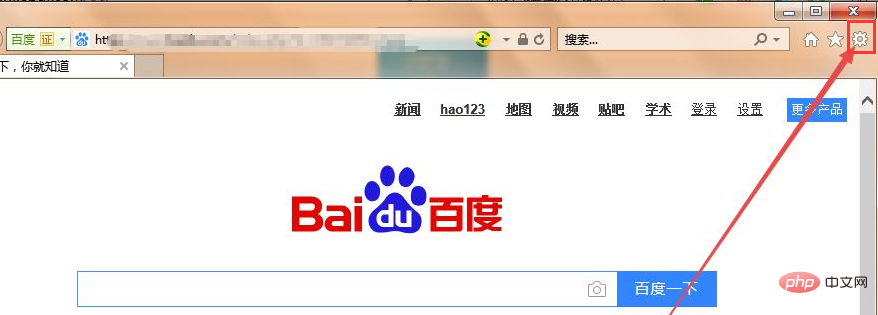
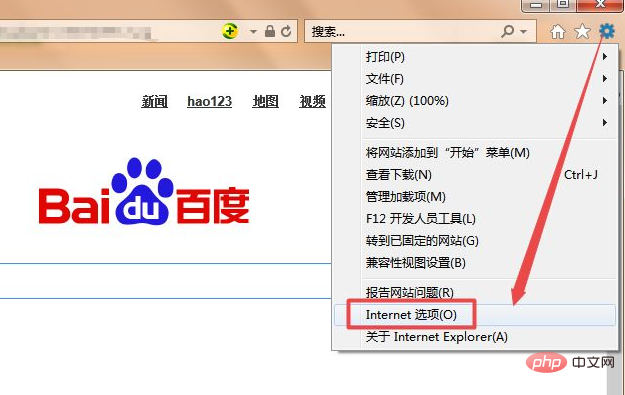
Then click the Security tab above in the window that opens.
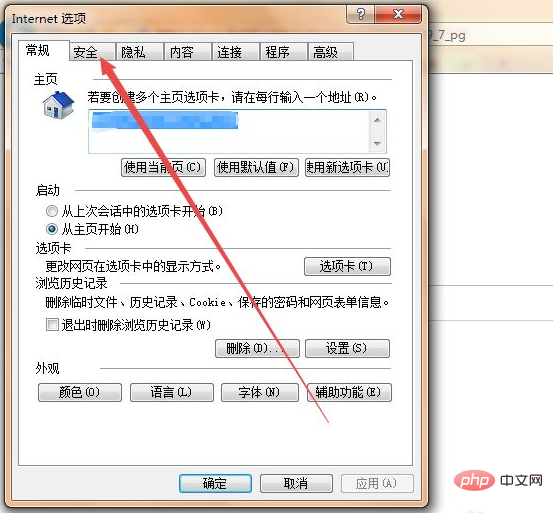
Then click the Custom Level button in the security tab page that opens.
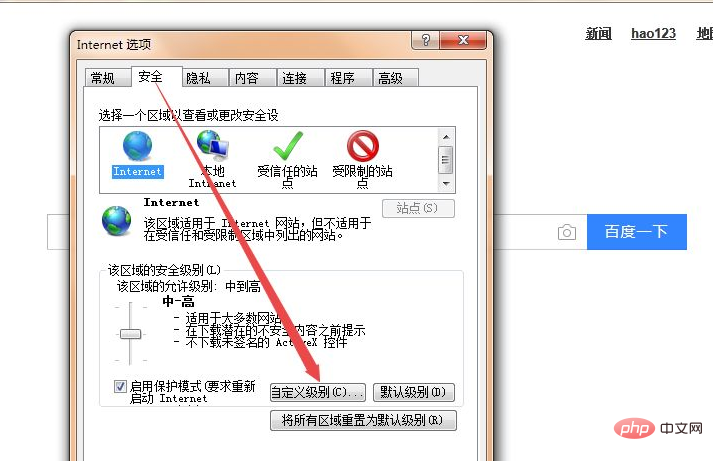
Then find the java applet script option in the window that opens, and you can see that it is originally enabled.
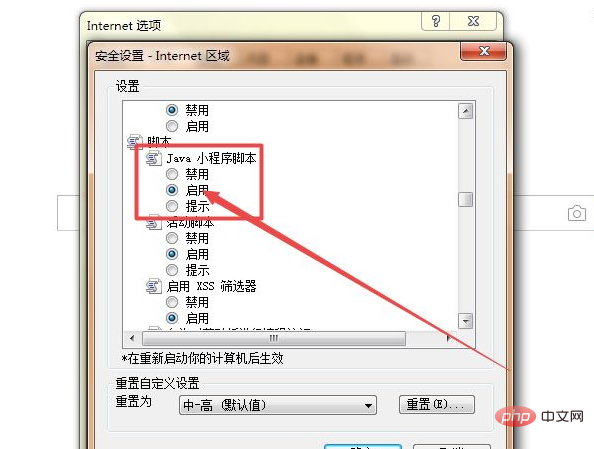
Select Java applet script to Disable, then click OK; click Yes in the pop-up window so that you can turn off JavaScript scripts.
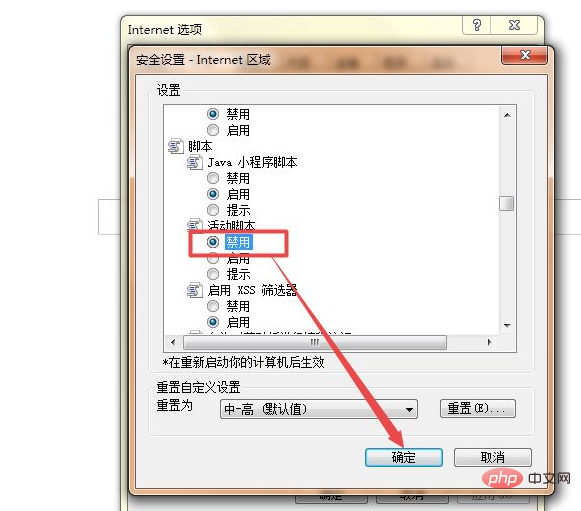
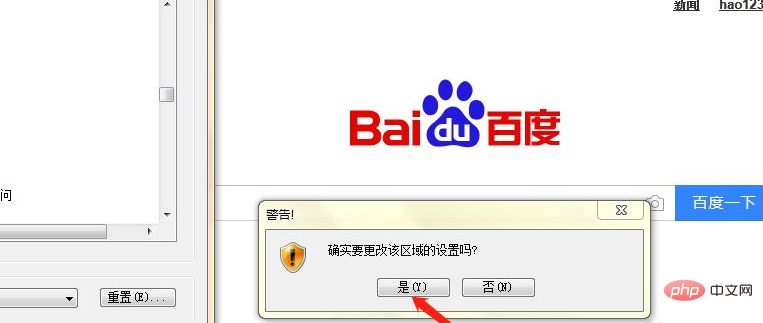
Recommended learning: javascript video tutorial
The above is the detailed content of How to turn off javascript in ie. For more information, please follow other related articles on the PHP Chinese website!