How to swap rows and columns in excel: First open the Excel table; then select the cell range, right-click the mouse, and click the [Copy] option in the pop-up menu option; then click to select the blank cell, and Click to select the [Paste Special] option; finally select the [Transpose] option in the [Paste Special] dialog box.

The operating environment of this article: windows7 system, Microsoft Office Excel2010 version, DELL G3 computer
1. Open the Excel table and change the following table The contents of rows and columns are reversed, that is, rows become columns, and columns become rows.

#2. Click to select the cell range, right-click the mouse, and select the [Copy] option in the pop-up menu option.
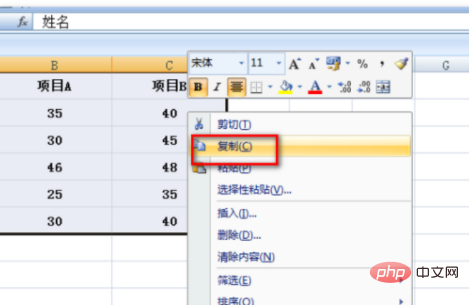
3. Click to select a blank cell, right-click the mouse, and select the [Paste Special] option in the pop-up menu.
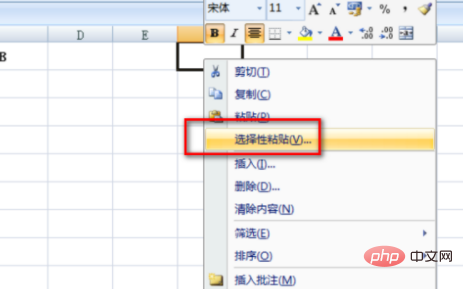
#4. After the previous step, the system pops up the [Selective Paste] dialog box, check the [Transpose] option pointed by the arrow in the dialog box, and then click 【Confirm button.
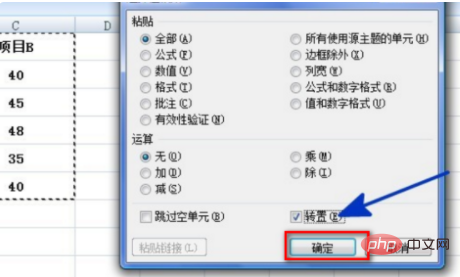
#5. Return to the worksheet, and the rows and columns of the table in the editing area are exchanged through the above steps.

Recommended study: "Excel Tutorial"
The above is the detailed content of How to reverse rows and columns in excel. For more information, please follow other related articles on the PHP Chinese website!
 Compare the similarities and differences between two columns of data in excel
Compare the similarities and differences between two columns of data in excel
 excel duplicate item filter color
excel duplicate item filter color
 How to copy an Excel table to make it the same size as the original
How to copy an Excel table to make it the same size as the original
 Excel table slash divided into two
Excel table slash divided into two
 Excel diagonal header is divided into two
Excel diagonal header is divided into two
 Absolute reference input method
Absolute reference input method
 java export excel
java export excel
 Excel input value is illegal
Excel input value is illegal




