
How to add audio to html: First create an empty HTML5 document structure; then insert the audio element in the body tag and introduce the audio file through source; finally run the written page program.

The operating environment of this article: Windows7 system, HTML5&&CSS3 version, Dell G3 computer.
Open the Sublime Text tool and prepare the directory structure as shown in the figure below. The directory includes the audio file to be inserted and an html file.
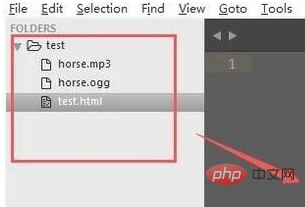
Open the HTML file and create a new empty HTML5 document structure, as shown in the figure below. Note that the encoding must be set to UTF-8.
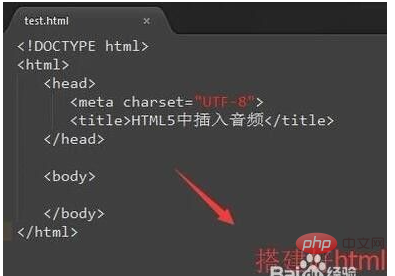
Next, insert the audio element in the body tag. The audio element introduces the audio file through source, as shown in the figure below. Note that the file type must be written correctly.
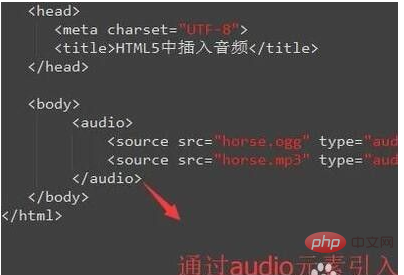
Run the written page program, and you will see the audio player as shown below in the web page. When we click the play button, the audio will automatically play.
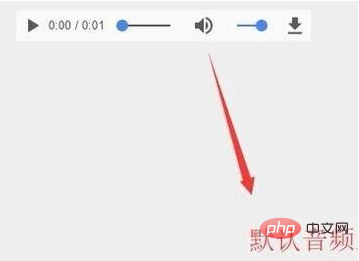
Of course, there are many old versions of browsers that do not support the audio element. At this time, we can add a prompt in the audio when the browser does not support the audio element. This prompt will be displayed.
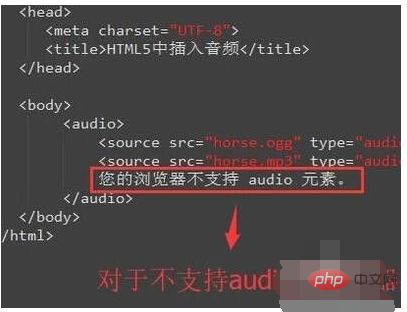
If you want to automatically play audio content immediately after entering the play page, you need to add a controls attribute to audio, as shown in the figure below.
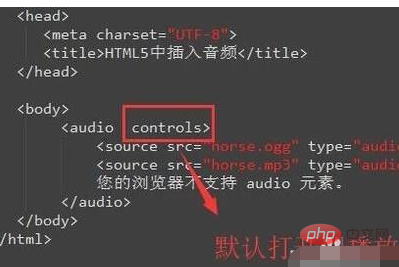
Finally, the editor listed the support of the audio element in HTML5 by the current mainstream browsers. You can use it as a reference.
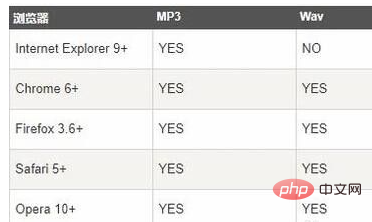
Recommended study: "HTML5 Video Tutorial"
The above is the detailed content of How to add audio to html. For more information, please follow other related articles on the PHP Chinese website!


