
How to set leader labeling: First open the CAD software; then click the guide style management icon on the toolbar, and click the "New" button to enter the name of the new style; finally click "Continue", and Just set the "Text Style" attribute in the boot style modification interface.

The operating environment of this article: Windows 7 system, AutoCAD 2007, Dell G3 computer.
1. Click the boot style management icon on the toolbar. Or click [Format] → [Multi-Leader Style] to enter the management interface.
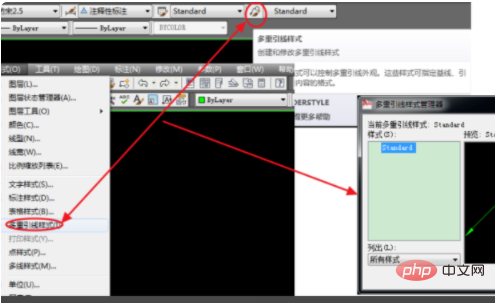
#2. Click the "New" button, enter the name of the new style in the pop-up dialog window, and then click "Continue".
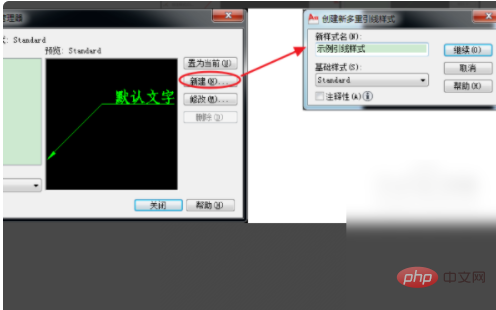
#3. Enter the boot style modification interface. The Content tab usually sets the Text Style property and selects the text style that has been set.
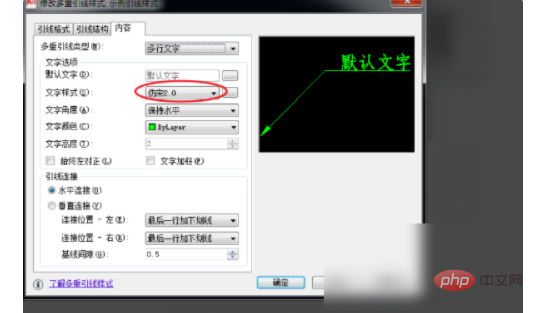
4. The "Main Structure" tab page is mainly for "Comments" inspection. Whether "Annotation" is selected, its function and application are similar to dimensions. Please refer to the introduction in label style settings quoted at the beginning of this article, which will not be repeated here.
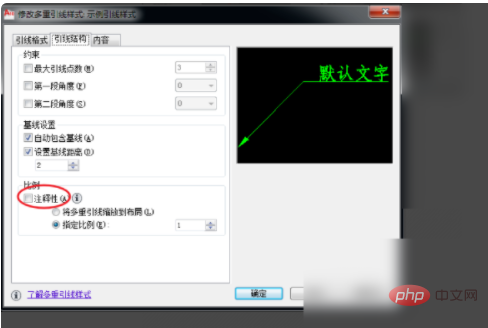
5. In the "Lead Format" tab, focus on setting the symbol form and size of the "arrow". Usually set the "arrow" form: "closed entity", "point" and "none", see the next step for application.
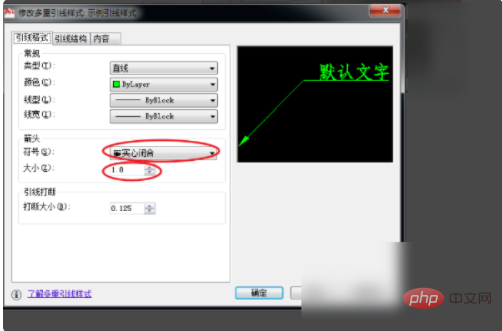
#6. "Solid closed" is usually used to point to the outline or corner of an entity. "Point" is usually used to point inside the outline of a solid. "None" is a straight line, usually pointing to another line, such as a dimension line, symmetry line, etc.
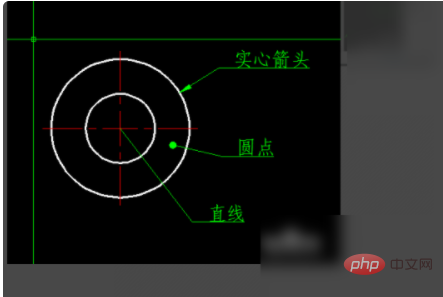
For more related articles, please visit the FAQ column!
The above is the detailed content of How to set the leader label. For more information, please follow other related articles on the PHP Chinese website!




