
The solution to the problem that win7 can’t find the Bluetooth headset when adding a device: 1. Make sure the headset has sufficient power; 2. Set the headset to be discoverable; 3. When pairing, enter the correct pairing code; 4. Restart Install the headphone driver in your computer system.

#The operating environment of this article: Windows 7 system, Dell G3 computer.
Cause of failure: It may be that the headset is out of power or the setting method is incorrect.
1. The headphones must have sufficient power. When the Bluetooth headset has insufficient power or is dead, it cannot be found.
2. The headset must be discoverable to be found. Generally, if you press and hold the power button of the headset for more than 7 seconds, the indicator light will start to flash, indicating that the headset is currently being discovered and can be found.
3. When pairing, the higher version of the Bluetooth headset succeeds directly, while the lower version needs to enter the pairing code. Usually it is 0000 or 1234.
4. There is a problem with the headphone driver in the computer system and needs to be reinstalled and updated.
Solution:
1. First, we first confirm whether we can find the "Realtek High Definition Audio Manager" software in the system's control panel and open the system's control panel.
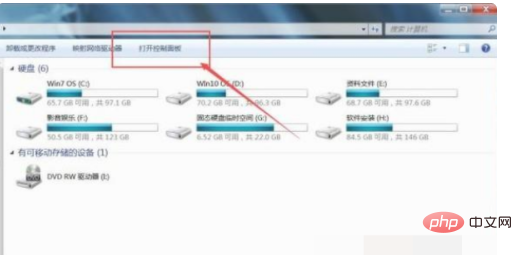
#2. If you have installed the Realtek High Definition Audio Manager application software, you can find it. If it is not installed, you can try to install the driver management software.
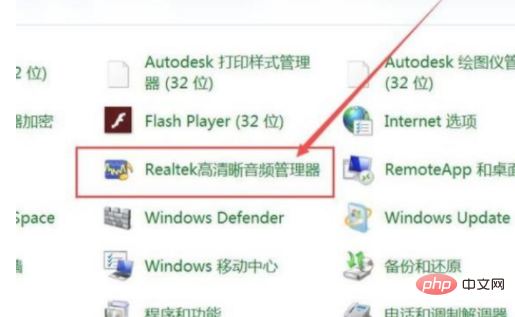
3. Here, we can use security software to install the driver. Click to open the main page menu of the security software and select the "Function List" menu.
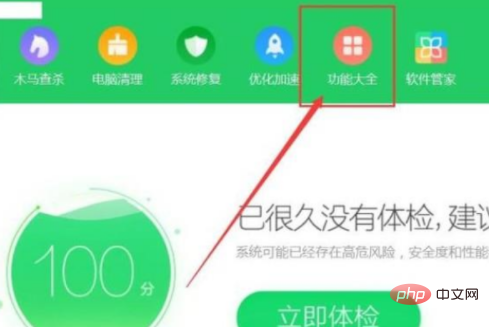
4. On the software page, click to select the driver management software and download and install it.
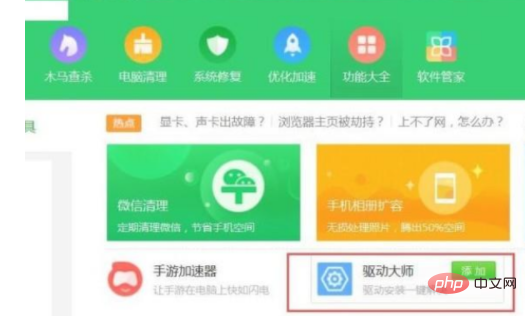
#5. After the driver management software is installed, click the "Driver Management" button on the main page of the software to detect the hardware driver and install the corresponding sound card driver software.
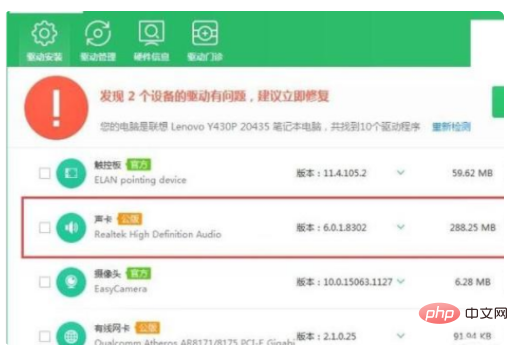
#6. After the sound card driver is installed, restart the computer and find the corresponding driver in the control panel program and function management page.

For more related knowledge, please visit the FAQ column!
The above is the detailed content of What should I do if the Bluetooth headset cannot be found when adding a device in Windows 7?. For more information, please follow other related articles on the PHP Chinese website!
 How to create virtual wifi in win7
How to create virtual wifi in win7
 How to change file type in win7
How to change file type in win7
 How to set up hibernation in Win7 system
How to set up hibernation in Win7 system
 How to open Windows 7 Explorer
How to open Windows 7 Explorer
 How to solve the problem of not being able to create a new folder in Win7
How to solve the problem of not being able to create a new folder in Win7
 Solution to Win7 folder properties not sharing tab page
Solution to Win7 folder properties not sharing tab page
 Win7 prompts that application data cannot be accessed. Solution
Win7 prompts that application data cannot be accessed. Solution
 The difference between win7 32-bit and 64-bit
The difference between win7 32-bit and 64-bit