
How to use PS coloring without exceeding the line drawing: First open the PS software and open the line drawing that needs to be colored; then create a new layer and move the new layer below the line drawing layer ; Then find the paint bucket tool and set the paint bucket tool to continuous; finally, randomly select a foreground color and paint the areas that need to be colored.

The operating environment of this article: Windows 7 system, Adobe Photoshop CS6 version, DELL G3 computer.
Open the PS software and enter the main interface of the PS software. Then open the line drawing that needs to be colored.
The method to open is to click the "File" function in the upper left corner of the PS software, and then click "Open" in the jump window. As shown in the picture:
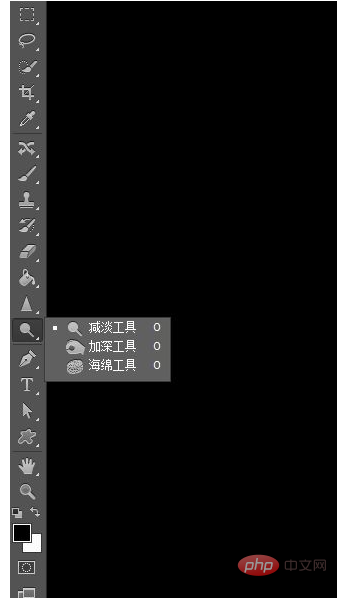
#As shown in the picture: We want to color the position shown in the circle in the example picture without the color exceeding the line drawing.
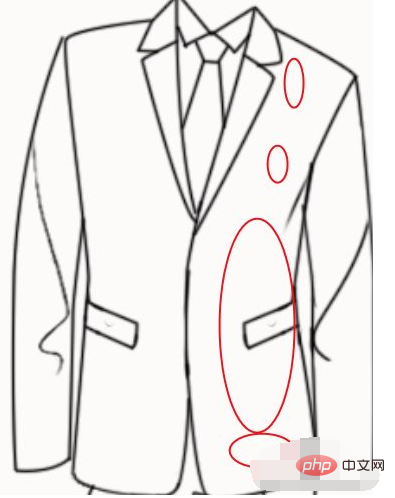
Create a new layer and move the new layer below the line drawing layer.
[Recommended learning: "ps tutorial"]
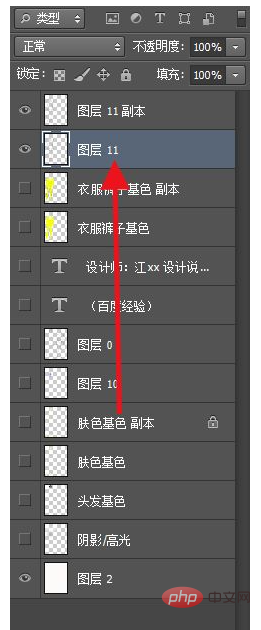
Click on the toolbar on the left, find the paint bucket tool, and paint Bucket tool set to Continuous, all layers, anti-aliased. As shown in the picture:
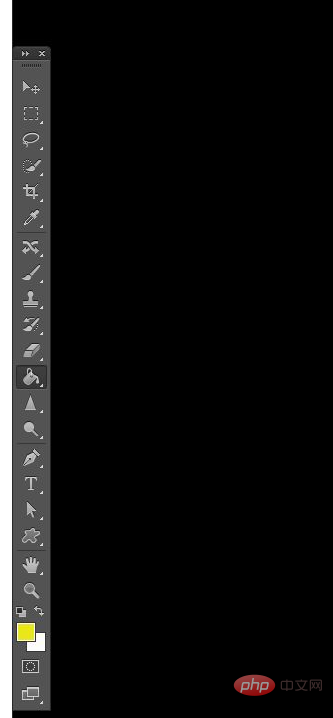

#Choose a foreground color at will (cannot be black, white and gray), and then paint the areas that need to be colored. color.
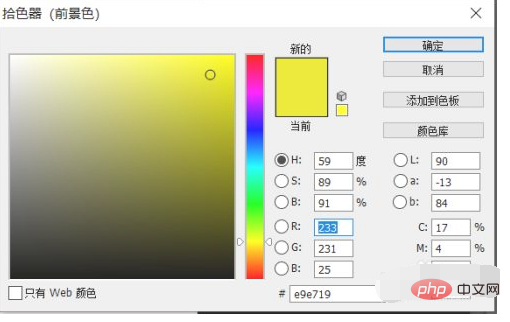
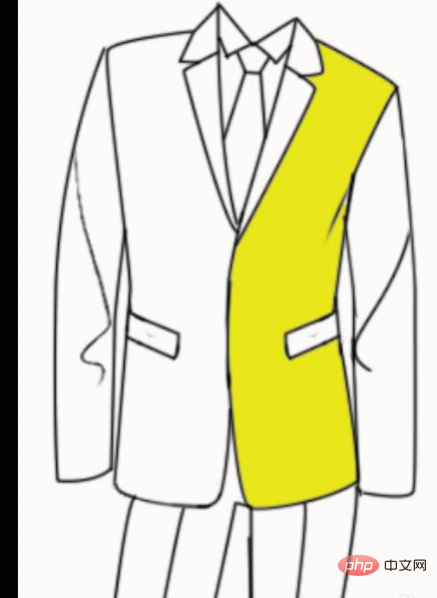
Click on the lustrous layer, then click on Lock the opaque pixels.
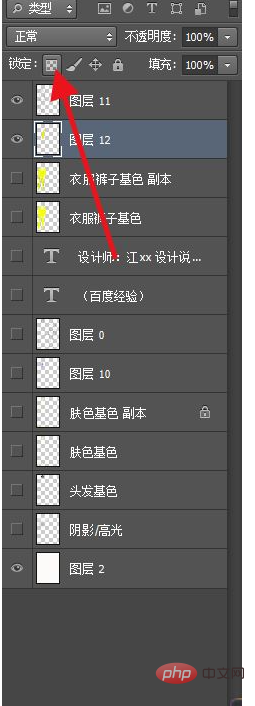
#After completing the above operations, you can color in any way without going beyond the line drawing. The picture shows an example after coloring with the brush. It can be seen that it will not go beyond the line drawing no matter what.
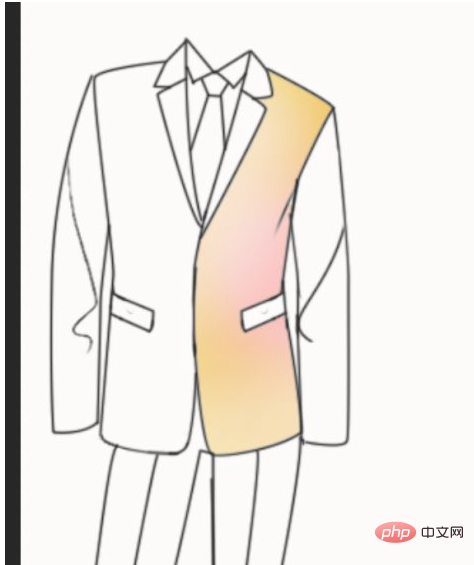
Summary:
Open the PS software and enter the main interface of the PS software. Then open the line drawing that needs to be colored.
Create a new layer and move the new layer below the line drawing layer.
Click on the toolbar on the left, find the paint bucket tool, set the paint bucket tool to continuous, all layers, and anti-aliasing.
Choose a foreground color at will (cannot be black, white and gray), and then color the areas that need to be colored.
Click on the lustrous layer, then click to lock the opaque pixels.
You can color it in any way without going beyond the line drawing
The above is the detailed content of How to color in PS without going beyond the line drawing. For more information, please follow other related articles on the PHP Chinese website!