How to set the dividing line below the header: first click "Format" in the upper menu bar in the word document; then select "Borders and Shading" in the format; then click on the opened Borders and Shading Click on the page to open "Horizontal Line" at the bottom; finally, select a desired horizontal line mode in the horizontal line box.

The operating environment of this article: Windows 10 system, Microsoft Office word 2019 version, DELL G3 computer.
1. First, click "Format" in the upper menu bar in the word document;
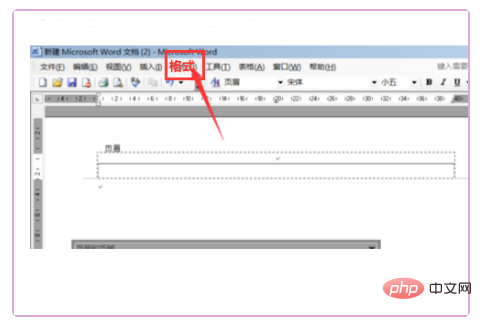
2. Select "Borders and Shading" in the format ;
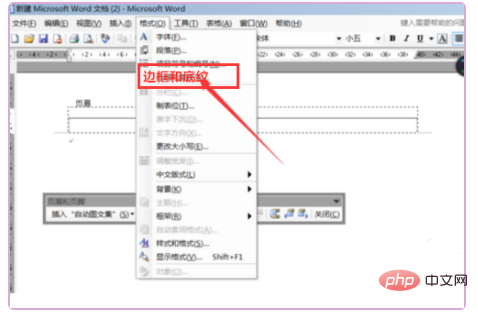
3. In the opened border and shading page, click to open the "horizontal line" at the bottom;
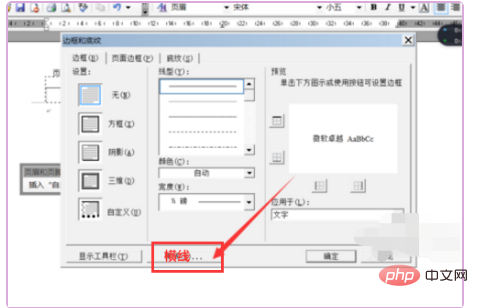
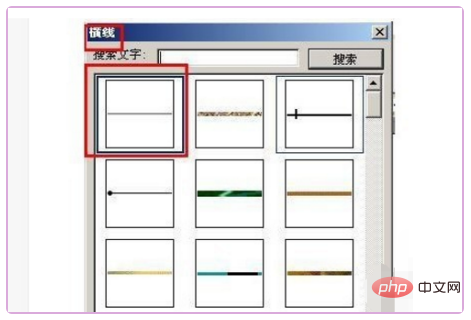
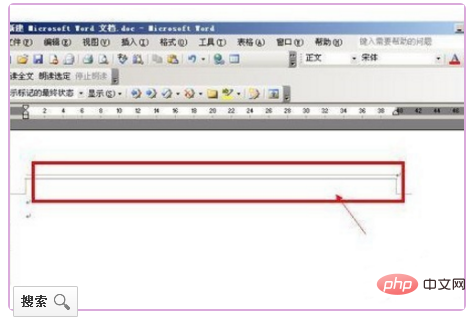
Word Tutorial"
The above is the detailed content of How to set the separator line below the header. For more information, please follow other related articles on the PHP Chinese website!
 What are the five types of aggregate functions?
What are the five types of aggregate functions?
 Where are the number of online viewers at station b?
Where are the number of online viewers at station b?
 How to open pdb file
How to open pdb file
 Today's Toutiao gold coin is equal to 1 yuan
Today's Toutiao gold coin is equal to 1 yuan
 What is the difference between 5g and 4g
What is the difference between 5g and 4g
 The difference between cellpadding and cellspacing
The difference between cellpadding and cellspacing
 How to use round function
How to use round function
 mybatis first level cache and second level cache
mybatis first level cache and second level cache




