
How to use the command prompt to repair the system in Windows 10: First click the command prompt and enter [sfc/scannow]; then detect and repair the erroneous files in the system; finally enter [Dism /Online /Cleanup-Image. .] can be repaired.

#The operating environment of this article: Windows 10 system, Dell G3 computer.
How to use the command prompt to repair the system in Windows 10:
1. Right-click the start menu and click Command Prompt (Administrator).
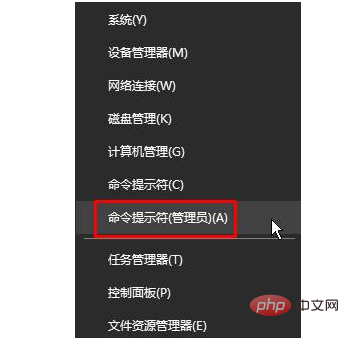
#2. Enter: sfc/scannow in the command prompt box (you can copy and paste directly).
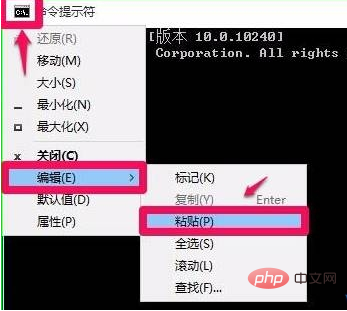
3. After entering the command and pressing the Enter key, the search for incorrect or damaged system files will begin;
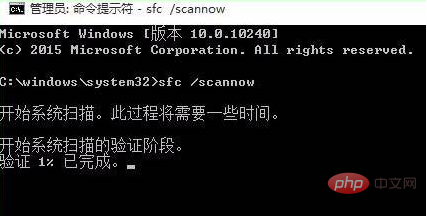
4. Wait for about 5 minutes. If there is an error file in the system, the error file in the system can be detected and repaired;
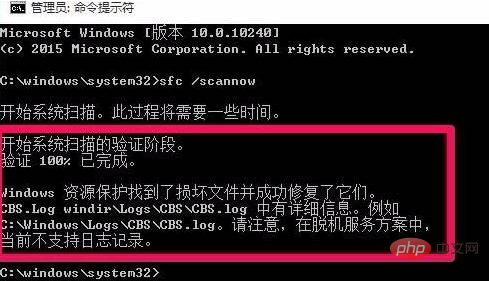
5. If there is no error file then It will prompt: Windows Resource Protection cannot find any integrity violations.
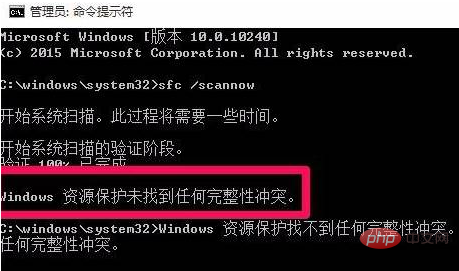
#6. After the detection is completed, if it prompts: Windows Resource Protection found damaged files but cannot repair them, continue to enter in the command prompt: Dism /Online /Cleanup- Image /CheckHealth Press the Enter key;
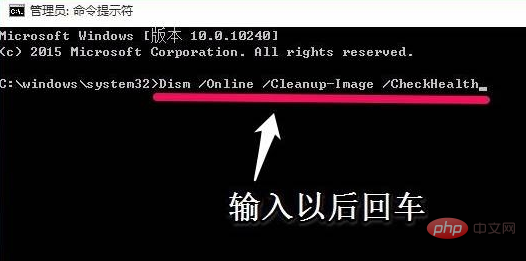
#7. Wait about 10 minutes to complete the repair.
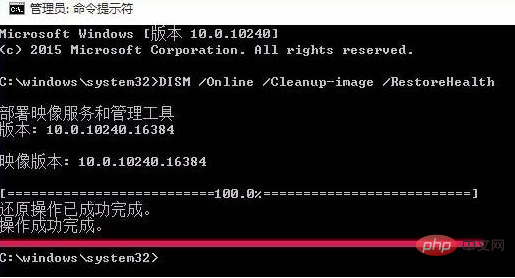
Related free learning recommendations: php programming (video)
The above is the detailed content of How to repair the system using command line in Windows 10. For more information, please follow other related articles on the PHP Chinese website!
 The role of Cortana in Windows 10
The role of Cortana in Windows 10
 windows10 installation failed
windows10 installation failed
 Windows 10 activation key list
Windows 10 activation key list
 Windows 10 startup password setting tutorial
Windows 10 startup password setting tutorial
 Windows 10 running opening location introduction
Windows 10 running opening location introduction
 Introduction to the meaning of invalid password
Introduction to the meaning of invalid password
 array_push
array_push
 What is the difference between JD International self-operated and JD self-operated
What is the difference between JD International self-operated and JD self-operated




