
ps method to repeat the last operation: first open the PS software and create a new background image; then select the [Rectangular Marquee Tool] to draw a rectangular image and copy the layer; then [Ctrl T] moves with the mouse Move the layer to the desired place; finally press [Enter] to complete the operation of repeating the previous step.

The operating environment of this article: Windows 7 system, Adobe Photoshop CS6 version, Dell G3 computer.
psHow to repeat the last operation:
1. Open the software [Photoshop] on the computer.
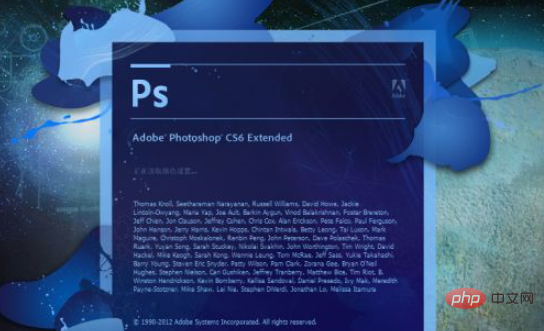
#2. When you come in, create a new background layer first, so there is no need for materials.
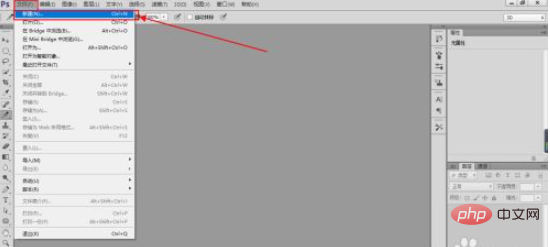
#3. Select the [Rectangular Marquee Tool] on the left function bar.
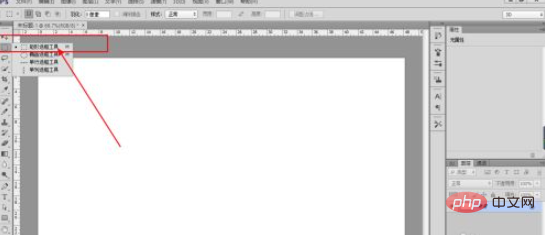
#4. Remember to create a new blank layer when operating on the original image to avoid damaging the original image.
Then draw another rectangle and add a stroke.
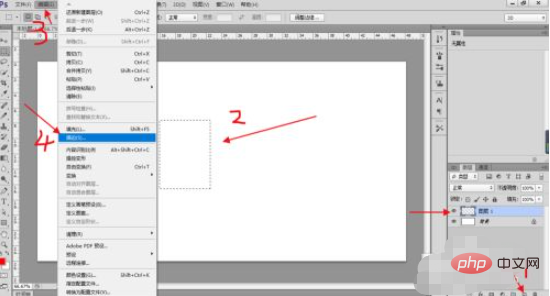
#5. Get such a layer, and then use the shortcut key [Ctrl J] to copy a layer.
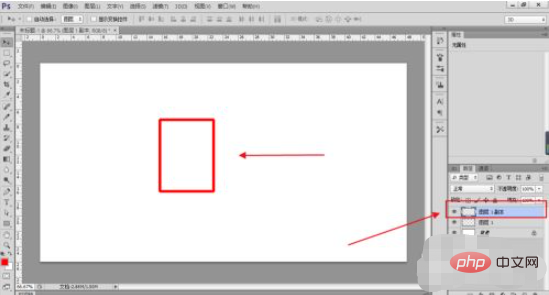
6. Then [Ctrl T], then use the mouse to move the layer to the desired place, and press [Enter].
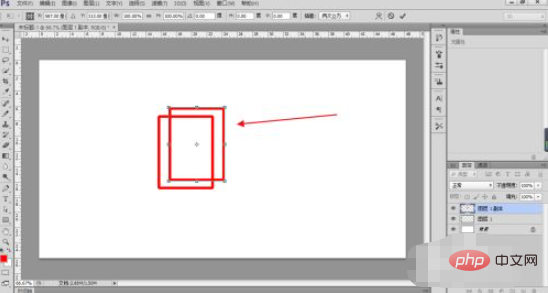
#7. The last step is the key. Use the shortcut key [Ctrl+Alt+Shift+T] to complete the operation of repeating the previous step, so that you can get the layers at the same position.
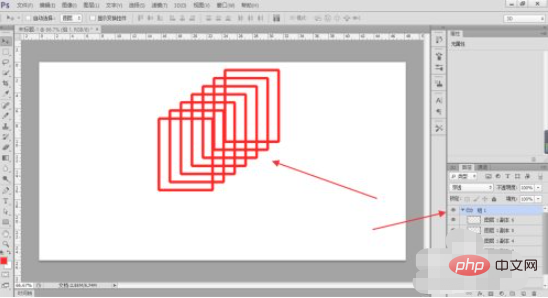
Related learning recommendations: PS video tutorial
The above is the detailed content of How to repeat the last operation in ps. For more information, please follow other related articles on the PHP Chinese website!