
How to upgrade win10 home version to professional version: 1. Open the control panel and enter the [System and Security] option; 2. Click [System], [Next]; 3. In the product key interface Enter our product key and click to upgrade the windows version.

The operating environment of this article: Windows 10 Home Edition, Thinkpad t480 computer.
Specific method:
First enter "Control Panel" in the search box that comes with win10, and click "Control Panel" in the search results interface to enter the control panel interface.
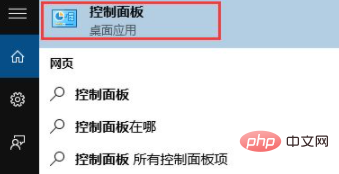
Click "System and Security" in the control panel to enter the system and security interface, and then click "System" to query the basic information of the computer.
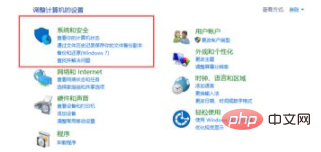
Click Next in the "System" interface, as shown below
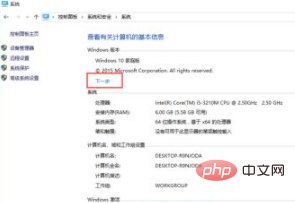
Enter the interface for entering the product key, We enter the product key of win10 VK7JG-NPHTM-C97JM-9MPGT-3V66T (of course there are many keys on the Internet that you can find by yourself), click OK
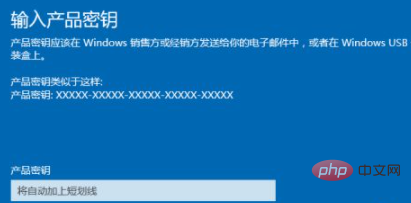
After the key is passed You will be prompted to "upgrade your Windows version", click "Start Upgrade", you will enter the upgrade preparation interface, wait for a while. If the upgrade is successful, "Version upgrade completed" will be displayed.
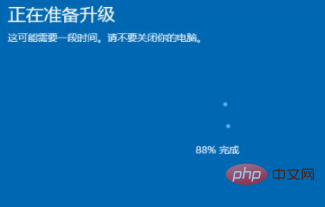
Related recommendations: windows system
The above is the detailed content of How to upgrade win10 home version to professional version. For more information, please follow other related articles on the PHP Chinese website!
 win10 bluetooth switch is missing
win10 bluetooth switch is missing
 Why do all the icons in the lower right corner of win10 show up?
Why do all the icons in the lower right corner of win10 show up?
 The difference between win10 sleep and hibernation
The difference between win10 sleep and hibernation
 Win10 pauses updates
Win10 pauses updates
 What to do if the Bluetooth switch is missing in Windows 10
What to do if the Bluetooth switch is missing in Windows 10
 win10 connect to shared printer
win10 connect to shared printer
 Clean up junk in win10
Clean up junk in win10
 How to share printer in win10
How to share printer in win10




