
The solution to the problem that cad annotations do not display numbers: first open the cad software; then click the Modify Options button in the menu bar, and click the Properties option; then find the text option bar in the Properties dialog box; finally change the text height Increase the value of , and click once in the blank area.

The operating environment of this article: Windows 7 system, Dell G3 computer, AutoCAD 2012.
For example, if you add a diameter mark to a circle, you cannot see the mark value.
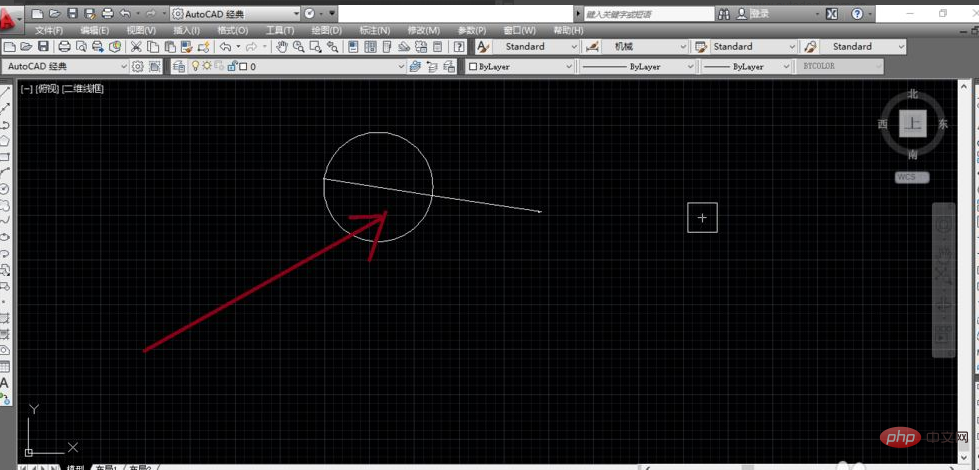
At this time, click the Modify Options button in the menu bar.

Click the Properties option among the following options.
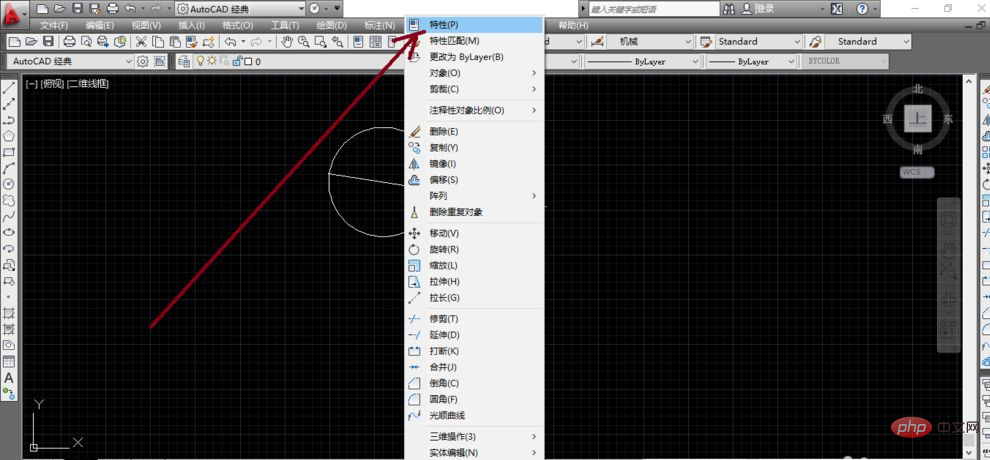
Then open the Properties dialog box. At this time, click on the marked segment line to display parameter options.
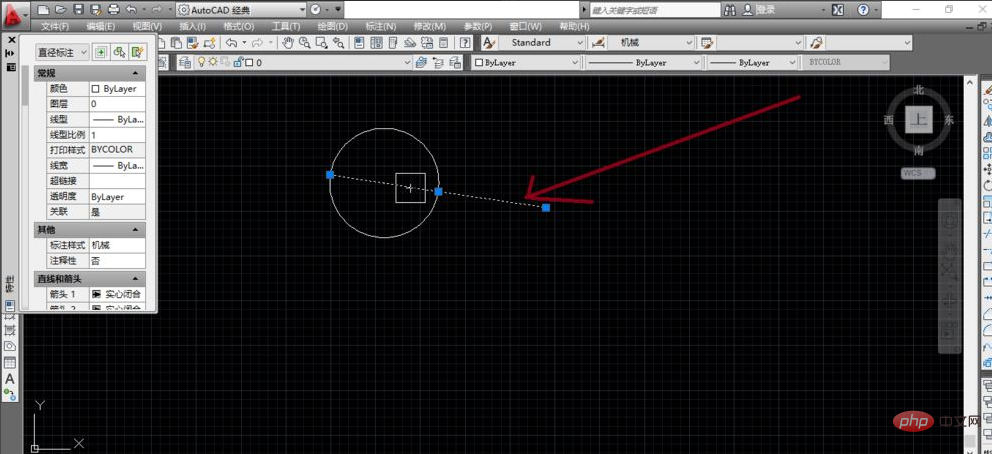
Then find the text option bar in the properties dialog box.
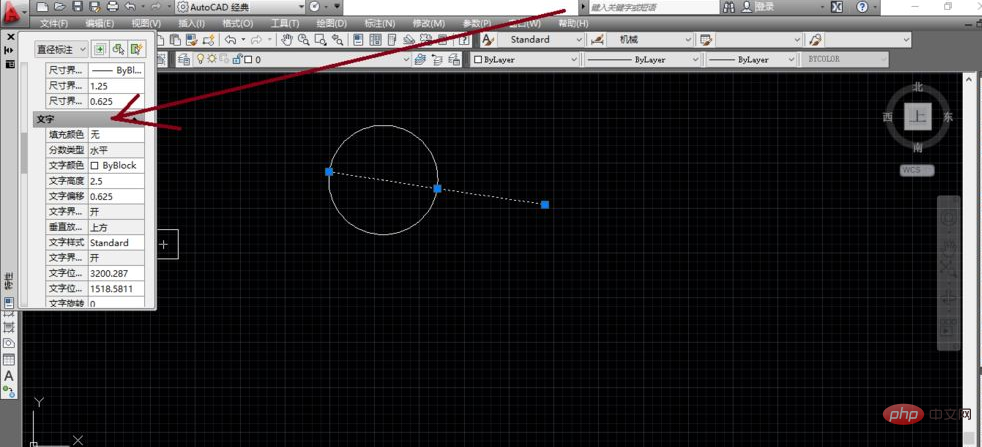
Add the text height value here to a larger value and click once in the blank area.
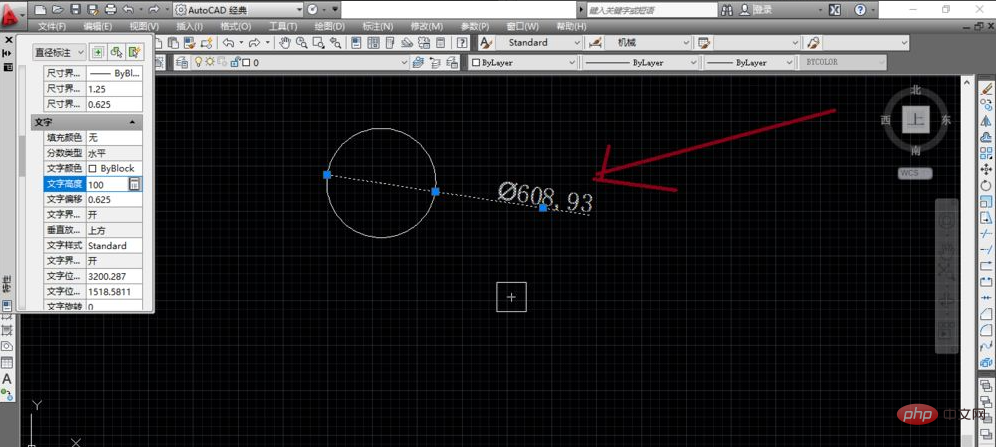
For more related knowledge, please visit PHP Chinese website!
The above is the detailed content of What should I do if the CAD annotation does not display numbers?. For more information, please follow other related articles on the PHP Chinese website!