
How to modify the color of ps layer: first open a blank drawing paper, click on the top to edit, and select fill; then select click color, click OK again, and you can see that the color of the coating has changed.

The operating environment of this article: Windows 7 system, Adobe Photoshop CS6 version, Dell G3 computer.
How to modify the color of ps layer:
1. Open a blank drawing paper in Photoshop, click on the top to edit, and select fill.
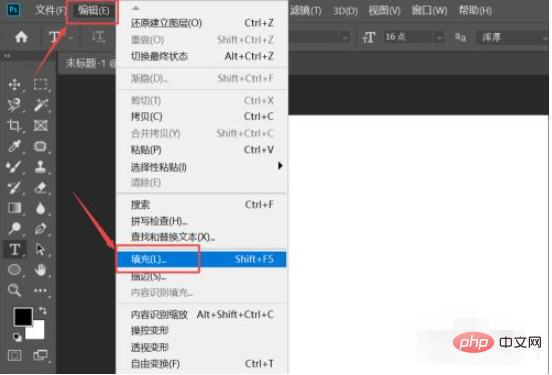
#2. Click on the content and select the click color.
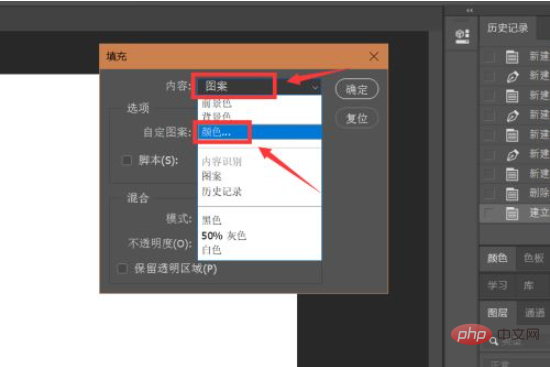
#3. In the color picker, click on a color randomly and click the OK icon in the upper right corner.
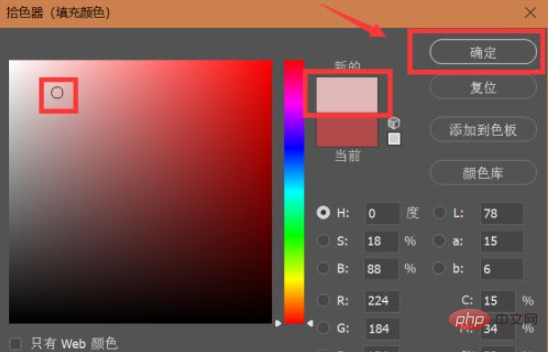
4. Click OK again.
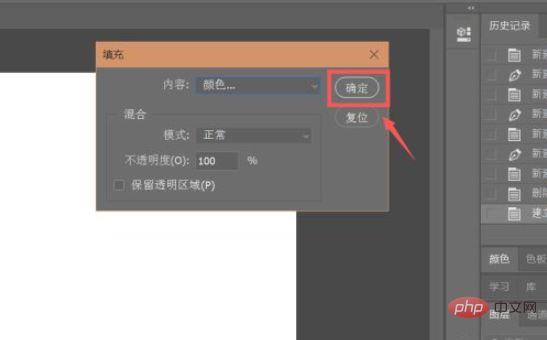
#5. At this time, you can see that the color of the coating has changed.
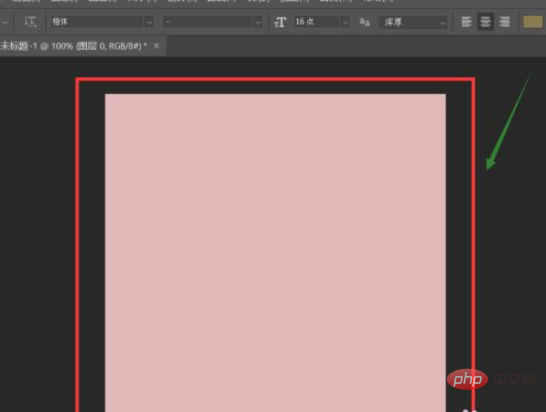
Related learning recommendations: PS video tutorial
The above is the detailed content of How to change the color of ps layer. For more information, please follow other related articles on the PHP Chinese website!