
How to apply text in pdf: First, double-click to open the PDF file that needs to be operated; then click the edit option in the toolbar at the top of the page, and open the PDF editing file tool box; then open the correction fluid drop-down menu to set the correction fluid style ; Finally, select the required correction fluid color and correction fluid line thickness, and make corrections.

The operating environment of this article: Windows7 system, WPS Office pdf2019 version, Dell G3 computer.
Recommended: "Introduction to Programming"
1. Double-click to open the PDF file that needs to be operated and enter the PDF file.
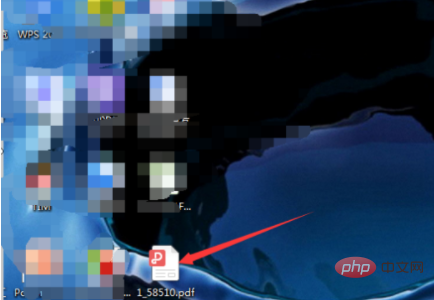
#2. After entering the PDF page, click the Edit option in the toolbar at the top of the page to open the PDF editing file tool box.
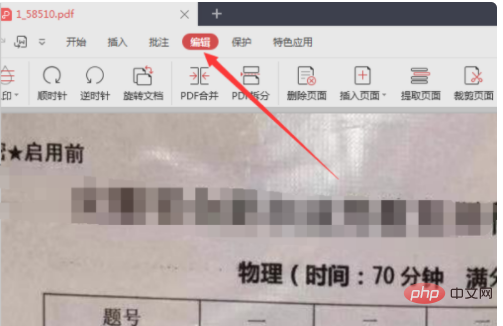
#3. After opening the editing tool box interface, click the triangle drop-down menu option under the correction fluid option in the tool box to open the correction fluid drop-down menu to set the correction fluid style.
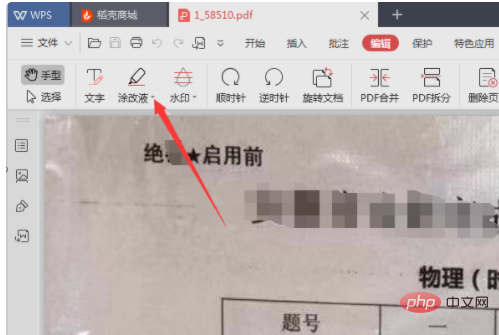
#4. Click in the drop-down menu to select the desired correction fluid color and correction fluid line thickness.
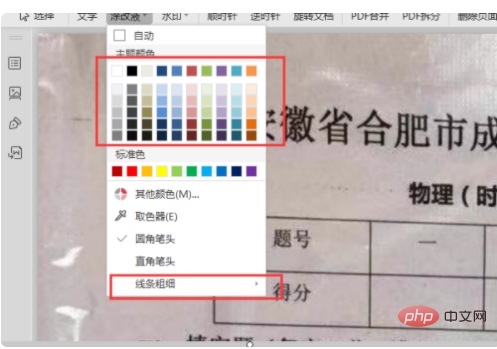
#5. After the selection is completed, click the correction fluid option again to enable the PDF correction fluid function.
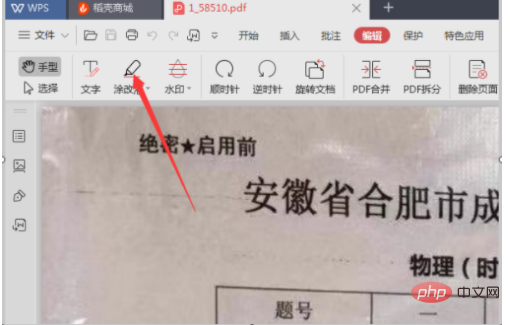
#6. Drag the left mouse button on the part that needs to be modified to complete the partial modification of the PDF file.
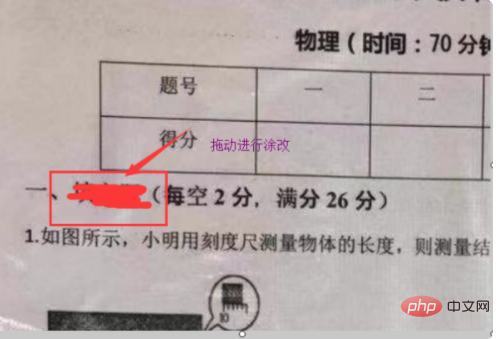
The above is the detailed content of How to erase text in pdf. For more information, please follow other related articles on the PHP Chinese website!