
How to remove text from photo watermarks: First copy the layer and click the "Rectangular Marquee Tool"; then select the text watermark in the picture; then find "Fill" in the "Edit" menu bar and set OK and OK.

The operating environment of this article: Windows 7 system, Adobe Photoshop CS6 version, Dell G3 computer.
How to remove watermark text from photos:
1. Open the PS software and find the watermarked text picture

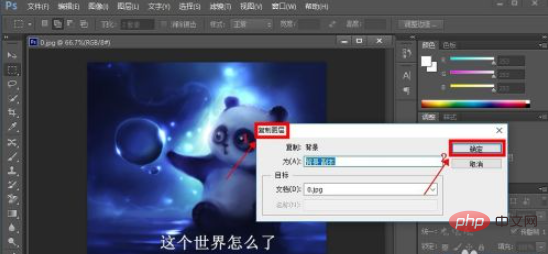


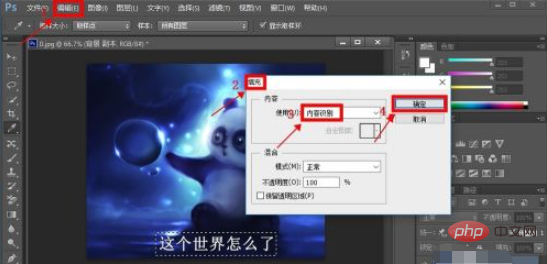

Related learning recommendations:
The above is the detailed content of How to remove text from photo watermark. For more information, please follow other related articles on the PHP Chinese website!




