To show the location of hidden files in Windows 7: First open the computer, click the Organize button; then click the folder and search options, and click the View tab; then find the hidden files and folders, and select "Show hidden files, "Folders and Drives"; finally right-click to unhide and restore the display.

#The operating environment of this article: Windows 7 system, Dell G3 computer.
Show hidden file locations in Windows 7:
First, double-click the computer icon on the desktop. Enter the window interface and click the organize button in the upper left corner.
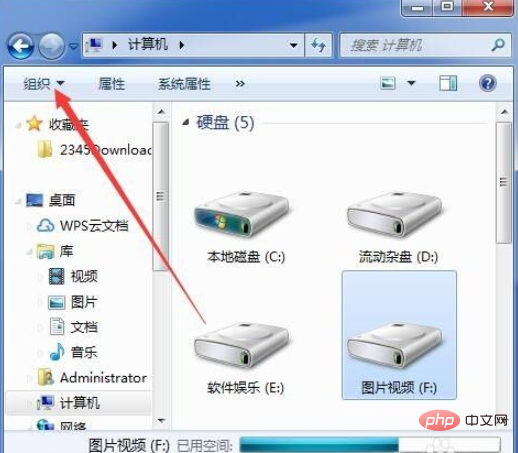
Click the folder and search options in the pop-up menu command.
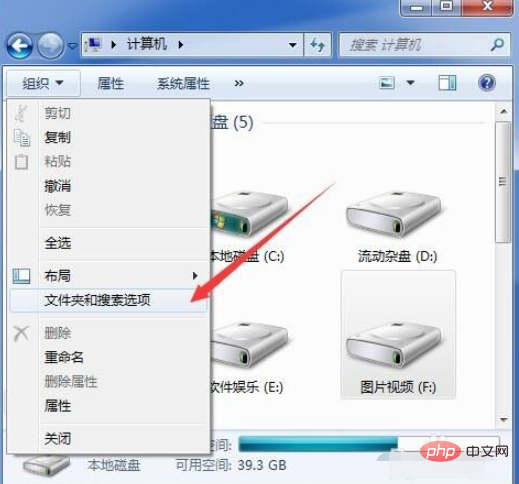
The folder options dialog box pops up, click the View tab in the dialog box.
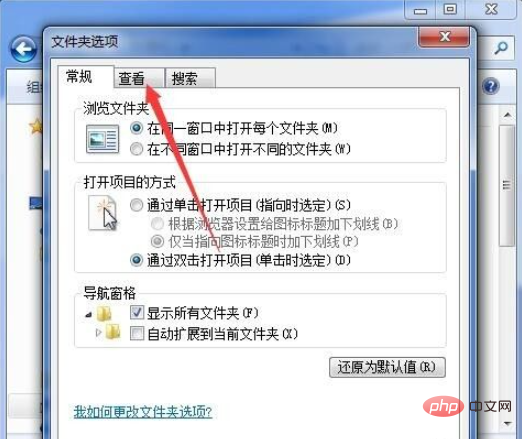
In the advanced settings list box, pull down the scroll bar on the right.

Find the hidden files and folders, click the second option to select "Show hidden files, folders, and drives"
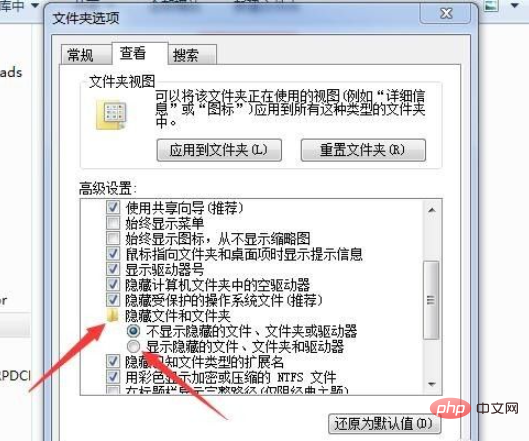
In this way, the hidden file will display a faint icon. Right-click the icon's properties and remove the hidden file to restore the display.
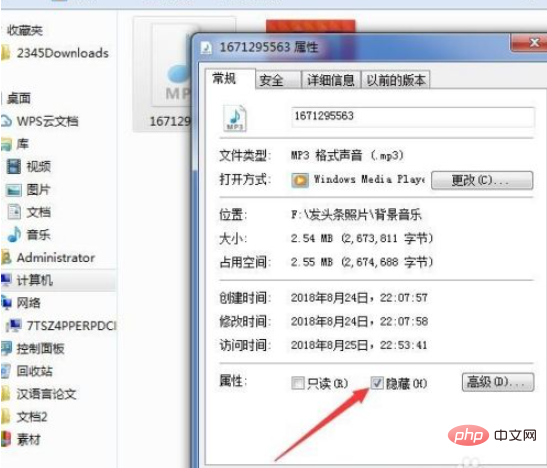
Related free learning recommendations:java basic tutorial
The above is the detailed content of Where are the hidden files in Windows 7?. For more information, please follow other related articles on the PHP Chinese website!




