
ps method to reduce the size of a picture that is too large: first open the document and find the picture to be modified, click "Image, Image Size"; then change the image size according to the pixels and document size respectively; finally in the pop-up dialog box Just lower the "Quality" value in Medium.

The operating environment of this article: Windows 7 system, Adobe Photoshop CS6 version, Dell G3 computer.
How to reduce the size of ps pictures that are too large:
1. After opening the PS software, click "File - Open" in the upper left corner to find the picture you want to modify, and then click "Image - Image Size"
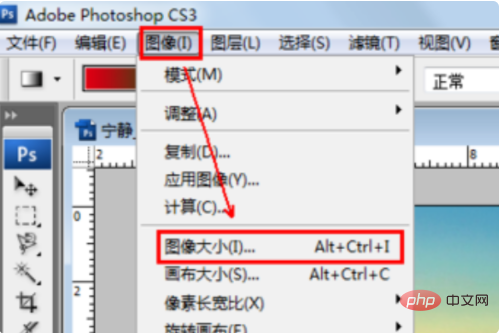
#2. In the pop-up dialog box, you can change the image size according to pixels and document size respectively
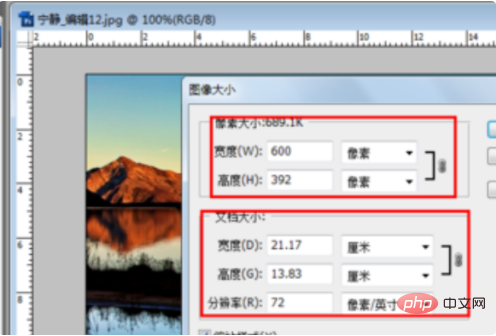
3. Lower the "Quality" value in the pop-up dialog box. As the quality value decreases, you can see the memory size currently occupied by the image at any time on the right side. Finally, click OK and you're done. In this way, the memory occupied by the image can be reduced without changing the image size.
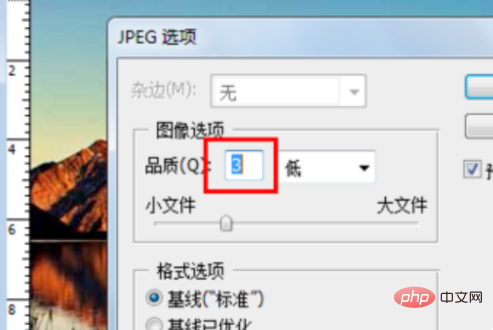
Related learning recommendations: PS video tutorial
The above is the detailed content of How to make PS pictures smaller if they are too big?. For more information, please follow other related articles on the PHP Chinese website!