
1. Introduction to ftp
(Learning video sharing:Introduction to Programming)
Before I started to build the FTP service, I First, let me briefly introduce the ftp protocol and ftp server.
ftp protocol: A file transfer protocol. File transfer between local and server.
ftp server: A server that supports the ftp transfer protocol. Generally, Windows comes with ftp service, but it is not started by default.
There are also many ftp related software, among which Server-U, FileZilla, VsFTP, and Apache's FtpServer are widely used.
Due to work needs, we often copy files to other computers. If we copy using a USB flash drive or other storage device, it is easy to get viruses. For this reason, we need to build an ftp server and put the files we need to share on the server. As long as the network is normal, it is easy to remove the files we need from the server.
Today we will introduce an open source ftp server. Apache FTPServerFtpServer is the protagonist this time. Apache FTPServer is a 100% pure Java FTP server. FTPServer can run independently as a Windows service or Unix/Linux daemon or be embedded in a Java application.
Next we will take FtpServer as an example to build the ftp service.
2. Download Apache FTPServer
You can download it from the official website: http://mina.apache.org/ftpserver-project/downloads.html The latest version is Apache FtpServer 1.1.1 Release. For stability reasons, what I downloaded here is version 1.0.6
3. Download and decompress the compressed package
Extract the downloaded compressed package to the local computer. Mine is placed on the root of drive D. directory, the directory structure is as follows:
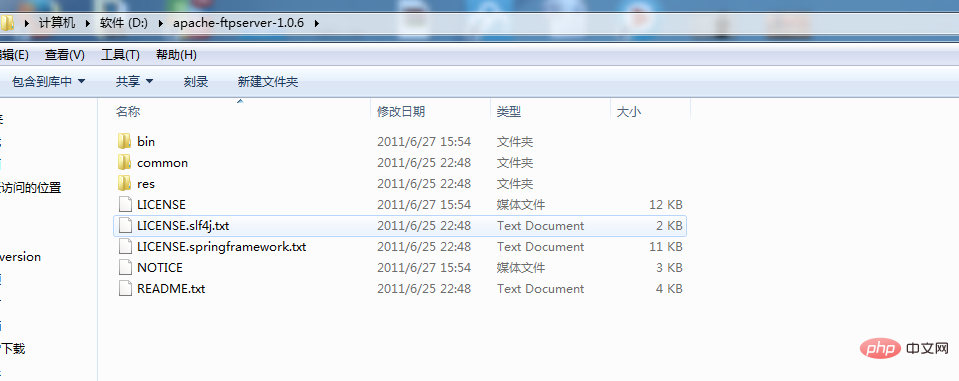
# Password is "admin" ftpserver.user.admin.userpassword=admin ftpserver.user.admin.homedirectory=./res/home ftpserver.user.admin.enableflag=true ftpserver.user.admin.writepermission=true ftpserver.user.admin.maxloginnumber=0 ftpserver.user.admin.maxloginperip=0 ftpserver.user.admin.idletime=0 ftpserver.user.admin.uploadrate=0 ftpserver.user.admin.downloadrate=0 ftpserver.user.anonymous.userpassword= ftpserver.user.anonymous.homedirectory=./res/home ftpserver.user.anonymous.enableflag=true ftpserver.user.anonymous.writepermission=false ftpserver.user.anonymous.maxloginnumber=20 ftpserver.user.anonymous.maxloginperip=2 ftpserver.user.anonymous.idletime=300 ftpserver.user.anonymous.uploadrate=4800 ftpserver.user.anonymous.downloadrate=4800 #密码 配置新的用户 ftpserver.user.lxw.userpassword=123456 #主目录 ftpserver.user.lxw.homedirectory=./res/home #当前用户可用 ftpserver.user.lxw.enableflag=true #具有上传权限 ftpserver.user.lxw.writepermission=true #最大登陆用户数为20 ftpserver.user.lxw.maxloginnumber=20 #同IP登陆用户数为2 ftpserver.user.lxw.maxloginperip=2 #空闲时间为300秒 ftpserver.user.lxw.idletime=300 #上传速率限制为480000字节每秒 ftpserver.user.lxw.uploadrate=48000000 #下载速率限制为480000字节每秒 ftpserver.user.lxw.downloadrate=48000000
service install ftpd.bat res/conf/ftpd-typical.xml
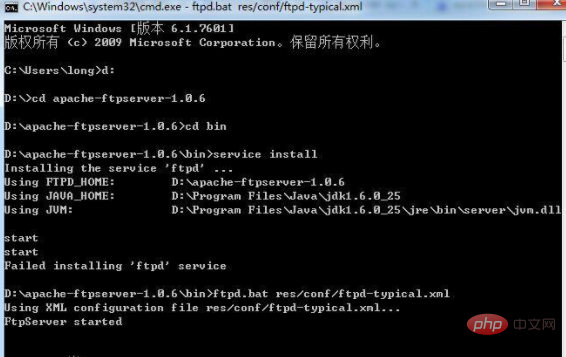
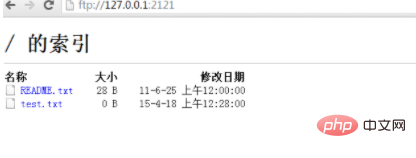
service install ftpd.bat res/conf/ftpd-typical.xml
d: cd D:\apache-ftpserver-1.0.5\bin ftpd.bat res/conf/ftpd-typical.xml
The above is the detailed content of How to set up FTP service under Windows system. For more information, please follow other related articles on the PHP Chinese website!




