
How to input text in cad2007: First open the CAD software, enter ST in the command bar and press Enter to open the text style; then click [New] in the text style and enter the name of the new text style; then set the text The font, height, width ratio, etc.; finally enter the single-line text command DT in the command bar and enter the text.

The operating environment of this article: Windows 7 system, Dell G3 computer, AutoCAD 2007.
(Learning video sharing: Introduction to Programming)
First open the CAD software, enter ST in the command bar, press Enter, and open the text style. You can also click the text style icon to open the text style.
Then click New in the text style and enter the name of the new text style.
Then set the font, height, width ratio, etc. of the text

Select the set text style, enter the single-line text command DT in the command bar, and press Enter :
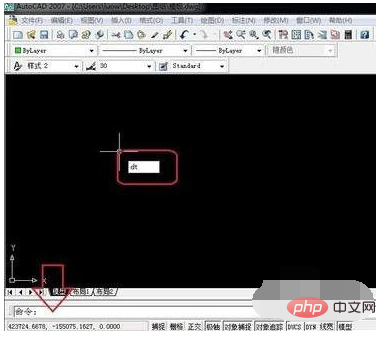
Specify the starting point of the text and enter the rotation angle. If the rotation angle is not entered, it defaults to 0 degrees. Enter text.
Select the set text style, enter the single-line text command T in the command bar, press Enter, and select the input text range.
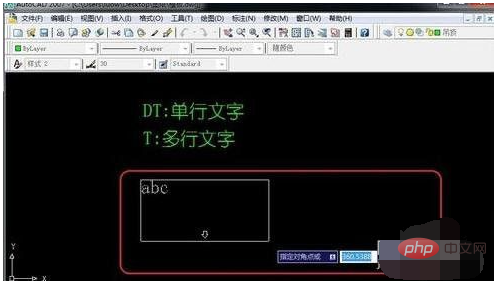
Input text in the text box, and you can set the text font, size and other parameters, click OK to complete the input.

The above is the detailed content of How to enter text in cad2007. For more information, please follow other related articles on the PHP Chinese website!