
The following tutorial column ofPagoda Panelwill introduce to you the format description of the IIS configuration file under 6.x of Pagoda Windows Panel. I hope it will be helpful to friends in need!

Instructions for IIS configuration file format under 6.x
In order to reduce IIS configuration file errors in Windows panel 6.x and above, Split the web.config configuration file into 5 files, namely:
1, web.config
main configuration file, the format is fixed with the above code
2, rewrite .config
Pseudo-static/301/reverse proxy and other configurations with jump
3, default.config
Default home page configuration function
4. httpErrors.config
Error page configuration
5.php.config
Switch php version configuration
If any of the above files are missing, your website A 500 error will be reported. Users with obsessive-compulsive disorder should not delete it at will.
Once deleted, you can restore the default configuration through Website Management->Default Configuration-> and restore it to the initial state
Notes (must read for PHP users):
1. The new panel web.config has a fixed format, and the format is the file in the code. (Do not modify! Do not modify! Do not modify!)
2. If you need to add a pseudo-static/301/reverse proxy, please do so through the panel configuration function, otherwise the panel will not be able to recognize your manual addition. What is the configuration, and the website cannot be managed
3. If the default configuration of the Pagoda panel cannot meet your needs, you can submit suggestions to any management of the Pagoda official group. You can also learn about the configuration of IIS in Add the configuration you need without leaving the original configuration
Must read for wordpress website users: If your website has a 500 error due to entering the background to install modules/setting up fixed connections, etc., the solution is as follows:
Since the wordpress program will automatically detect whether the web.config file contains module references, if it does not exist, it will automatically modify this file, which will conflict with the 6.x panel configuration. You can solve it through the following methods:
1. Through website management->root directory->Lock configuration file->uncheck and unlock the configuration file
2. Enter the WordPress background to complete the operations you need
3. At this time, your web.config will be changed, as shown below to change the wordpress fixed connection
4. You can change the
5. Return to the main configuration file of the website and choose to restore the default configuration
6. Return to Website directory, choose to lock the website configuration to ensure that the main website configuration file is not modified, resulting in website 500 error
The wordpress program must be locked, otherwise your website configuration file will be modified after entering the background once. Which results in 500 error
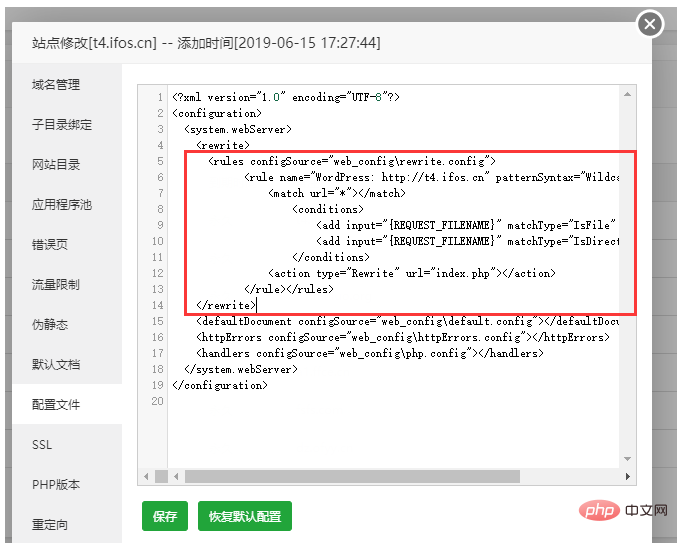
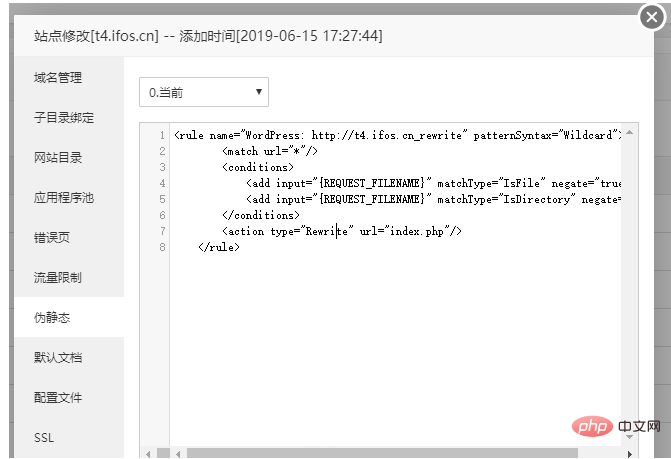
The above is the detailed content of Pagoda Windows Panel IIS configuration file format description under 6.x. For more information, please follow other related articles on the PHP Chinese website!




