Solution to the problem that win10 keyboard cannot input: 1. Open settings and enter system options; 2. Select the [Power and Sleep] option and click [Other Power Settings]; 3. Click [Choose the function of the power button] , [Change settings that are currently unavailable]; 4. Check [Enable fast startup] and restart the computer.

#The operating environment of this article: windows10 system, thinkpad t480 computer.
(Learning video sharing:Programming video)
Solution:
Step one: Open the settings panel and select system.
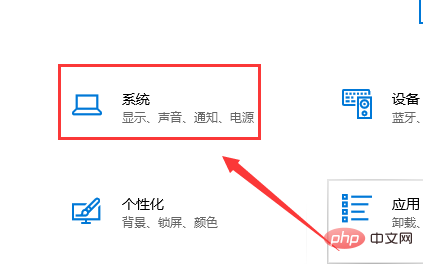
Step 2: Select Power and Sleep and click Other Power Settings.
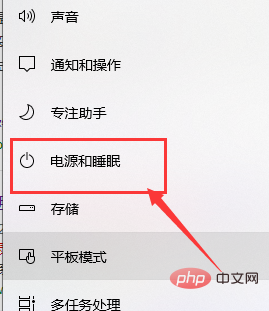
Step 3: Choose the function of the power button.
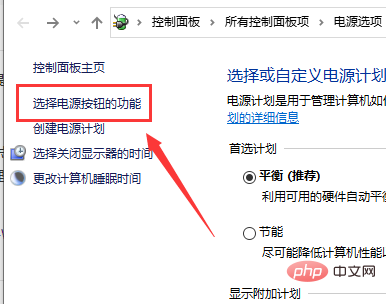
Step 4: Choose to change settings that are currently unavailable.
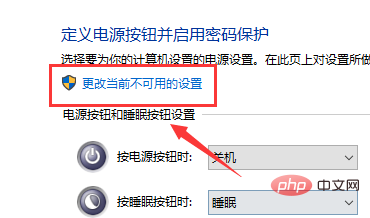
Step 5: Check Enable Quick Start (recommended), click to save changes, and restart.
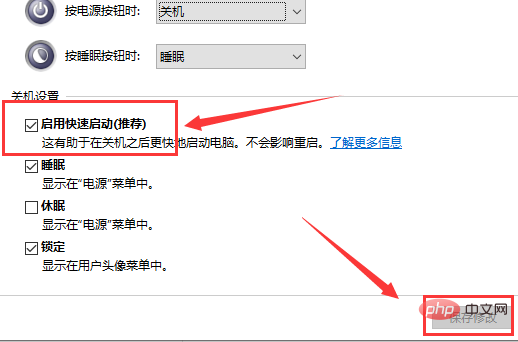
Related recommendations:windows system
The above is the detailed content of What to do if win10 keyboard cannot input. For more information, please follow other related articles on the PHP Chinese website!
 win10 bluetooth switch is missing
win10 bluetooth switch is missing Why do all the icons in the lower right corner of win10 show up?
Why do all the icons in the lower right corner of win10 show up? The difference between win10 sleep and hibernation
The difference between win10 sleep and hibernation Win10 pauses updates
Win10 pauses updates What to do if the Bluetooth switch is missing in Windows 10
What to do if the Bluetooth switch is missing in Windows 10 win10 connect to shared printer
win10 connect to shared printer Clean up junk in win10
Clean up junk in win10 How to share printer in win10
How to share printer in win10



