
How to uninstall the IE11 browser: 1. Click the "Start" button, select "Control Panel" in the open menu, and open the control panel program; 2. Select "Programs and Features" in the control panel program; 3. In the "Programs and Features" interface, click "View installed updates"; 4. Open the "Uninstall updates" page, find and select Internet Explore 11 in the list; 5. Right-click the mouse, and in the pop-up menu, Click the "Uninstall" button; 6. In the pop-up "Are you sure you want to uninstall this update?" prompt box, select "Yes".

The operating environment of this tutorial: windows7 system, Internet Explorer11, Dell G3 computer.
ie11 is a web browser developed by Microsoft and the next generation of Internet Explorer 10. It was released with Windows 8.1 on October 17, 2013.
On May 20, 2021, Microsoft officially announced that Internet Explorer 11 will stop supporting it, and Internet Explorer 11 will be retired on June 15, 2022. Thereafter, it will be replaced by the new version of Microsoft Edge and its IE mode.
How to uninstall IE11 browser
Click the circular "Start" button in the lower right corner of the computer, then select "Control Panel" in the open menu to open the Control Panel Programs
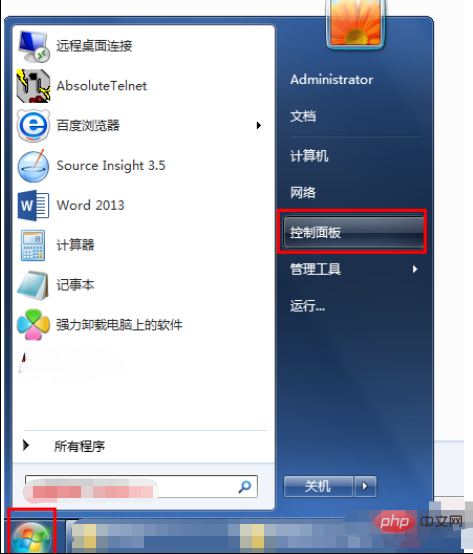
Select "Programs and Features" in the open Control Panel program
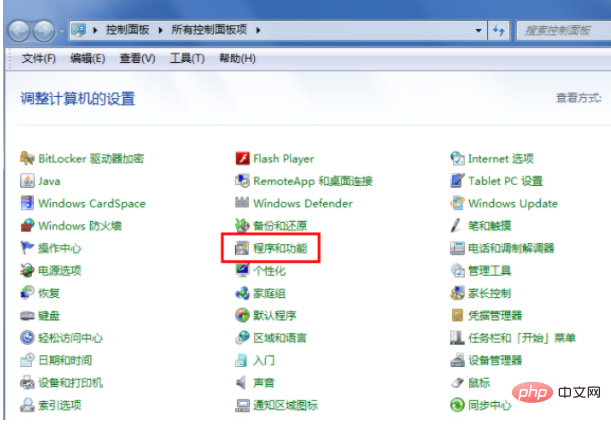
In the open Programs and Features On the page, the default display is "Uninstall or change programs". What we need to use is to click "View installed updates"
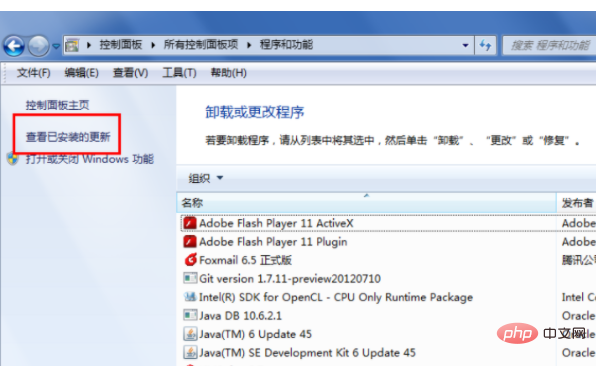
Click "View installed updates" "After that, open the Uninstall Updates page, where all Microsoft update files are listed, including the Microsoft products we installed ourselves. Find Internet Explore 11
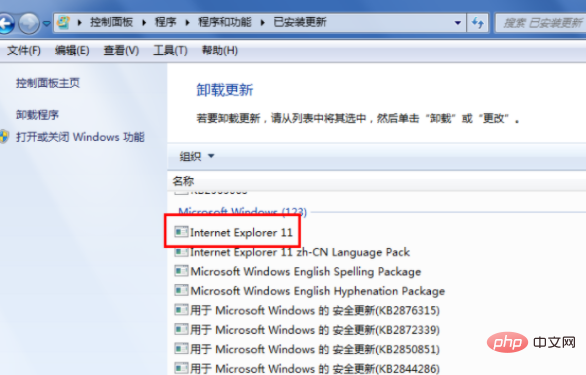
on the Internet Right-click on Explore 11, and the uninstall menu will pop up, or directly click the "Uninstall" button
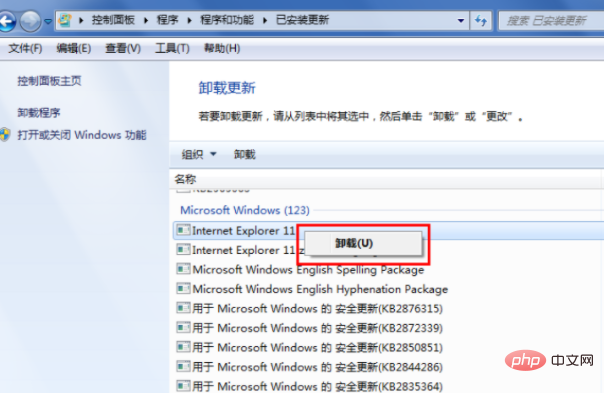
After clicking "Uninstall", a prompt box will pop up saying "Are you sure?" Do you want to uninstall this update?" Here we select
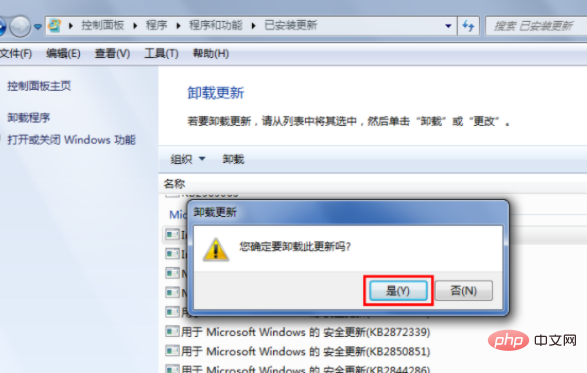
and then the system will start processing, uninstall the update, and also prepare to restore the previous IE, which will take about a minute.
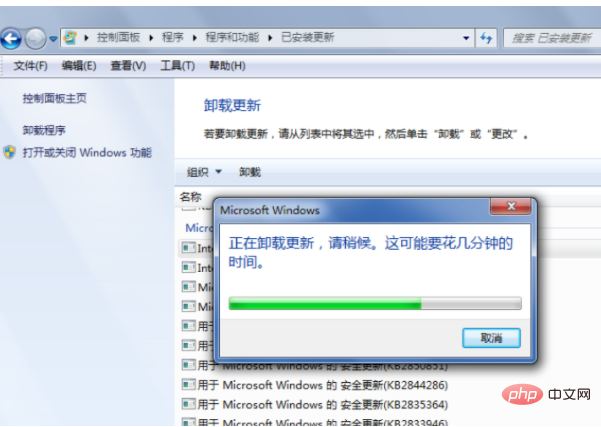
After the system is processed, a prompt will pop up to restart the computer, select "Restart now"
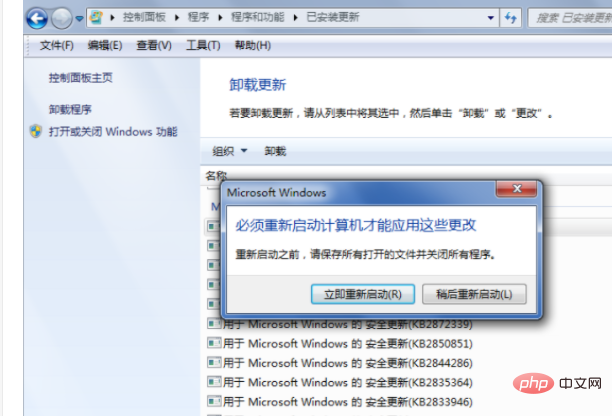
After shutting down and When restarting, there will be the following prompt message "Configuring Windows Update....". At this time, we do not need to perform any operations, just wait for the computer to complete automatically. After completion, we will enter the system

After entering the system, open the IE browser, select "About Internet Explore" in the help menu, and in the pop-up information box, we can see that IE has been restored to the previous version
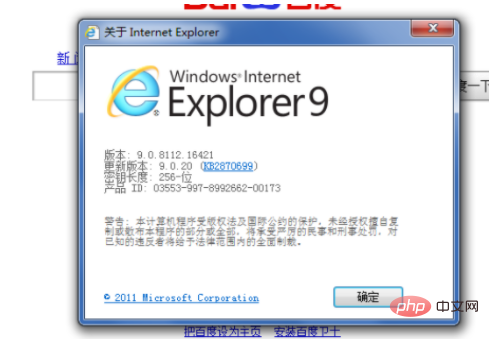
Learning recommendations: Introduction to programming
The above is the detailed content of How to uninstall IE11 browser. For more information, please follow other related articles on the PHP Chinese website!