
ps method to copy graphics: 1. When this layer is in the current layer, press the shortcut key [ctrl J], and an additional copy layer will appear in the layer panel; 2. If there is no selection, press You can also copy the current layer to a new layer by holding down the Ctrl Alt key and dragging the mouse.

The operating environment of this article: Windows 7 system, Adobe Photoshop CS6 version, Dell G3 computer.
psHow to copy a picture Method 1:
For example, if you need to copy a picture of the "Beauty" layer, when this layer is the current layer, press the shortcut key ctrl J, there will be an extra copy layer in the layer panel, which is the copied image. Press ctrl J again to copy the picture again.
If you only need part of the content, you can first use the tool to select the required part, and then press CTRL J to copy the selected part to a new layer.
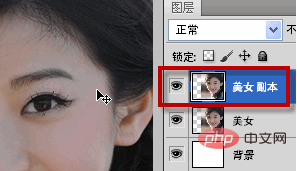
psHow to copy a picture Method 2:
If there is no selection, hold down the Ctrl Alt key and drag the mouse. Copy the current layer to a new layer.
If there is a selection, hold down the Ctrl Alt key and drag the mouse to copy the contents of the selection to other locations on the current layer.
psHow to copy pictures Method three:
To copy a picture from one document to another document, you can drag it directly with the mouse to copy. If it is part of the content, you can first use the marquee tool to select the selection, then hold down the ALT key and drag the image from one document to another to copy the image.
Related learning recommendations: PS video tutorial
The above is the detailed content of How to copy graphics in ps. For more information, please follow other related articles on the PHP Chinese website!