
How to add a border to a paragraph in word: 1. Open Word and enter the text in the document; 2. Select a paragraph of text and click [Design->Page Border]; 3. In the open window , switch to the [Border] tab, select a border style; 4. Click [OK].

The operating environment of this article: Windows 7 system, Microsoft Office word 2016 version, Dell G3 computer.
Open Word and create a blank document.
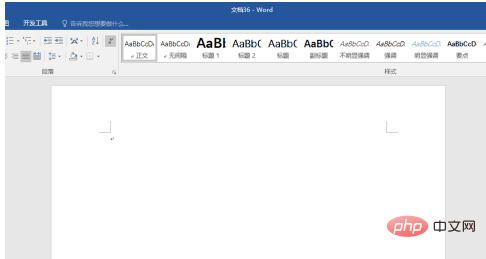
Enter the text in the document.
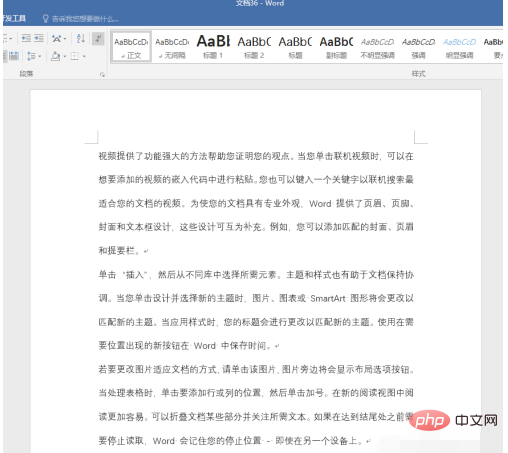
For example, if the second paragraph is more important, then you can add a border to the second paragraph. Select the text in the second paragraph and click [Design]-[Page Border].
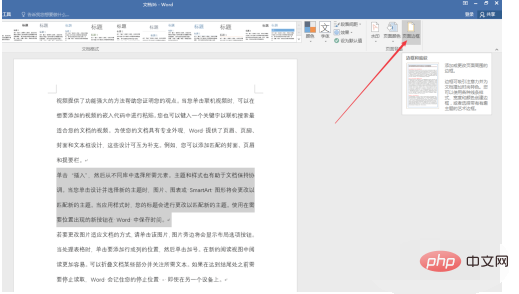
In the opened window, switch to the [Border] tab, select a border style, border color and border width, [Apply] first select [Paragraph] , and then click the [Box] on the left.
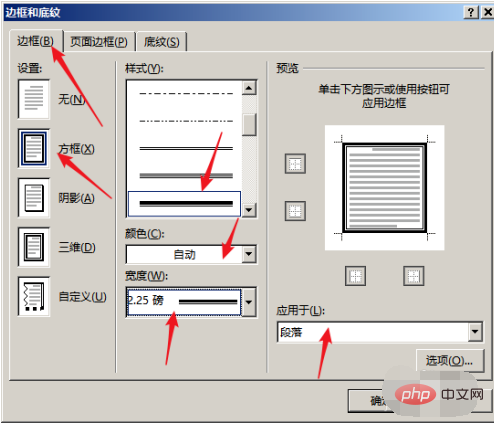
Click [OK] to insert a border for the selected paragraph.
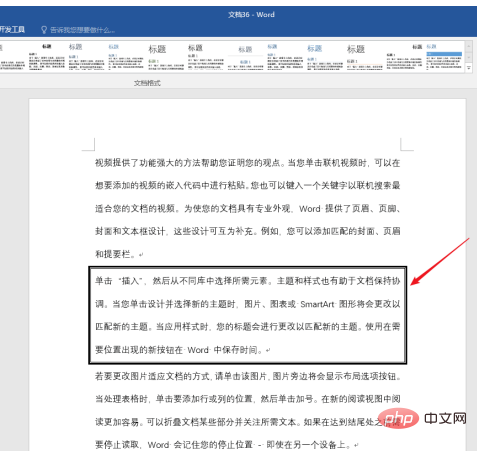
At the same time, click [Options] in the [Border and Shading] settings window. In the window that opens, you can also set the distance between the border and the text.
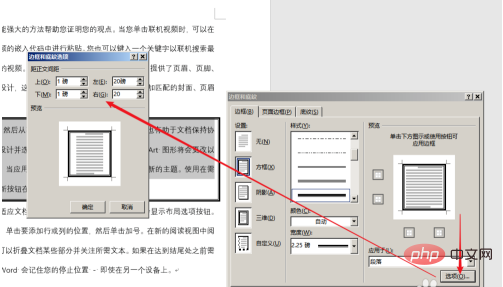
For example, if you increase the distance between the border and the text, you will get the effect shown in the figure below.
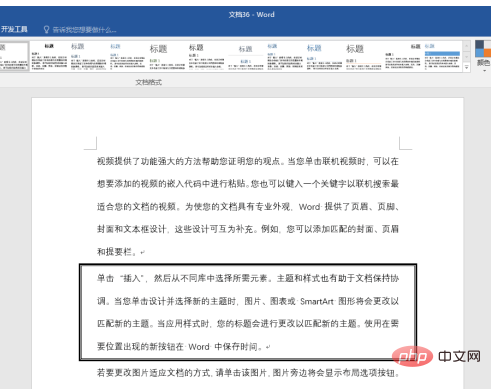
Recommended: "Word Tutorial"
The above is the detailed content of How to add borders to paragraphs in word. For more information, please follow other related articles on the PHP Chinese website!
 How to change word background color to white
How to change word background color to white How to delete the last blank page in word
How to delete the last blank page in word Why can't I delete the last blank page in word?
Why can't I delete the last blank page in word? Word single page changes paper orientation
Word single page changes paper orientation word to ppt
word to ppt Word page number starts from the third page as 1 tutorial
Word page number starts from the third page as 1 tutorial Tutorial on merging multiple words into one word
Tutorial on merging multiple words into one word word insert table
word insert table