
The following tutorial column of centos will introduce to you two methods of configuring a static IP address in CentOS 7. I hope it will be helpful to friends in need!

If you want to set a static IP address for a certain network interface in CentOS 7, there are a few different methods, depending on whether you want to use network management device.
Network Manager is a dynamic network controller and configuration system that keeps devices and connections open and active when network devices are available. By default, CentOS/RHEL 7 has Network Manager installed and enabled.
Use the following command to verify the status of the Network Manager service:
$ systemctl status NetworkManager.service
Run the following command to check the network interfaces managed by Network Manager:
$ nmcli dev status
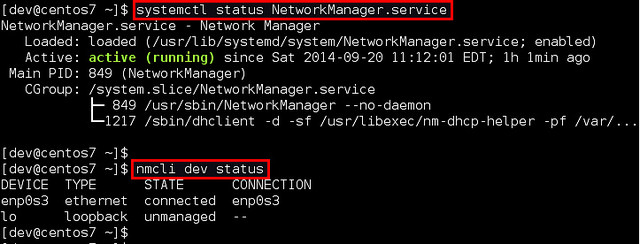
If the output of nmcli for an interface is "Connected" (such as enp0s3 in this example), it means that the interface is managed by the network manager. You can easily disable Network Manager for a specific interface so that you can configure a static IP address for it yourself.
The following will introduce two ways to configure a static IP address for a network interface on CentOS 7. In the example, we will configure the network interface named enp0s3.
Configure a static IP address without using network management
Enter the /etc/sysconfig/network-scripts directory and find the interface Configuration file (ifcfg-enp0s3). If there isn't one, create one.
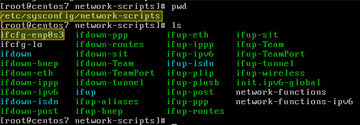
Open the configuration file and edit the following variables:

In the above figure, "NM_CONTROLLED=no" means that The interface will be set up through this configuration file rather than managed through Network Manager. "ONBOOT=yes" tells us that the system will open this interface at startup.
Save the changes and use the following command to restart the network service:
# systemctl restart network.service
Now verify that the interface is configured correctly:
# ip add

Configure a static IP address using Network Manager
If you want to use Network Manager to manage the interface, you can use nmtui (Network Manager Text User Interface ), which provides a way to configure the network manager in a terminal environment.
Before using nmtui, first set "NM_CONTROLLED=yes" in /etc/sysconfig/network-scripts/ifcfg-enp0s3.
Now, please install nmtui as follows.
# yum install NetworkManager-tui
Then continue to edit the network manager configuration of the enp0s3 interface:
# nmtui edit enp0s3
In the following screen, we can manually enter the same as /etc/sysconfig/network-scripts/ifcfg-enp0s3 Contains the same information.
Use the arrow keys to navigate the screen, press Enter to select items in the value list (or fill in what you want), and finally click the OK button at the bottom right of the screen.

Finally, restart the network service.
# systemctl restart network.service
Okay, now everything is settled.
The above is the detailed content of Two ways to configure a static IP address on CentOS 7. For more information, please follow other related articles on the PHP Chinese website!
 centos
centos
 centos7 close firewall
centos7 close firewall
 Why does localstorage expire so quickly?
Why does localstorage expire so quickly?
 Methods to prevent CC attacks
Methods to prevent CC attacks
 What are the microcontroller programming software?
What are the microcontroller programming software?
 How to compare the file contents of two versions in git
How to compare the file contents of two versions in git
 What problems can js event bubbling solve?
What problems can js event bubbling solve?
 What should I do if the web video cannot be opened?
What should I do if the web video cannot be opened?