
How to erase certain content in pdf: 1. Install the pdf editor and open the pdf document; 2. Select "Edit Content" and select the object to be deleted; 3. Press "delete" key to delete.

The operating environment of this article: Windows 7 system, Swift PDF Converter &&PDF 1.7, Dell G3 computer.
How to erase certain content in pdf:
1. Generally, a pdf reader is used to view pdf documents, but the reader cannot read pdf. The content needs to be modified, so you need to install a pdf editor on your computer first.
2. Delete the content on the page. After opening the pdf file with an editor, you can browse the pdf document and switch the page to the page you need to operate.
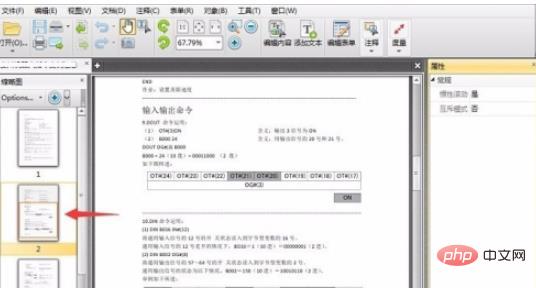
3. Select "Edit Content" on the toolbar. The content on the page can be edited. Select the object that needs to be deleted, and then press "delete" Or press "←" key to delete. You can also pull the marquee on the page and press the delete key to delete the content in the marquee.
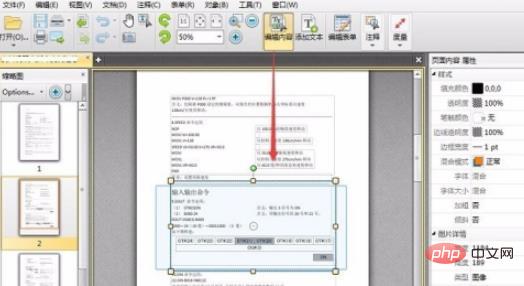
#4. In the editing state, you can enter the text box and delete or modify the text in the text box. You can directly select the text box to delete it.
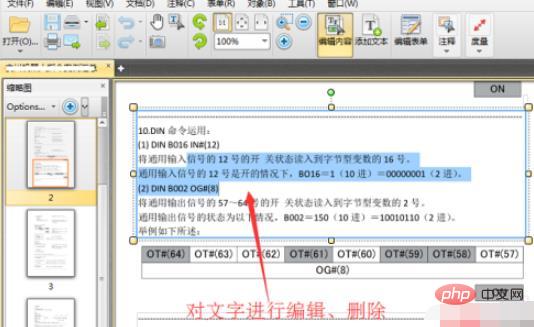
5. If you want to delete a pdf page, you can right-click the thumbnail of the page you want to delete in the thumbnail pane, and then select the "Delete" command. After confirmation, The page has been deleted.
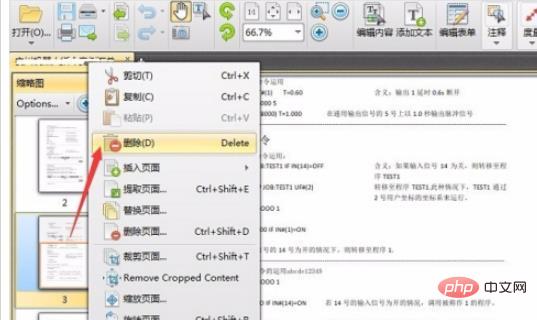
#6. After editing the pdf file, select the save command in the file menu to save the document.
For more related knowledge, please visit theFAQcolumn!
The above is the detailed content of How to erase certain content in pdf. For more information, please follow other related articles on the PHP Chinese website!




