
How to forcefully delete software in win10: 1. Open Windows settings and enter the application options; 2. Switch to the application and function column and find the software that needs to be uninstalled; 3. Click on the software, then click Modify, and check Delete That’s it.

#The operating environment of this article: windows10 system, thinkpad t480 computer.
Specific method:
Open the settings of the homepage on our system
After opening, we click Apply Settings below.
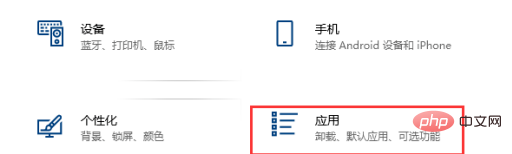
After entering the application settings, we select applications and functions.
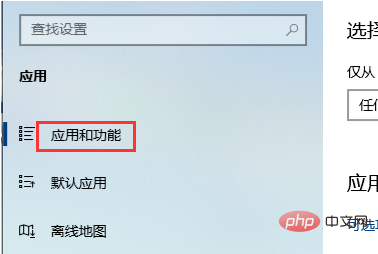
Then we find an application that cannot be uninstalled
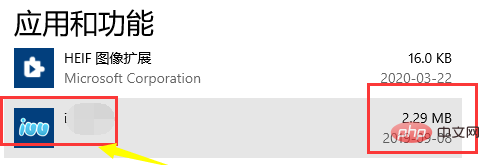
Click to expand the function and select one of the modifications below.
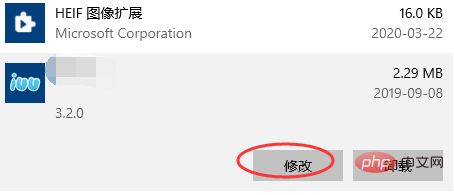
# After selecting and modifying, we click Finish in the lower right corner to prompt an original option to delete and uninstall, click Delete.
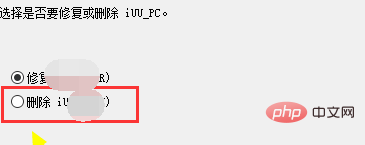
Related recommendations: windows system
The above is the detailed content of How to forcefully delete software in win10. For more information, please follow other related articles on the PHP Chinese website!




