How to quote cells in excel: 1. Relative reference, the reference format is like "A1"; 2. Absolute reference, the reference format is like "$A$1"; 3. Absolute row reference, the reference format is like "$A$1" Such as "A$1"; 4. Absolute column reference, the reference format is such as "$A1"; 5. Reference by name.

The operating environment of this article: Windows 7 system, Microsoft Office Excel 2010 version, Dell G3 computer.
How to quote cells in excel:
1,Relative reference: The reference format is like "A1". This reference to the cell is completely relative. When the formula that refers to the cell is copied, the position of the cell referenced by the new formula will change. For example: We enter the values "1, 2, 3..., 5" in cells A1-A5, then enter the formula "=A1*2" in cell B1, and finally copy the formulas in cell B1 respectively. Go to B2 to B5, you will find that the results in cells B2 to B5 are equal to multiplying the value of the cell on the left by 2.
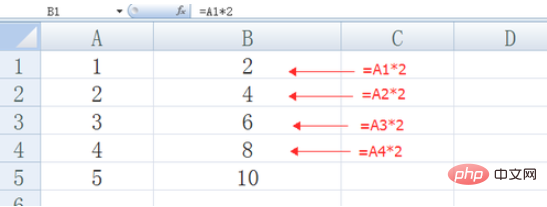
2.Absolute reference: The reference format is in the form of "$A$1". This method of cell reference is completely absolute, that is, once it becomes an absolute reference, no matter how the formula is copied, the reference position of the cell using the absolute reference will not change. For example: We enter the value "1, 2, 3..., 5" in cells A1-A5, then enter the formula "=$A$1*2" in cell B1, and finally change the formula in cell B1 Copy to B2 to B5 respectively, and you will find that the results in cells B2 to B5 are equal to the value in cell A1 multiplied by 2.
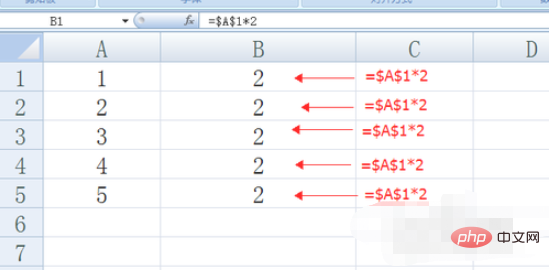
3.Absolute line reference: The reference format is in the form of "A$1". This reference position to the cell is not completely absolute. When the formula that refers to the cell is copied, the new formula's reference to the column will change, while the reference to the row will remain unchanged. For example: We enter the value "1, 2, 3..., 9, 10" in the range of cells A1 to B5, then enter the formula "=A$1*2" in cell C1, and finally change the Copy the formulas in to the C2 to D5 and D1 areas respectively. You will find that the results in the cells in the C2 to D5 and D1 areas are equal to the value of the first row of cells multiplied by 2, that is, the reference to the row is fixed. .
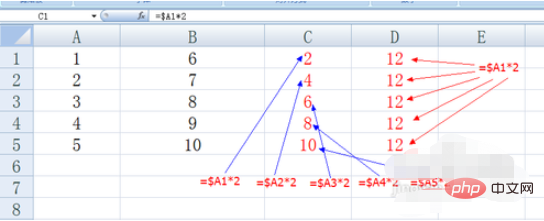
4.Absolute column reference: The reference format is in the form of "$A1". This reference position to the cell is not completely absolute. When the formula that refers to the cell is copied, the new formula's reference to the row will change, while the reference to the column will remain unchanged. For example: We enter the value "1, 2, 3..., 9, 10" in the range of cells A1 to B5, then enter the formula "=$A1*2" in cell C1, and finally change the Copy the formulas in to the C2 to D5 and D1 areas respectively. You will find that the results in the cells in the C2 to D5 and D1 areas are equal to the value of the first column cell multiplied by 2, that is, the reference to the column is fixed. .
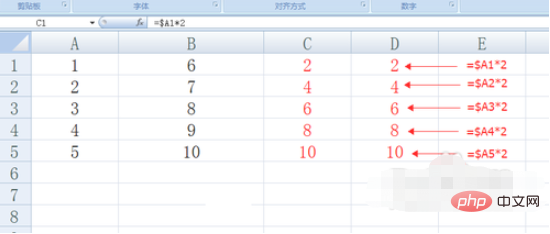
5,Reference by name: This reference method implements the reference to a specific cell through the name. The essence is still an absolute reference, through the name The reference can refer to a single cell or a range of cells. For example: We enter the value "5" in cell A1, then select cell A1, enter "area" in the upper left corner of the document and press Enter, enter the formula "=area*2" in cell B1 and press Enter , then the result is 10, that is, the reference to cell A1 is achieved. Finally, copy the formula in cell B1 to B2, then the value in cell B2 is also 10, that is, the absolute reference to the name cell is achieved. Therefore, the way to reference cells by name is absolute reference.
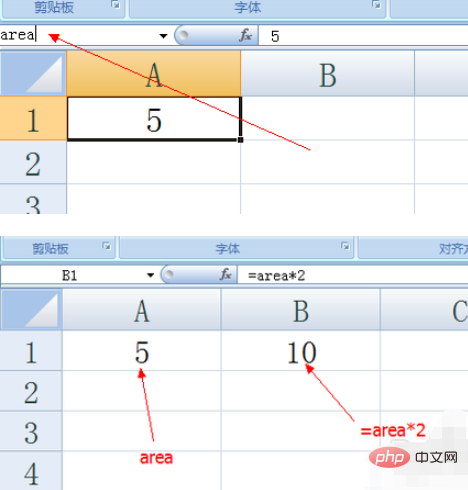
# 6. Finally, let’s look at a comprehensive example: the formula implementation of the multiplication table 2. Directly enter the formula "=IF(ROW()
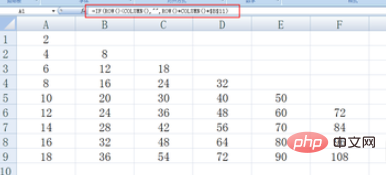
Related learning recommendations:excel tutorial
The above is the detailed content of How to reference cells in excel. For more information, please follow other related articles on the PHP Chinese website!
 Compare the similarities and differences between two columns of data in excel
Compare the similarities and differences between two columns of data in excel excel duplicate item filter color
excel duplicate item filter color How to copy an Excel table to make it the same size as the original
How to copy an Excel table to make it the same size as the original Excel table slash divided into two
Excel table slash divided into two Excel diagonal header is divided into two
Excel diagonal header is divided into two Absolute reference input method
Absolute reference input method java export excel
java export excel Excel input value is illegal
Excel input value is illegal



