
The following tutorial column ofPagodawill introduce to you how to open mysql external network connection inPagoda Panel. I hope it will be useful to friends who need it. Helped!

Open mysql external network connection
1. Release port 3306
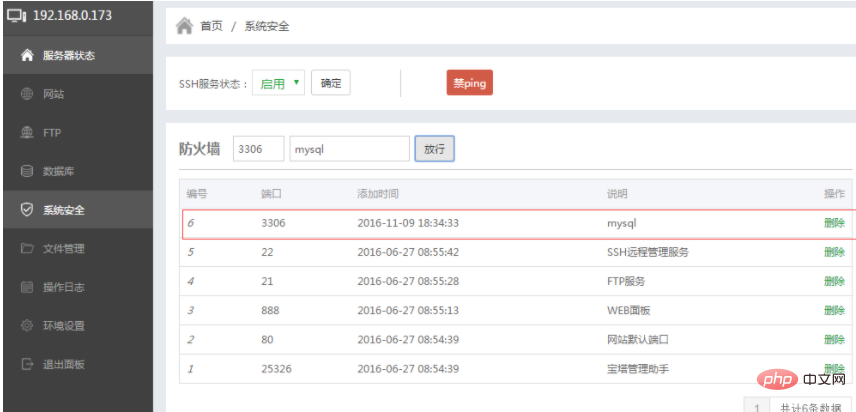
When creating a database, select [Everyone] for access rights
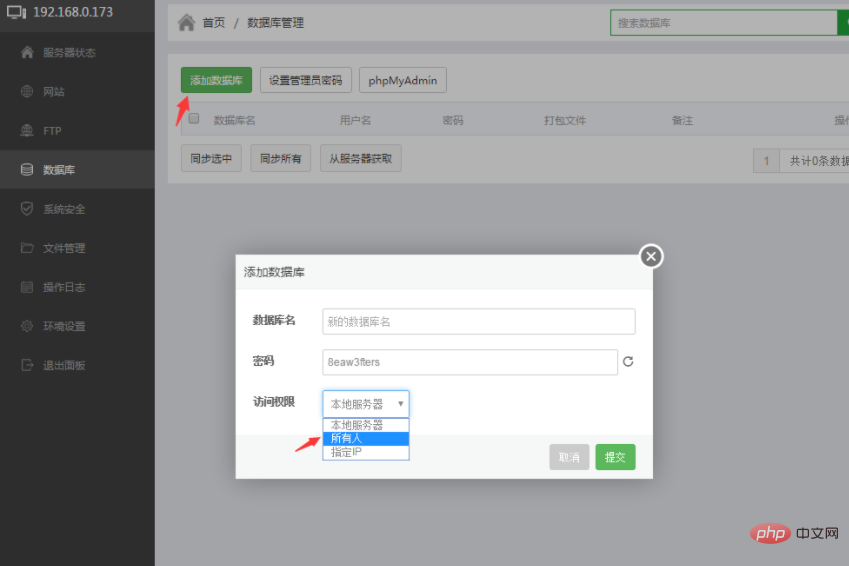
If you have already created a database and need to modify it, please open phpMyAdmin
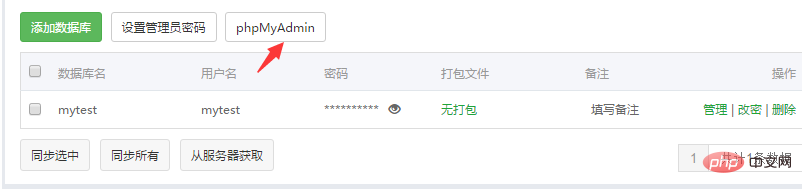
Click on the user and edit the permissions of the specified user:
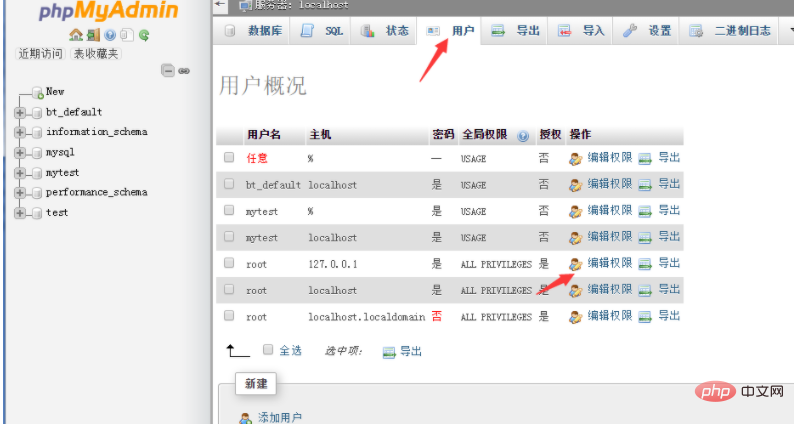
Click on the login information column, modify the Host information to [Any Host], and then click Execute at the bottom Just press the button!
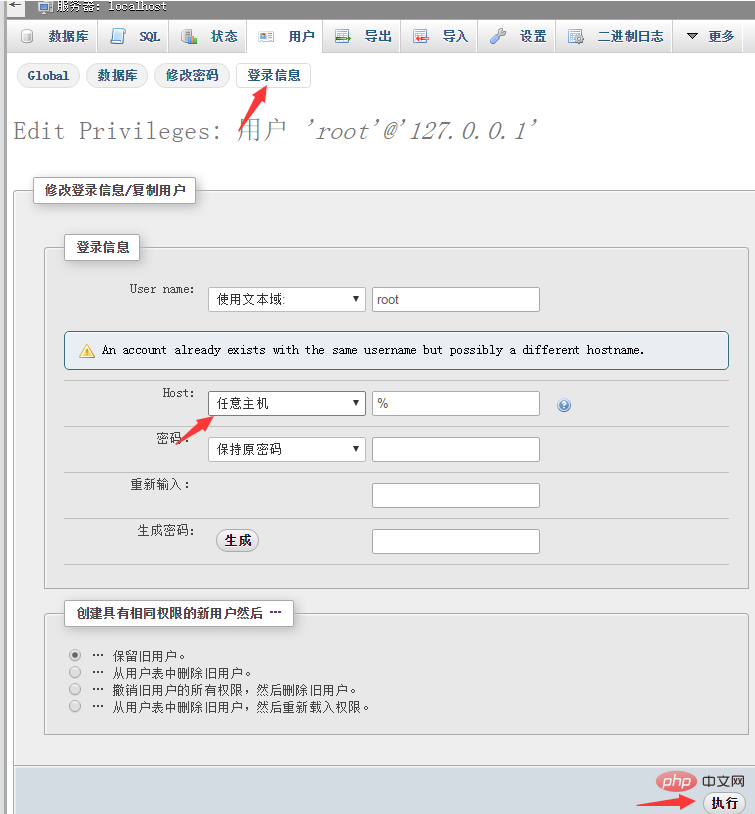
The above is the detailed content of Pagoda panel opens mysql external network connection. For more information, please follow other related articles on the PHP Chinese website!