How to set wps text to be written vertically: First use WPS to open the Word document that needs to display text vertically; then click "Page Layout" in the menu bar; then click the "Text Direction" option; and finally click Select "Vertical direction from right to left" and change the "Paper orientation" under Page Layout to portrait.

The operating environment of this article: Windows7 system, WPS Office2019 version, Dell G3 computer.
Recommendation: "word tutorial"
First, use WPS to open a Word document that needs to display text vertically. (The sample document is shown in the picture)
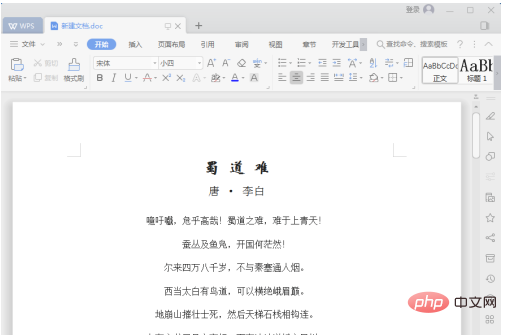
(This step is optional) In order to make the vertically displayed text generated later more beautiful, this step aligns the text in Word All modes are set to left alignment. (First press "Ctrl A" to select all content; then click the left-align button.)
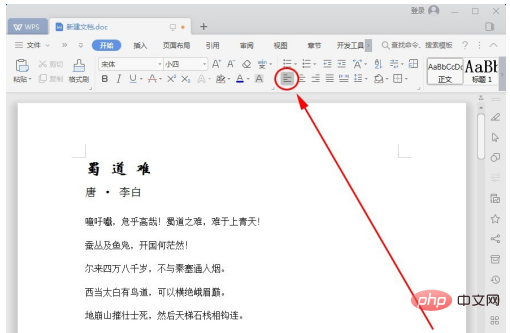
Click "Page Layout" in the menu bar; then click "Text Direction" "Options. (As shown in the picture)
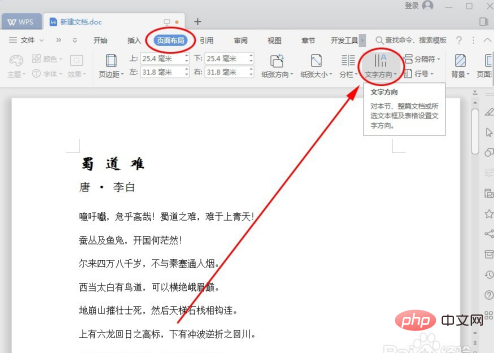
#There are multiple options in the text direction, click to select "Vertical direction from right to left". (In the example, it is from right to left. In actual operation, just set it according to the effect you want.)
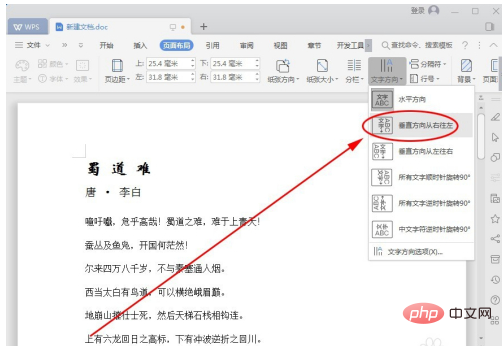
After completing the above steps, you can see that it has been Basically achieved the effect of vertical text in WPS text. (As shown in the picture)
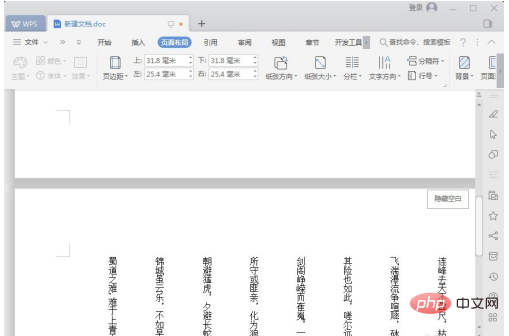
#From the above rendering, you can see: Although the text is displayed vertically, the page seems to have also become horizontal. . How to do it? Don't worry, let's continue: click "Paper Orientation" under Page Layout.
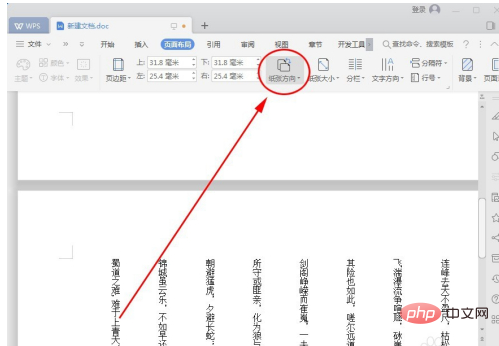
Click "Portrait"; then pull the scroll bar on the right to the top. (As shown in the picture)
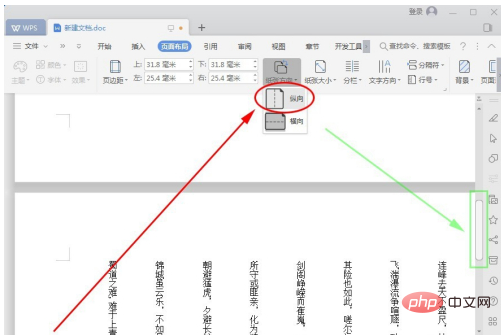
#After completing steps 6 and 7, you can successfully convert the original horizontal text into a vertical arrangement. (As shown in Figure 1-8-1) Let’s delete the blank line in the middle of the text and beautify it a little. (The final effect is shown in Figure 1-8-2)
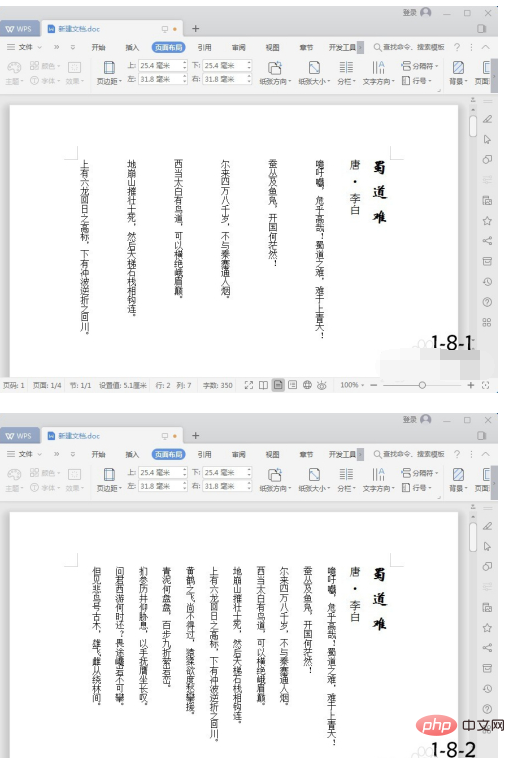
The above is the detailed content of How to set wps text to be written vertically. For more information, please follow other related articles on the PHP Chinese website!