
The solution to the problem that the computer taskbar moves to the left: First, right-click the "Taskbar" of the computer; then click the "Properties" option; then enter the properties and find the "Taskbar Position on Screen" option; Finally, select "Bottom" and click "Apply".

#The operating environment of this tutorial: Dell G3 computer, Windows 7 system.
Recommended: "Programming Video"
The computer's "Taskbar" and "Start Button" have moved to the left. As shown in the figure below (right).
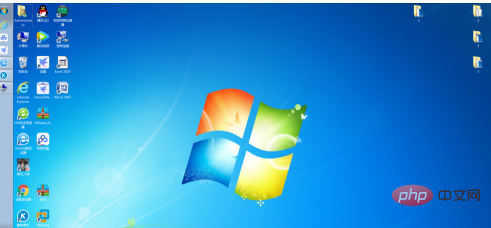
First, right-click the "Taskbar" of your computer as shown in the picture below, and then click the "Properties" option.
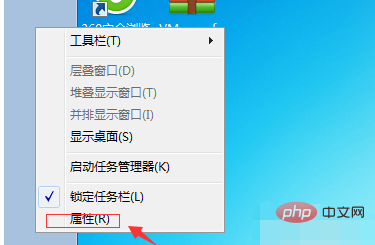
Enter properties (as shown below) and find the option for "Taskbar position on screen".

After clicking, select "Bottom", as shown in the picture below
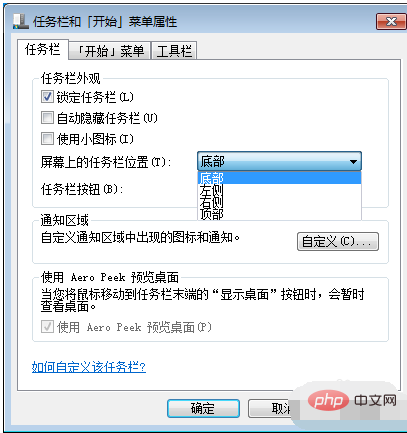
Click "Apply" and click "OK" ". Okay, now your computer is back to its original state.
The above is the detailed content of What should I do if my computer taskbar has moved to the left?. For more information, please follow other related articles on the PHP Chinese website!