
The command for windows to view ports is netstat. The specific method is: 1. Press the [win r] key combination to open run, enter cmd, and click OK; 2. Execute the [netstat -a] command in the opened command prompt to view the opened ports.

#The operating environment of this article: windows10 system, thinkpad t480 computer.
(Learning video sharing: Programming video)
The specific steps are as follows:
Step 1: Press the "WIN R" shortcut on the keyboard key to open the run tool.
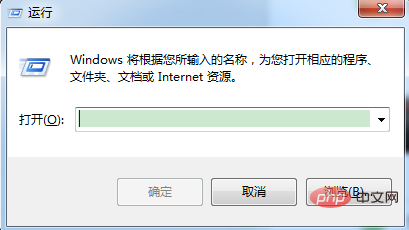
Step 2: Enter the "CMD" command in the input box, and then click "OK" to enter the prompt interface.
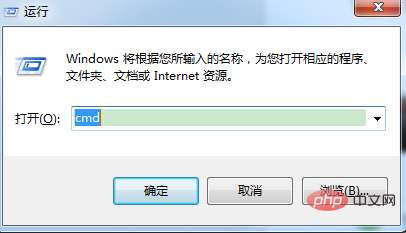
Step 3: Enter the "netstat -a" command to check which ports are open.
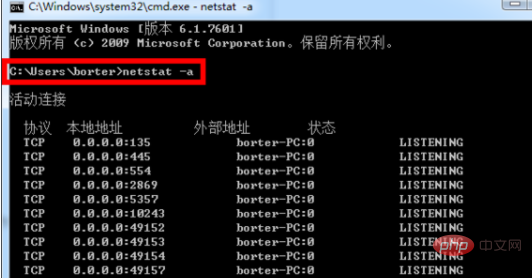
Step 4: Enter the "netstat -n" command to check the network connection status of the port.
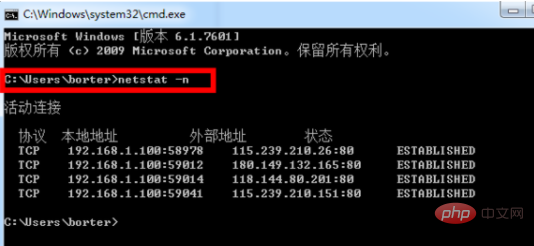
Step 5: Enter the "netstat -s" command to view the usage of all protocols in use.
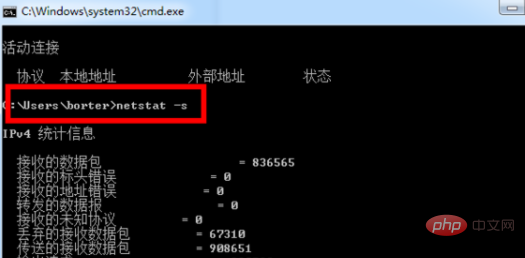
#Step 6: Enter the "netstat -v" command to view the work in progress.
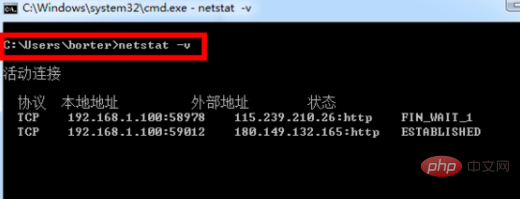
Step 7: Enter the "exit" command to exit the command prompt.
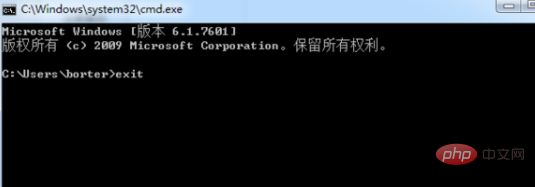
Related recommendations: windows system
The above is the detailed content of What is the command to view the port in Windows?. For more information, please follow other related articles on the PHP Chinese website!




