
Win10 prompts that the Ethernet cable is pulled out. Solution: 1. Open the Network Center and click Change Adapter Options; 2. Right-click Ethernet and open Properties; 3. Find Internet Protocol version 4 and open Configuration. Just set the connection speed and duplex mode to full duplex.

#The operating environment of this article: windows10 system, thinkpad t480 computer.
(Learning video sharing: Programming video)
Specific method:
Step 1: Open the Network Center, select Ethernet, and click Change Adapter options.
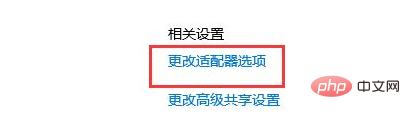
Step 2: Right-click Ethernet and click Properties.
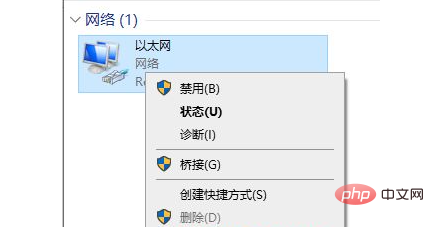
Step 3: Find protocol version 4 and click Configure.
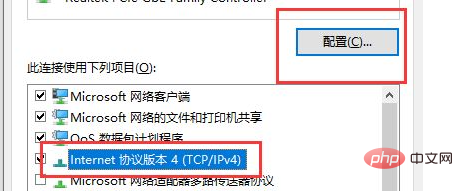
Step 4: Select advanced mode.
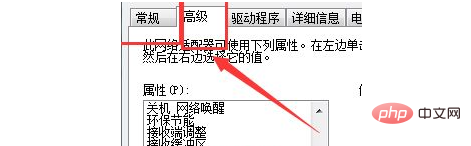
Step 5: Change the connection speed and duplex mode to full-duplex mode.
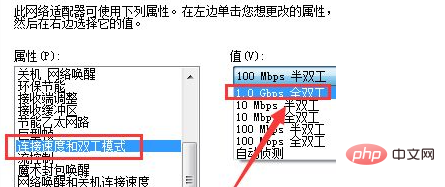
Related recommendations: windows system
The above is the detailed content of How to solve the problem that Win10 prompts that the Ethernet cable is unplugged?. For more information, please follow other related articles on the PHP Chinese website!
 win10 bluetooth switch is missing
win10 bluetooth switch is missing
 How to solve the problem that Ethernet cannot connect to the internet
How to solve the problem that Ethernet cannot connect to the internet
 Why do all the icons in the lower right corner of win10 show up?
Why do all the icons in the lower right corner of win10 show up?
 The difference between win10 sleep and hibernation
The difference between win10 sleep and hibernation
 Win10 pauses updates
Win10 pauses updates
 What to do if the Bluetooth switch is missing in Windows 10
What to do if the Bluetooth switch is missing in Windows 10
 win10 connect to shared printer
win10 connect to shared printer
 Clean up junk in win10
Clean up junk in win10




