
How to copy a selection in PS: First open PS and select the target image; then select the "Magic Wand Tool" in the left toolbar and click; then click the single-column option "Select" and "Reverse" options, and Select the move tool; finally drag to the image and paste it.

The operating environment of this article: Windows 7 system, Adobe Photoshop CS6 version, Dell G3 computer.
How to copy a selection in ps:
1. First open the PS software on your computer, and then open the target image.
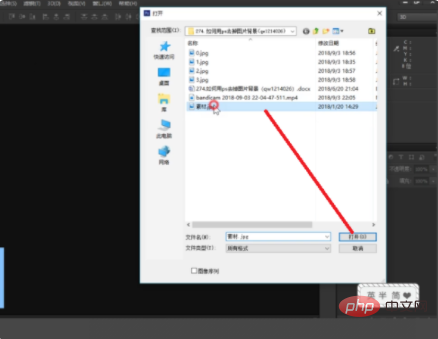
#2. Then select the "Magic Wand Tool" in the left toolbar of PS and click on the red background in the picture.
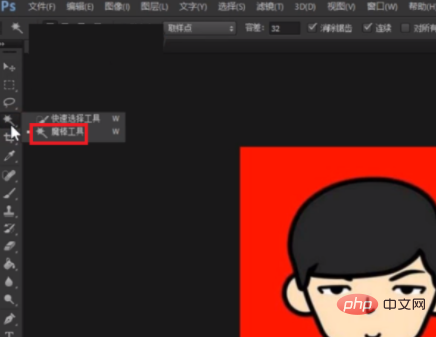
#3. Then click the "Select" option in the upper menu bar and click the "Reverse" option in its drop-down menu.
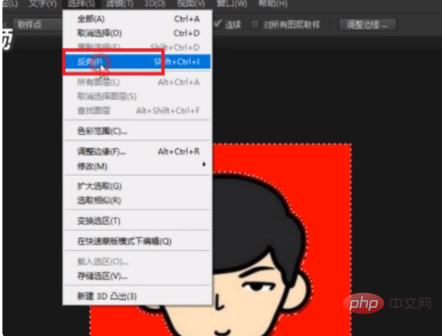
#4. Then find the “Move Tool” in the left toolbar of the PS interface and click it.
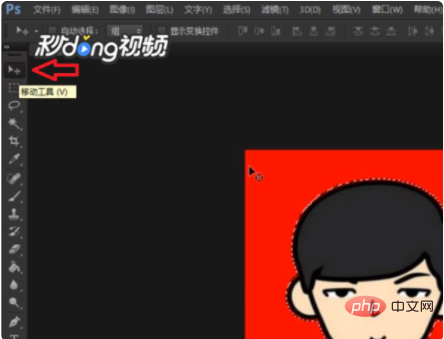
#5. Then move the mouse to the portrait, press alt and drag the mouse to copy the selection.

6. Finally, press “ctrl c” to copy and “ctrl v” to paste. After completing the above settings, you can copy the selection content in PS.
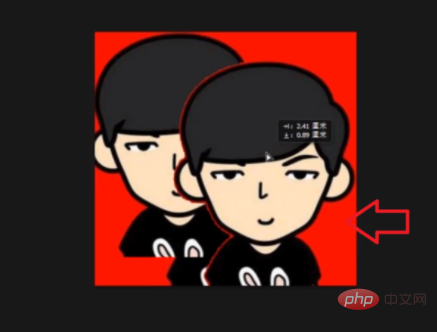
Related learning recommendations:PS video tutorial
The above is the detailed content of How to copy a selection in ps. For more information, please follow other related articles on the PHP Chinese website!