Excel uses sumproduct multi-condition search method: first enter the formula [=sumproduct]; then set the first condition to search area one equal to search value one; then set the return number column as the last parameter of the function; Finally, press the Enter key to get the numeric result of the query.

The operating environment of this article: Windows 7 system, Microsoft Office Excel 2010 version, Dell G3 computer.
How to use sumproduct multi-condition search in Excel:
1. As shown in the figure below, columns A:C are the source data area, and query columns A and B information and returns the value of column C.
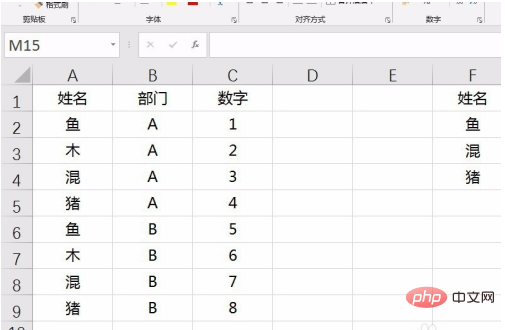
2. Although the Sumproduct function is to find the sum of products of an array, if the result returned by querying multiple conditions is a number, it can also be used to query and return a number, so First enter the formula =sumproduct function in the cell that returns the value, as shown in the figure below.
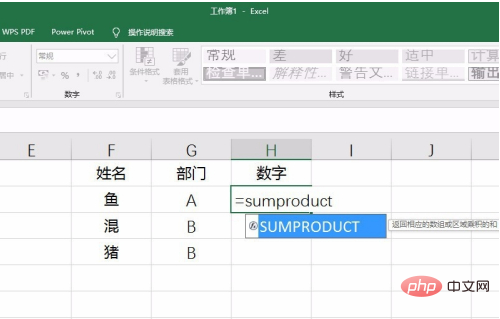
#3. Set the first parameter to the first column equal to the corresponding query value, which is condition one, as shown in the figure below.
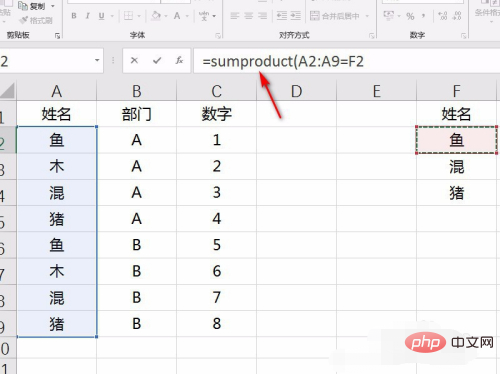
#4. Then multiply the second column to equal the second corresponding query value, which is condition two, as shown in the figure below. If there are other conditions, just multiply them one by one.
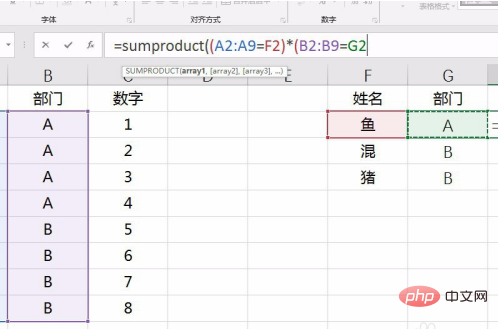
#5. Finally, set the column where the return value is located as the last parameter of the function, as shown in the figure below.
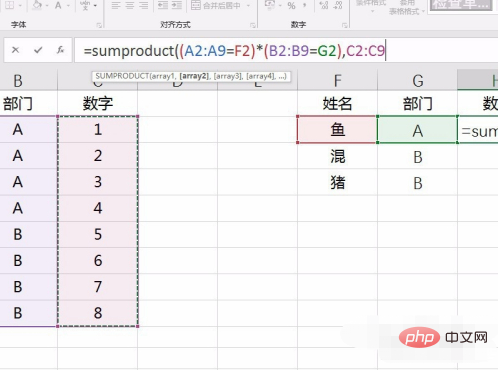
#6. Press the Enter key to get the results of the multi-condition query, as shown in the figure below.
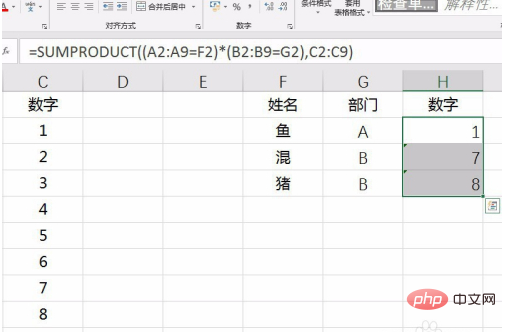
Related learning recommendations: excel tutorial
The above is the detailed content of How to use sumproduct to search with multiple conditions in Excel. For more information, please follow other related articles on the PHP Chinese website!
 Compare the similarities and differences between two columns of data in excel
Compare the similarities and differences between two columns of data in excel
 excel duplicate item filter color
excel duplicate item filter color
 How to copy an Excel table to make it the same size as the original
How to copy an Excel table to make it the same size as the original
 Excel table slash divided into two
Excel table slash divided into two
 Excel diagonal header is divided into two
Excel diagonal header is divided into two
 Absolute reference input method
Absolute reference input method
 java export excel
java export excel
 Excel input value is illegal
Excel input value is illegal




