How to set excel column width: first select the column that needs to be changed, right-click the mouse, and click the "Column Width" option; then the "Column Width" setting dialog window pops up, enter the set column width; finally Just click OK.
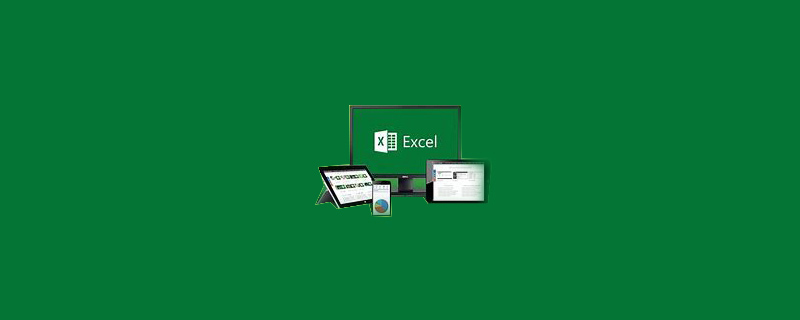
The operating environment of this article: Windows 7 system, Microsoft Office Excel 2010 version, Dell G3 computer.
How to set excel column width:
1. Then select the column that needs to be changed, right-click the mouse, and click " Column Width option. As shown in the figure;
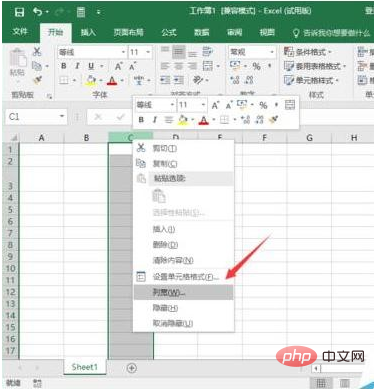
2. After clicking the "Column Width" option, the "Column Width" setting dialog window will pop up. As shown in the figure;
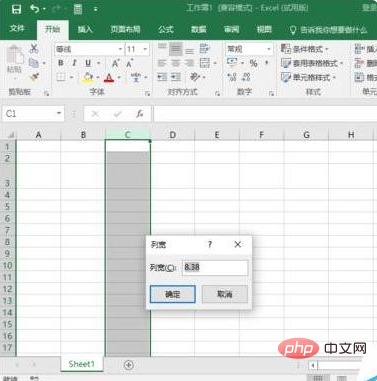
3. In the "Column Width" dialog box that opens, enter the column width we need to set, such as "15", and then click " Confirm button. As shown in the picture;
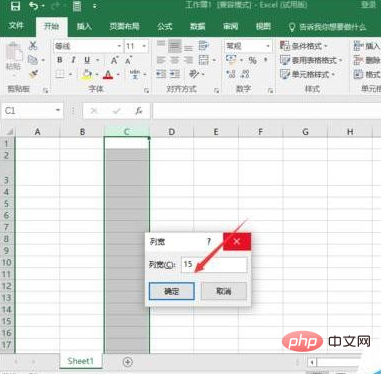
#4. After clicking OK, you will see the effect after we set our row height to 30 and column width to 15. As shown in the figure;
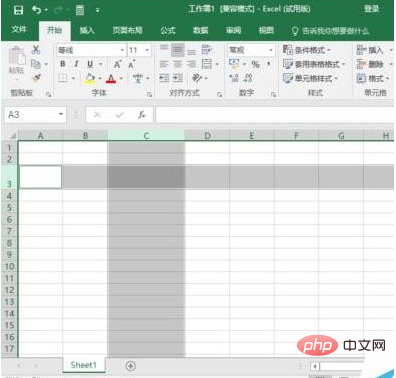
Related learning recommendations: excel tutorial
The above is the detailed content of How to set excel column width. For more information, please follow other related articles on the PHP Chinese website!




