
How to display the game frame rate in win10: 1. Open a game and press the [win g] key; 2. In the control window, find the performance option; 3. Click FPS, request access permission, and restart Just a computer.

#The operating environment of this article: windows10 system, thinkpad t480 computer.
(Learning video sharing: php video tutorial)
The specific method is as follows:
First open a game on the computer, open Only then can you proceed to the next step
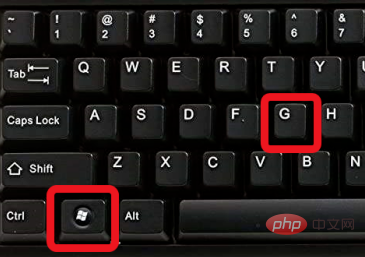
After opening the game, press the [win] + [G] key combination on the keyboard
Then the control window will open , we find the [Performance] window, then click the [FPS] button below, and then click the [Request Access Permission] button
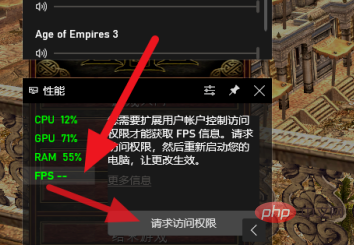
Then we need to restart the computer, and then The FPS display function will be turned on
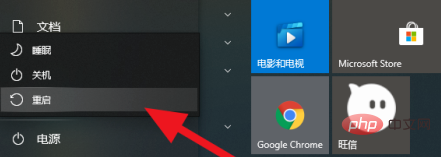
After restarting the computer, we can open the game and press the key combination to open the control window. It is recommended that you move the [Performance window to the upper right corner of the screen. Then click the [Fix] icon
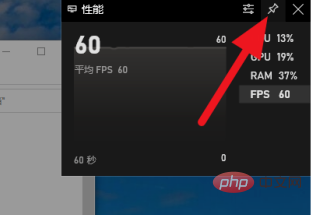
The final effect is like this. We can see the changes in FPS in detail
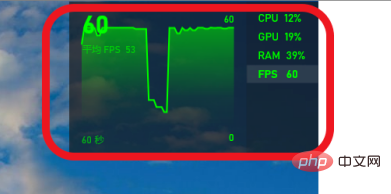
Related recommendations: windows system
The above is the detailed content of How to display game frame number in win10. For more information, please follow other related articles on the PHP Chinese website!
 win10 bluetooth switch is missing
win10 bluetooth switch is missing
 Why do all the icons in the lower right corner of win10 show up?
Why do all the icons in the lower right corner of win10 show up?
 The difference between win10 sleep and hibernation
The difference between win10 sleep and hibernation
 Win10 pauses updates
Win10 pauses updates
 What to do if the Bluetooth switch is missing in Windows 10
What to do if the Bluetooth switch is missing in Windows 10
 win10 connect to shared printer
win10 connect to shared printer
 Clean up junk in win10
Clean up junk in win10
 How to share printer in win10
How to share printer in win10