
How to customize win10 startup items: 1. Open the run window, enter msconfig, and click OK; 2. Switch to the startup column in the opened system configuration interface; 3. Click to open the task manager, and click You just need to set the startup items.

#The operating environment of this article: windows10 system, thinkpad t480 computer.
(Learning video sharing: Programming video)
Specific method:
1. Click the shortcut key "win r" to open the run window dialog box .
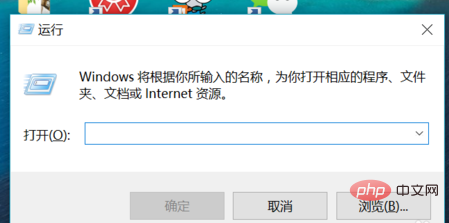
#2. Enter "msconfig" in the box and click, the System Configuration dialog box will pop up.
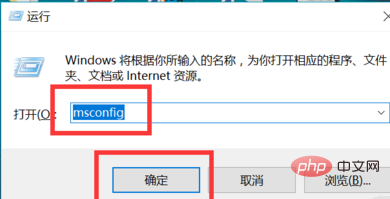
#3. Click the startup option above the system configuration dialog box.
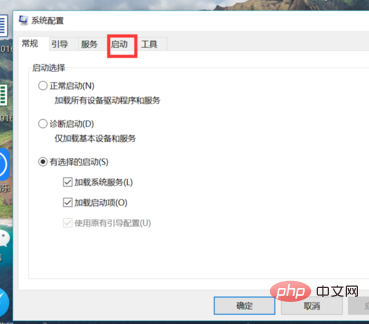
4. Open the task manager option in the picture frame
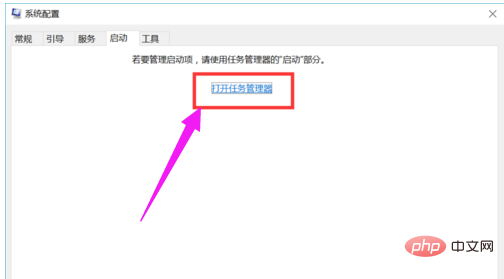
5. All the For startup items, the status bar of each item shows whether it is enabled or not.
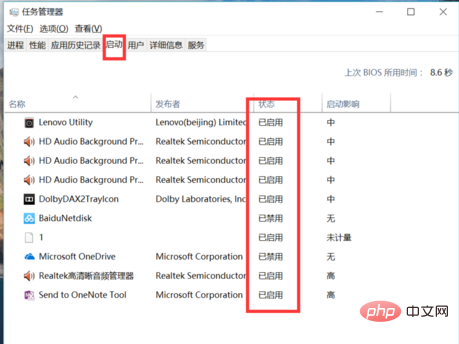
Related recommendations: windows system
The above is the detailed content of How to customize startup items in win10. For more information, please follow other related articles on the PHP Chinese website!
 win10 bluetooth switch is missing
win10 bluetooth switch is missing
 Why do all the icons in the lower right corner of win10 show up?
Why do all the icons in the lower right corner of win10 show up?
 The difference between win10 sleep and hibernation
The difference between win10 sleep and hibernation
 Win10 pauses updates
Win10 pauses updates
 What to do if the Bluetooth switch is missing in Windows 10
What to do if the Bluetooth switch is missing in Windows 10
 win10 connect to shared printer
win10 connect to shared printer
 Clean up junk in win10
Clean up junk in win10
 How to share printer in win10
How to share printer in win10




