How to insert a word table: First open the Word document, select the place where the table needs to be inserted with the mouse; then click the "Insert" option in the menu bar, click "Table", and drag the mouse to select in the expanded list After selecting the number of rows and columns of the table, press the left mouse button to confirm.

The operating environment of this article: Windows 7 system, Microsoft Office Word 2010 version, Dell G3 computer.
How to insert a word table:
Method 1: Open the Word document and select the place where the table needs to be inserted with the mouse.
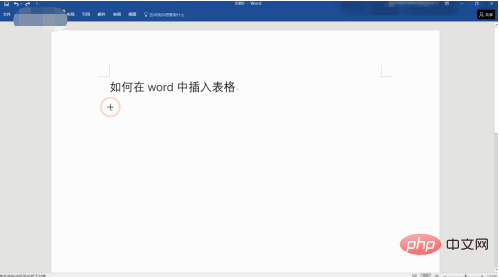
Click the "Insert" option in the menu bar, click "Table", drag the mouse in the expanded list to select the number of rows and columns of the table, and after selecting, press Click the left mouse button to confirm.
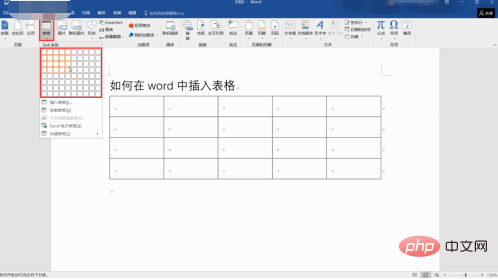
Method 2: Select the place where you want to insert the table with the mouse, click the "Insert" option in the menu bar, click "Table", and execute the "Insert Table" option.
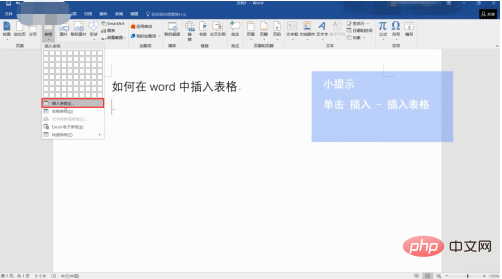
#Enter the number of rows and columns of the table in the pop-up window, and finally click "OK" to complete the insertion of the table.
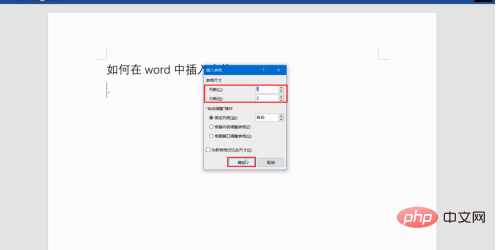
The above is the detailed content of How to insert a word table. For more information, please follow other related articles on the PHP Chinese website!




