
How to block all pop-up ads in win7: 1. Click Start and open the Control Panel; 2. Open Internet Options and click Privacy; 3. Click Settings and set the blocking level to Advanced.

#The environment of this article: windows7 system, thinkpad t480 computer.
(Learning video sharing: Programming video)
Specific method:
Click the 'Start' button on the lower left side of the computer, as shown in the picture
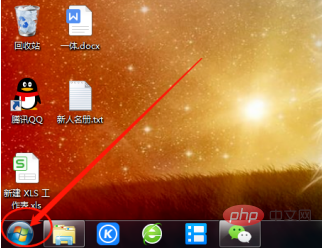
Click 'Control Panel', as shown in the picture
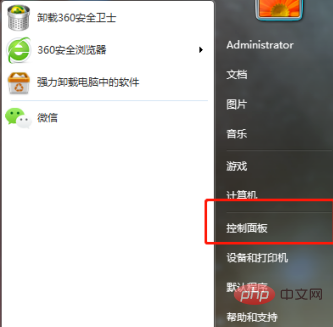
Find 'Internet Options', as shown in the picture
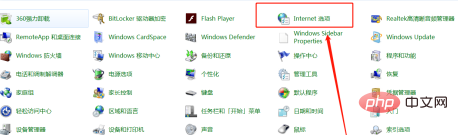
Click 'Privacy', as shown in the picture
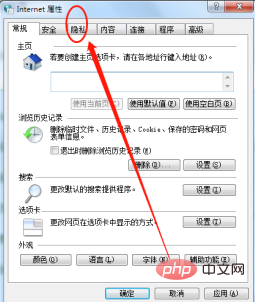
Find the 'Settings' button below, as shown in the picture
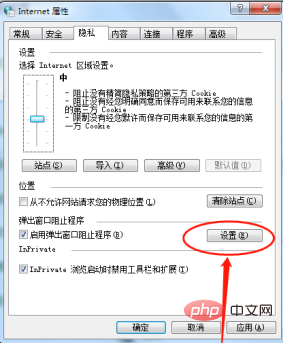
Click on 'Block Level', as shown in the figure
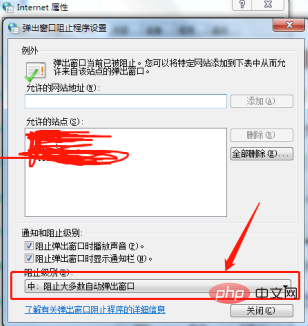
We generally set it to the trace organization level, you You can also set advanced, which means that all pop-up windows are prohibited, as shown in the figure
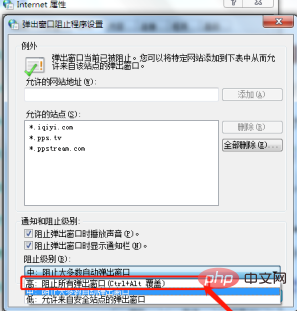
Related recommendations:windows system
The above is the detailed content of How to block all pop-up ads in win7. For more information, please follow other related articles on the PHP Chinese website!
 How to create virtual wifi in win7
How to create virtual wifi in win7
 How to change file type in win7
How to change file type in win7
 How to set up hibernation in Win7 system
How to set up hibernation in Win7 system
 How to open Windows 7 Explorer
How to open Windows 7 Explorer
 How to solve the problem of not being able to create a new folder in Win7
How to solve the problem of not being able to create a new folder in Win7
 Solution to Win7 folder properties not sharing tab page
Solution to Win7 folder properties not sharing tab page
 Win7 prompts that application data cannot be accessed. Solution
Win7 prompts that application data cannot be accessed. Solution
 The difference between win7 32-bit and 64-bit
The difference between win7 32-bit and 64-bit




